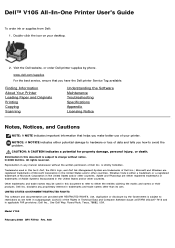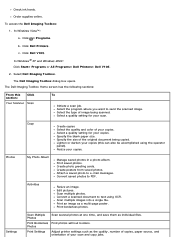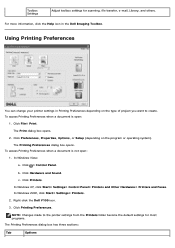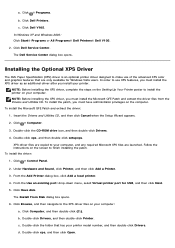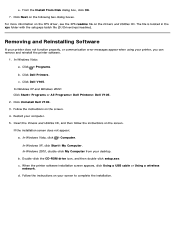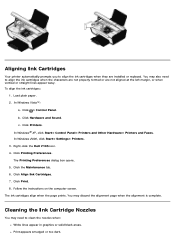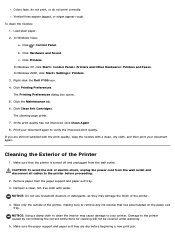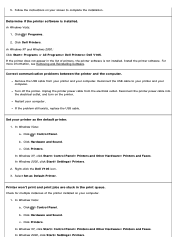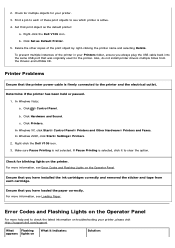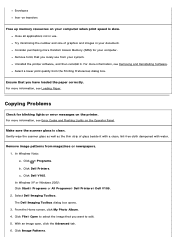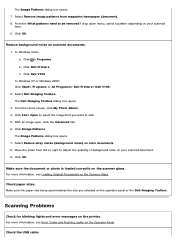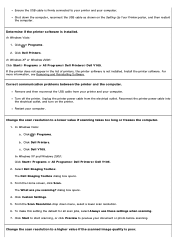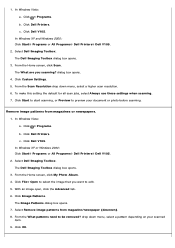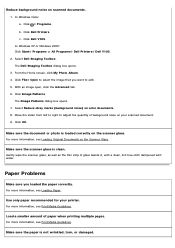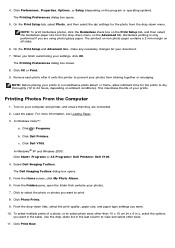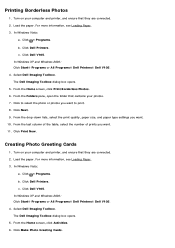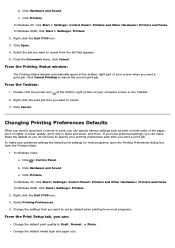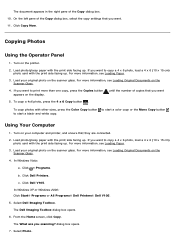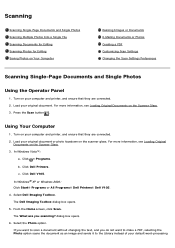Dell V105 Support Question
Find answers below for this question about Dell V105 - All-in-One Printer.Need a Dell V105 manual? We have 1 online manual for this item!
Question posted by coverdale on September 10th, 2022
Self Cleaning My Printer
I Can Not Get Image Toll Box Or The Relevant Setting S On Screen So I Can Not Reset The Printer
Current Answers
Answer #1: Posted by SonuKumar on September 10th, 2022 8:50 AM
https://www.fixya.com/support/t8746305-get_imaging_tool_box_v105
https://www.manualslib.com/manual/444588/Dell-V105-All-In-One-Printer.html
Please respond to my effort to provide you with the best possible solution by using the "Acceptable Solution" and/or the "Helpful" buttons when the answer has proven to be helpful.
Regards,
Sonu
Your search handyman for all e-support needs!!
Related Dell V105 Manual Pages
Similar Questions
How Do I Change The Cartridges On My V105?
(Posted by sincrob 11 years ago)
Can I Use My Dell V105 Printer On My New Mac Computer? I No Longer Have The Disk
Can I use my Dell V105 printer with my new Mac? I no longer have the disk. Suzanne
Can I use my Dell V105 printer with my new Mac? I no longer have the disk. Suzanne
(Posted by mozart94 12 years ago)
Not Printing Properly
What would make the printer not print properly if cleaned printer heads? Mostly the black doesn't wo...
What would make the printer not print properly if cleaned printer heads? Mostly the black doesn't wo...
(Posted by m227 13 years ago)