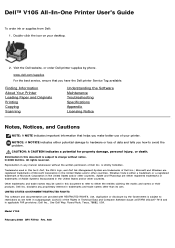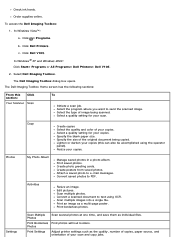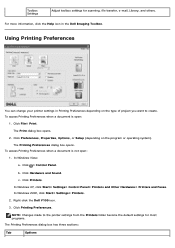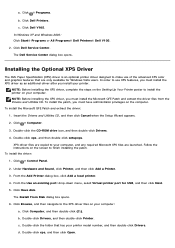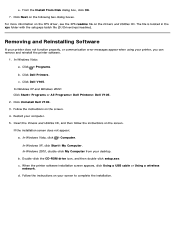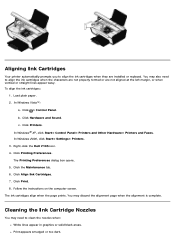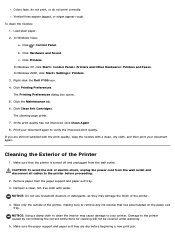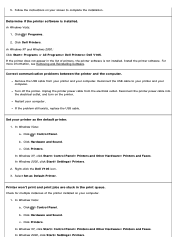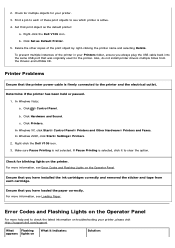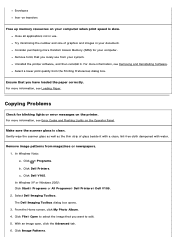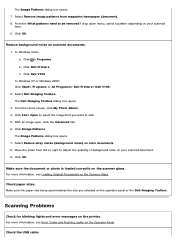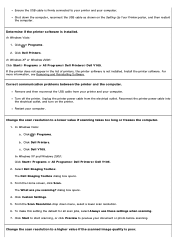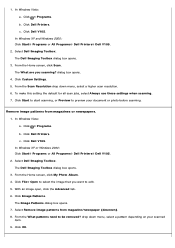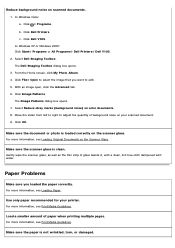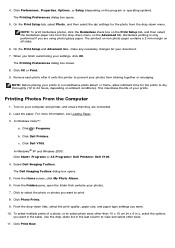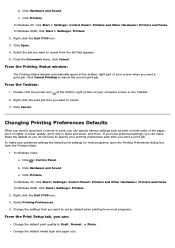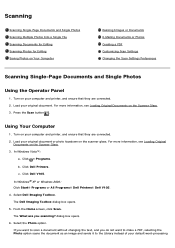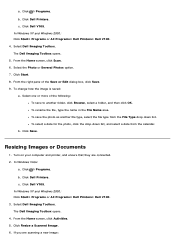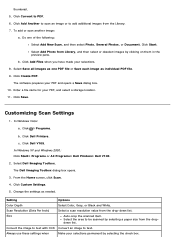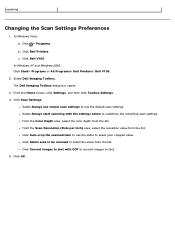Dell V105 Support Question
Find answers below for this question about Dell V105 - All-in-One Printer.Need a Dell V105 manual? We have 1 online manual for this item!
Question posted by sincrob on May 6th, 2012
How Do I Change The Cartridges On My V105?
The person who posted this question about this Dell product did not include a detailed explanation. Please use the "Request More Information" button to the right if more details would help you to answer this question.
Current Answers
Related Dell V105 Manual Pages
Similar Questions
Cartridge Alignment
how is alignment done after installing new catridges
how is alignment done after installing new catridges
(Posted by glendageo 11 years ago)
Can I Use My Dell V105 Printer On My New Mac Computer? I No Longer Have The Disk
Can I use my Dell V105 printer with my new Mac? I no longer have the disk. Suzanne
Can I use my Dell V105 printer with my new Mac? I no longer have the disk. Suzanne
(Posted by mozart94 12 years ago)