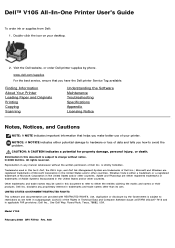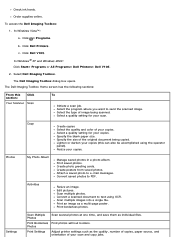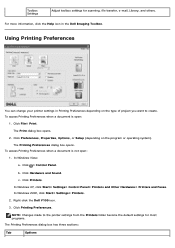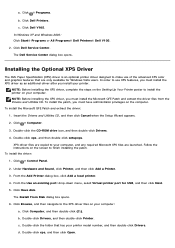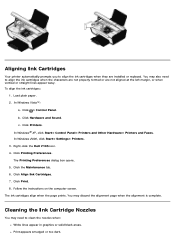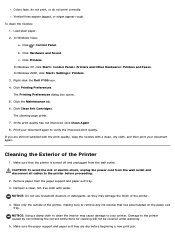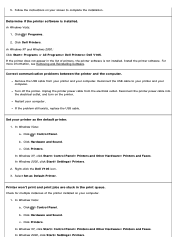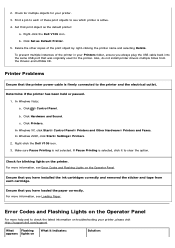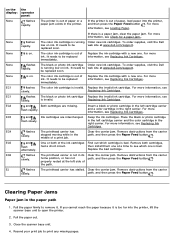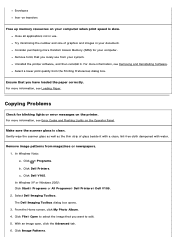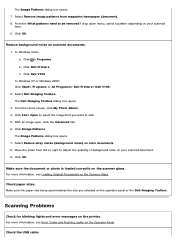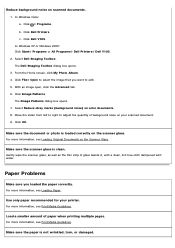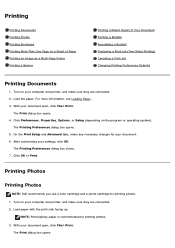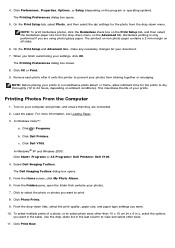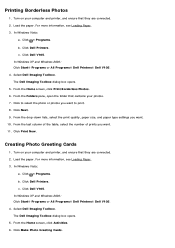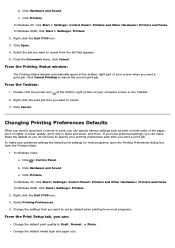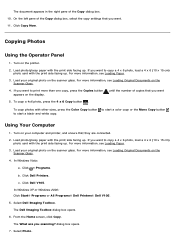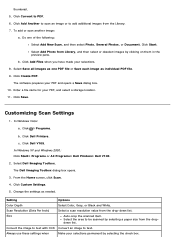Dell V105 Support Question
Find answers below for this question about Dell V105 - All-in-One Printer.Need a Dell V105 manual? We have 1 online manual for this item!
Question posted by subabu2000 on February 23rd, 2013
How Do I Un-jam The Paper That Is Stuck?
Many pages started to feed through at the same time and all are stuck there frozen.
Current Answers
Answer #1: Posted by NiranjanvijaykumarAtDell on February 25th, 2013 4:24 AM
Hello subabu2000,
I am from Dell Social Media and Community.
Please follow the link below to find the owners manual for your printer and to know how to troubleshoot and clear paper jam.
http://www.dell.com/support/Manuals/us/en/19/Product/dell-v105
If this has not helped you or if you need any further assistance, feel free to message me on Twitter(@NiranjanatDell). I will be happy to assist.
Dell-Niranjan
I am from Dell Social Media and Community.
Please follow the link below to find the owners manual for your printer and to know how to troubleshoot and clear paper jam.
http://www.dell.com/support/Manuals/us/en/19/Product/dell-v105
If this has not helped you or if you need any further assistance, feel free to message me on Twitter(@NiranjanatDell). I will be happy to assist.
Dell-Niranjan
NiranjanAtDell
Dell Inc
Related Dell V105 Manual Pages
Similar Questions
How To Fix Paper Jam On Dell Printer Mfp 3115cn
(Posted by johnmkr111 9 years ago)
My Dell V525w Display/control Panel Won't Close After Taking Out A Jammed Paper.
My Dell V525w display/control panel won't close after taking out a jammed paper.
My Dell V525w display/control panel won't close after taking out a jammed paper.
(Posted by nancyherbert401 10 years ago)
The Paper Keeps Getting Stuck.
This is a relatively new Dell V105 and I've tried different thicknesses of paper but they all get st...
This is a relatively new Dell V105 and I've tried different thicknesses of paper but they all get st...
(Posted by lynetteaitken 12 years ago)
Can I Use My Dell V105 Printer On My New Mac Computer? I No Longer Have The Disk
Can I use my Dell V105 printer with my new Mac? I no longer have the disk. Suzanne
Can I use my Dell V105 printer with my new Mac? I no longer have the disk. Suzanne
(Posted by mozart94 12 years ago)