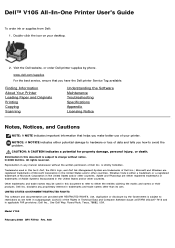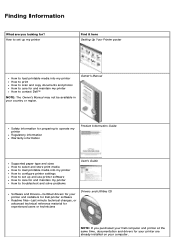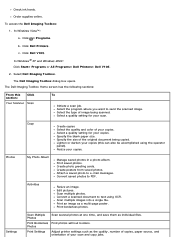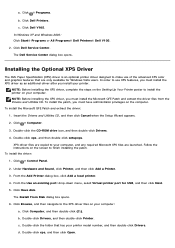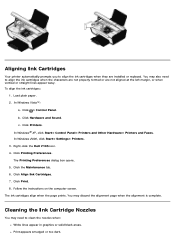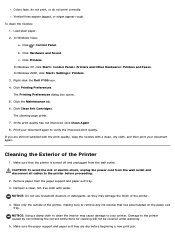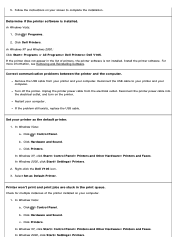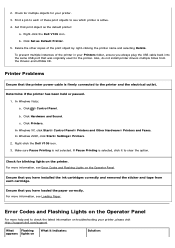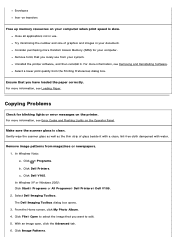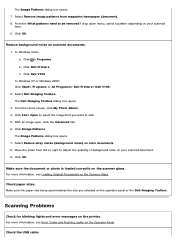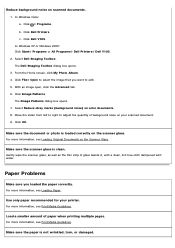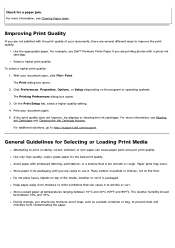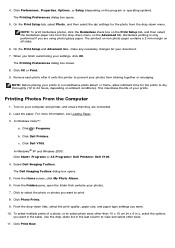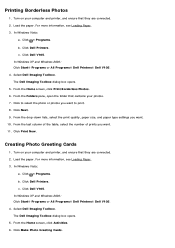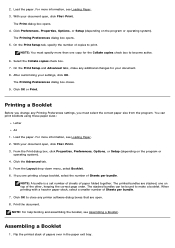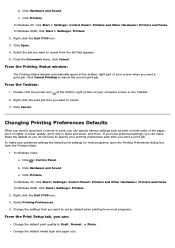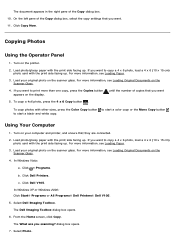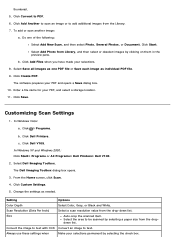Dell V105 Support Question
Find answers below for this question about Dell V105 - All-in-One Printer.Need a Dell V105 manual? We have 1 online manual for this item!
Question posted by lynetteaitken on December 10th, 2011
The Paper Keeps Getting Stuck.
This is a relatively new Dell V105 and I've tried different thicknesses of paper but they all get stuck. It's worked fine up until now.
Current Answers
Related Dell V105 Manual Pages
Similar Questions
Dell 2335dn Will Not Scan Keep Getting Error Code
(Posted by kejava 10 years ago)
How Do I Un-jam The Paper That Is Stuck?
Many pages started to feed through at the same time and all are stuck there frozen.
Many pages started to feed through at the same time and all are stuck there frozen.
(Posted by subabu2000 11 years ago)
Trying To Send A Fax And Keep Getting 'comm. Error'. What Is This?
(Posted by venusmills 11 years ago)
Can I Use My Dell V105 Printer On My New Mac Computer? I No Longer Have The Disk
Can I use my Dell V105 printer with my new Mac? I no longer have the disk. Suzanne
Can I use my Dell V105 printer with my new Mac? I no longer have the disk. Suzanne
(Posted by mozart94 12 years ago)