Casio XJ-S58 - XGA DLP Projector Support and Manuals
Get Help and Manuals for this Casio item
This item is in your list!

View All Support Options Below
Free Casio XJ-S58 manuals!
Problems with Casio XJ-S58?
Ask a Question
Free Casio XJ-S58 manuals!
Problems with Casio XJ-S58?
Ask a Question
Popular Casio XJ-S58 Manual Pages
Owners Manual - Page 1
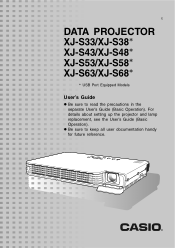
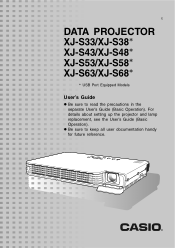
E
DATA PROJECTOR XJ-S33/XJ-S38* XJ-S43/XJ-S48* XJ-S53/XJ-S58* XJ-S63/XJ-S68*
* USB Port Equipped Models
User's Guide
z Be sure to keep all user documentation handy for future reference. z Be sure to read the precautions in the separate User's Guide (Basic Operation). For details about setting up the projector and lamp replacement, see the User's Guide (Basic Operation).
Owners Manual - Page 3
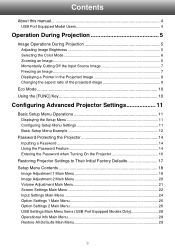
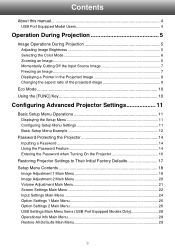
Contents
About this manual 4 USB Port Equipped Model Users 4
Operation...Projector Settings 11
Basic Setup Menu Operations 11 Displaying the Setup Menu 11 Configuring Setup Menu Settings 11 Basic Setup Menu Example 12
Password Protecting the Projector 14 Inputting a Password 14 Using the Password Feature 14 Entering the Password when Turning On the Projector 16
Restoring Projector Settings...
Owners Manual - Page 4
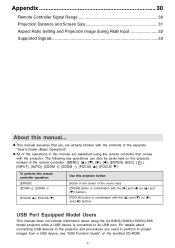
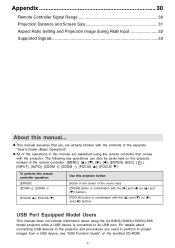
... [T] (or [X] and [W]) buttons
USB Port Equipped Model Users
This manual does not include information about connecting USB devices to the projector and procedures you are explained using the XJ-S38/XJ-S48/XJ-S58/XJ-S68 model projector while a USB device is connected to project images from a USB device, see "USB Function Guide" on the projector instead of the cursor keys [ZOOM...
Owners Manual - Page 5


...projector is projecting an image. Operation During Projection
This section explains the various types of a black or blue screen, or
a logo z Image freeze z Pointer display in the projected image z Aspect ratio switching
Adjusting Image Brightness
Note
(for USB port equipped model users) Use the setup...and projection of operations you have an external device connected to the projector's USB port.
Owners Manual - Page 10


...Note
(for USB port equipped model users) When you have an external device connected to the projector's USB port, use this menu to the projector's USB port. z Turn ...model users) Use the setup menu (page 11) to select the lamp mode when you have an external device connected to perform the operations described below . Turn on the bundled CD-ROM.
10 For details, see the
"USB Function Guide...
Owners Manual - Page 11
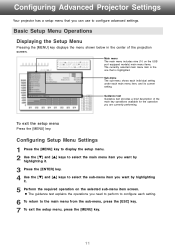
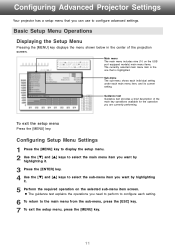
... screen. To exit the setup menu
Press the [MENU] key. Configuring Setup Menu Settings
1 Press the [MENU] key to display the setup menu. 2 Use the [T] and [S] keys to select the main menu item you need to perform to configure each main menu item, and its current setting. Configuring Advanced Projector Settings
Your projector has a setup menu that is highlighted.
Owners Manual - Page 14


.... Having your CASIO distributor will not be able to have the password cleared. Use the setup menu "Option Settings 1 J Power On Password" setting to use the projector if you forget the password for the lamp time, to their initial factory defaults.
14 Password Protecting the Projector
The password feature lets you keep the projector's warranty in a safe place. If you driver's license...
Owners Manual - Page 15
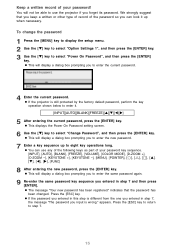
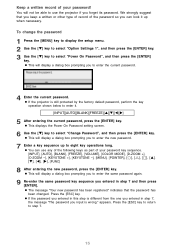
... key operation shown below to eight key operations long. To change the password
1 Press the [MENU] key to display the setup menu. 2 Use the [T] key to select "Option Settings 1", and then press the [ENTER] key. 3 Use the [T] key to select "Change Password", and then press the [ENTER] key. z You can look it . [INPUT][AUTO...
Owners Manual - Page 17


...setting and the password are finished, press the [MENU] key to their initial factory defaults
1 Press the [MENU] key to display the setup menu. 2 Use the [T] and [S] keys to select the main menu whose settings you select Option Settings... the settings of the settings under "Setup Menu Contents" on a particular main menu to their initial factory defaults. Restoring Projector Settings to Their...
Owners Manual - Page 18
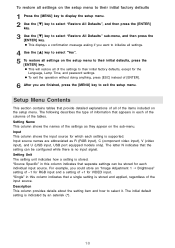
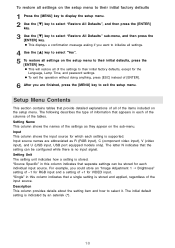
.... z This will restore all of +1 for the
Language, Lamp Time, and password settings. For example, you want to initialize all settings.
4 Use the [S] key to select "Yes". 5 To restore all settings on the setup menu to their initial defaults, press the
[ENTER] key. To restore all settings on the setup menu to their initial factory defaults
1 Press the...
Owners Manual - Page 19
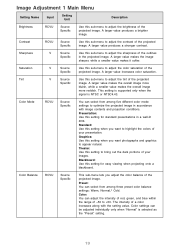
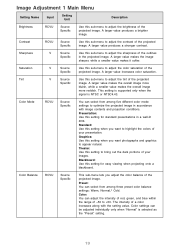
... your presentation.
Blackboard: Use this sub-menu to adjust the tint of the projected
Specific
image.
This setting is supported only when the
signal is selected as the "Preset" setting.
19
A larger value produces a stronger contrast. Tint
RCV
Source
Use this setting for standard presentations in the projected image.
The intensity of a color increases along...
Owners Manual - Page 21


... initial default setting. Setting Name
Input
Restore Menu Defaults
RCV
Setting Unit
Source Specific
Description
Use this sub-menu to adjust the volume level of the projector's speaker. About the "Signal Specific" Setting Unit
For the items that have "Signal Specific" in the "Setting Unit" column of the above table, the setting is saved for the specific type of signal (XGA/60Hz...
Owners Manual - Page 24


.... Component: Select this setting when the projector's COMPUTER terminal is connected to turn on the Input Settings main menu to specify manually the type of the currently selected signal source in accordance with the input signal from the COMPUTER terminal and configures the appropriate input protocol.
Restore Menu Defaults
RCVUN Source Specific
Use this sub...
Owners Manual - Page 26
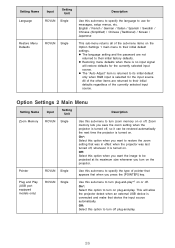
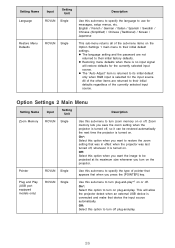
...are not
returned to use for messages, setup menus, etc.
z Restoring menu defaults when there is no input signal
will allow the projector detect when an external USB device is ... z The language setting and the password are returned to restore the zoom setting that was in effect when the projector was last turned off .
Plug and Play (USB port equipped models only)
RCVUN Single...
Owners Manual - Page 28
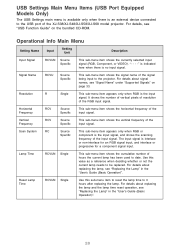
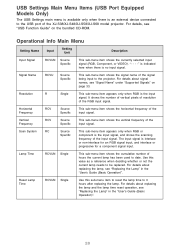
... whether or not the current lamp needs to be replaced.
Scan System
RC
Source Specific
This sub-menu item appears only when RGB or component is the input signal, and shows the scanning frequency of the XJ-S38/XJ-S48/XJ-S58/XJ-S68 model projector. USB Settings Main Menu Items (USB Port Equipped Models Only)
The USB Settings main menu is available...
Casio XJ-S58 Reviews
Do you have an experience with the Casio XJ-S58 that you would like to share?
Earn 750 points for your review!
We have not received any reviews for Casio yet.
Earn 750 points for your review!
