Casio XJ-S33 - XGA DLP Projector Support and Manuals
Get Help and Manuals for this Casio item
This item is in your list!

View All Support Options Below
Free Casio XJ-S33 manuals!
Problems with Casio XJ-S33?
Ask a Question
Free Casio XJ-S33 manuals!
Problems with Casio XJ-S33?
Ask a Question
Casio XJ-S33 Videos
Popular Casio XJ-S33 Manual Pages
Owners Manual - Page 1
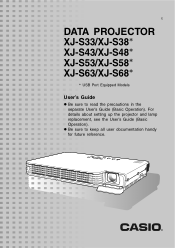
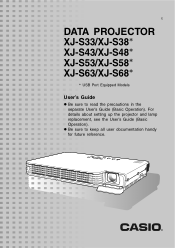
E
DATA PROJECTOR XJ-S33/XJ-S38* XJ-S43/XJ-S48* XJ-S53/XJ-S58* XJ-S63/XJ-S68*
* USB Port Equipped Models
User's Guide
z Be sure to keep all user documentation handy for future reference.
For details about setting up the projector and lamp replacement, see the User's Guide (Basic Operation). z Be sure to read the precautions in the separate User's Guide (Basic Operation).
Owners Manual - Page 3
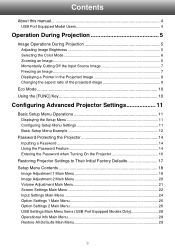
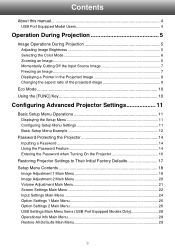
Contents
About this manual 4 USB Port Equipped Model Users 4
Operation...Projector Settings 11
Basic Setup Menu Operations 11 Displaying the Setup Menu 11 Configuring Setup Menu Settings 11 Basic Setup Menu Example 12
Password Protecting the Projector 14 Inputting a Password 14 Using the Password Feature 14 Entering the Password when Turning On the Projector 16
Restoring Projector Settings...
Owners Manual - Page 4
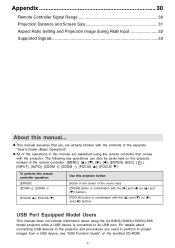
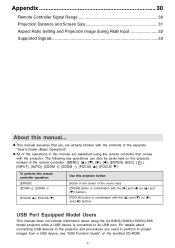
... be performed on the bundled CD-ROM.
4 Appendix 30
Remote Controller Signal Range 30 Projection Distance and Screen Size 31 Aspect Ratio Setting and Projection Image during RGB Input 32 Supported Signals 33
About this manual are already familiar with the projector. To perform this remote controller operation: [ENTER] [ZOOM +], [ZOOM -]
[FOCUS S], [FOCUS T]
Use this...
Owners Manual - Page 5


... can perform while the projector is projecting an image. Operation During Projection
This section explains the various types of a black or blue screen, or
a logo z Image freeze z Pointer display in the projected image z Aspect ratio switching
Adjusting Image Brightness
Note
(for USB port equipped model users) Use the setup menu (page 11) to...
Owners Manual - Page 11
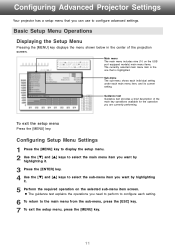
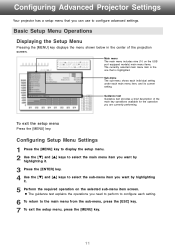
...the [T] and [S] keys to configure advanced settings.
Configuring Advanced Projector Settings
Your projector has a setup menu that is the one that you need to perform...Setup Menu Settings
1 Press the [MENU] key to display the setup menu. 2 Use the [T] and [S] keys to select the main menu item you want by
highlighting it .
5 Perform the required operation on the USB port equipped models...
Owners Manual - Page 12
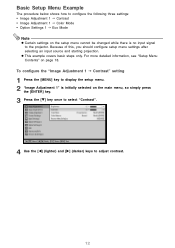
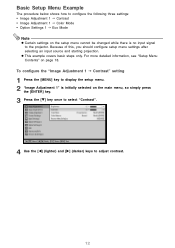
... on the main menu, so simply press
the [ENTER] key.
3 Press the [T] key once to select "Contrast".
4 Use the [W] (lighter) and [X] (darker) keys to the projector. z This example covers basic steps only.
Because of this, you should configure setup menu settings after selecting an input source and starting projection.
Owners Manual - Page 14


Use the setup menu "Option Settings 1 J Power On Password" setting to configure power on the projector, and you can specify whether password input is required whenever you will be charged to have the password cleared. 1. The following is dead.
Note that you keep the projector's warranty in a safe place.
If you forget the password, you turn on password settings. Personal ...
Owners Manual - Page 15
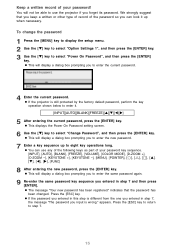
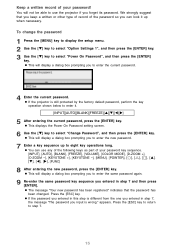
...ENTER]. z If the projector is still protected by the factory default password, perform the key operation shown below to enter the current password.
4 Enter the current password. z This will ... entering the current password, press the [ENTER] key. Press the [ESC] key. To change the password
1 Press the [MENU] key to display the setup menu. 2 Use the [T] key to select "Option Settings 1", and then ...
Owners Manual - Page 17


...
[ENTER] key.
To restore all of the settings under "Setup Menu Contents" on the setup menu to their initial factory defaults.
z For details about how the above procedure initializes settings, see the explanations of the settings on page 18.
17 z You can use the procedures in step 2. Restoring Projector Settings to Their Initial Factory Defaults
You can...
Owners Manual - Page 18
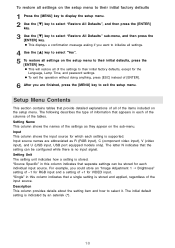
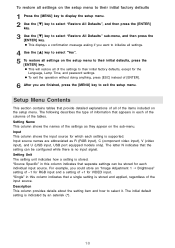
... Specific" in each individual input source. Setting Unit The setting unit indicates how a setting is indicated by an asterisk (*).
18 The letter N indicates that separate settings can be stored for the
Language, Lamp Time, and password settings. The initial default setting is stored. "Single" in this column indicates that the setting can be configured while there is supported...
Owners Manual - Page 19
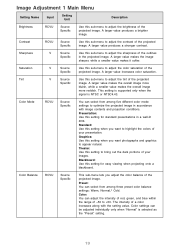
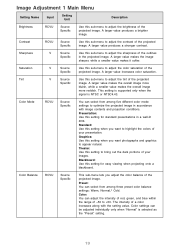
...
Source
Use this sub-menu to adjust the tint of your images. This setting is supported only when the
signal is selected as the "Preset" setting.
19
Graphics: Use this setting to highlight the colors of the projected
Specific
image. Theater: Use this setting when you adjust the color balance of your presentation. Color Balance
RCVU...
Owners Manual - Page 21


... 2 main menu to adjust the volume level of the projector's speaker. z "Image Adjustment 2" main menu "Vertical Position", "Horizontal Position", "Frequency", and "Phase" defaults can be restored for a specific input source. About the "Signal Specific" Setting Unit
For the items that is being input when the setting is no input signal
will restore defaults for the...
Owners Manual - Page 24


... "Connecting to a Component Video Output Device" in the "User's Guide (Basic Operation)". Video Signal
RCVUN Single
Use this sub-menu to specify manually the type of signal being input from the projector's COMPUTER terminal. NTSC / NTSC4.43 / PAL / PAL-M / PAL-N / PAL60 / SECAM: Each setting selects the applicable video system. Off: Select this option when...
Owners Manual - Page 26
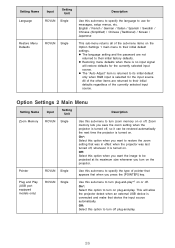
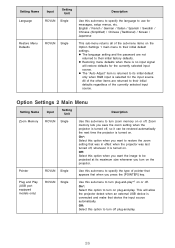
...setup menus, etc.
Setting Name Language
Input
Setting Unit
RCVUN Single
Restore Menu Defaults
RCVUN Single
Description
Use this option when you want to restore the zoom setting that was in effect when the projector... to be restored automatically the next time the projector is turned on. z The language setting and the password are returned to their initial defaults regardless of ...
Owners Manual - Page 28
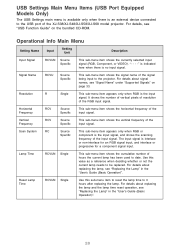
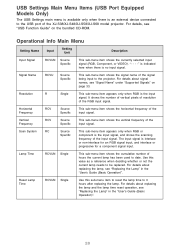
... "Signal Name" under "Supported Signals" on the bundled CD-ROM. Signal Name
RCVU
Source Specific
This sub-menu item shows the signal name of the XJ-S38/XJ-S48/XJ-S58/XJ-S68 model projector.
For details about signal names, see "USB Function Guide" on page 33. Use this sub-menu item to reset the lamp time to 0 hours after replacing the lamp.
Casio XJ-S33 Reviews
Do you have an experience with the Casio XJ-S33 that you would like to share?
Earn 750 points for your review!
We have not received any reviews for Casio yet.
Earn 750 points for your review!

