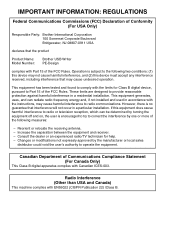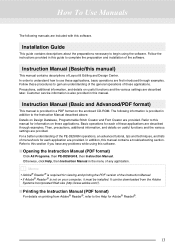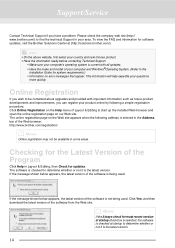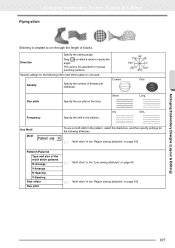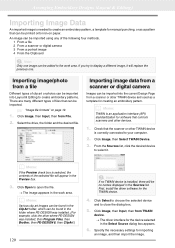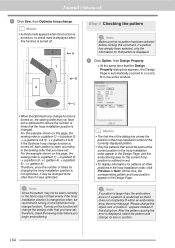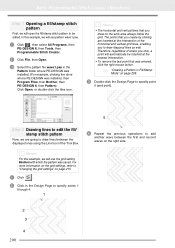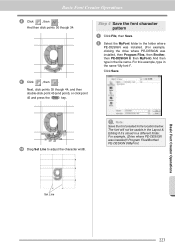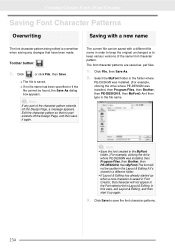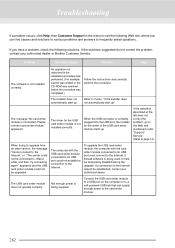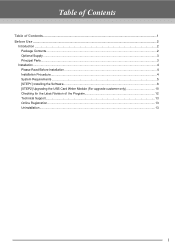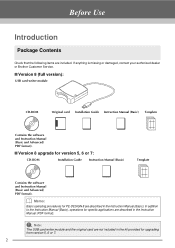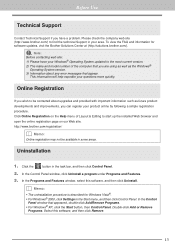Brother International PE-DESIGN 8 Support and Manuals
Get Help and Manuals for this Brother International item

View All Support Options Below
Free Brother International PE-DESIGN 8 manuals!
Problems with Brother International PE-DESIGN 8?
Ask a Question
Free Brother International PE-DESIGN 8 manuals!
Problems with Brother International PE-DESIGN 8?
Ask a Question
Brother International PE-DESIGN 8 Videos
Popular Brother International PE-DESIGN 8 Manual Pages
Brother International PE-DESIGN 8 Reviews
We have not received any reviews for Brother International yet.