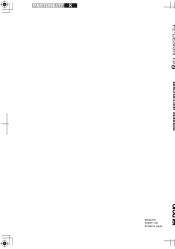Brother International PE-DESIGN Ver.6 Support and Manuals
Get Help and Manuals for this Brother International item
This item is in your list!

View All Support Options Below
Free Brother International PE-DESIGN Ver.6 manuals!
Problems with Brother International PE-DESIGN Ver.6?
Ask a Question
Free Brother International PE-DESIGN Ver.6 manuals!
Problems with Brother International PE-DESIGN Ver.6?
Ask a Question
Popular Brother International PE-DESIGN Ver.6 Manual Pages
Users Manual - English - Page 2
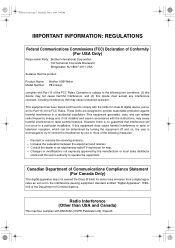
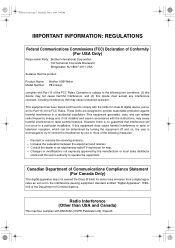
...: REGULATIONS
Federal Communications Commissions (FCC) Declaration of Conformity (For USA Only)
Responsible Party: Brother International Corporation 100 Somerset Corporate Boulevard Bridgewater, NJ 08807-0911 USA
declares that the product
Product Name: Brother USB Writer Model Number: PE-Design
complies with the limits for Class B digital device, pursuant to Part 15 of the FCC Rules.
Users Manual - English - Page 7
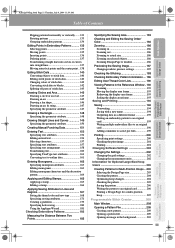
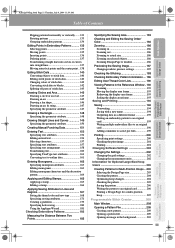
... blocks 142 Splitting off parts of stitch data 143...geometric attribute 150
Creating Manual Punching Data 151
...Design Page to window 186
Previewing the Sewing Image 187 Changing realistic preview settings...pes files 199
Printing 200 Specifying print settings 200 Checking the print image 201 Printing 201
Changing Software Settings 202
Changing the Settings 202 Changing the grid settings...
Users Manual - English - Page 13
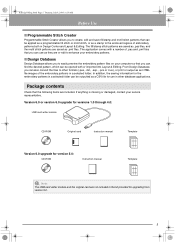
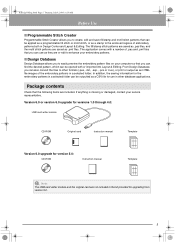
... writer module
CD-ROM
Original card
Instruction manual
Template
Version 6.0 upgrade for version 5.0:
CD-ROM
Instruction manual
Template
a Note:
The USB card writer module and the original card are saved as they are or edit to enhance your embroidery patterns.
■ Design Database
Design Database allows you can use in other formats (.pes, .dst., .exp., .pcs or .hus...
Users Manual - English - Page 27
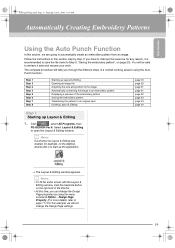
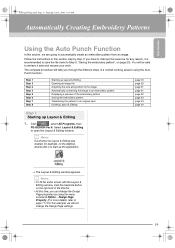
....
→ The Layout & Editing window appears.
The complete procedure will be ...Design Page settings.
19
Click
, select All Programs, then
PE-DESIGN Ver.6. Design Page Property. (For more details, refer to retrieve it is recommended to save the file (refer to start up Layout & Editing
1. Follow the instructions in this example, we are going to open the Layout & Editing window...
Users Manual - English - Page 28


...:59 AM
Automatically Creating Embroidery Patterns
Title bar Menu bar
Toolbar Sewing Attributes bar
Tool Box
Close button Maximize button Minimize button
Work area Design Page
Reference Window
Status bar
Step 2 Opening an image file
First, we need to open it. 20 b Memo:
Double-clicking the file name also adds the image...
Users Manual - English - Page 33
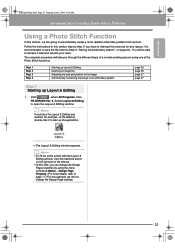
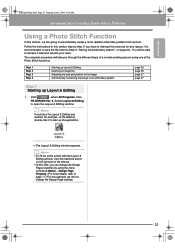
...refer to automatically create a more realistic embroidery pattern from a photo.
Follow the instructions in this time, you through the different steps of the image Automatically converting the...with the Layout & Editing window, click the maximize button on page 23). You will not change the Design Page properties by step. Click
, select All Programs, then
PE-DESIGN Ver. 6. Step 1 Step...
Users Manual - English - Page 34
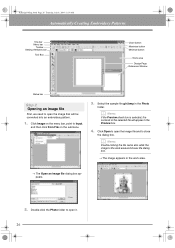
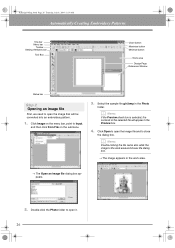
...:59 AM
Automatically Creating Embroidery Patterns
Title bar Menu bar
Toolbar Sewing Attributes bar
Tool Box
Close button Maximize button Minimize button
Work area
Design Page Reference Window
Status bar
Step 2 Opening an image file
First, we need to open the image that will appear in the Preview box.
4.
Click Image on...
Users Manual - English - Page 38
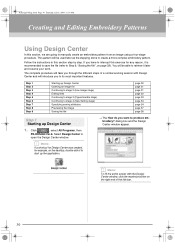
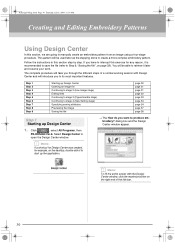
...) Continuing to
open the Design Center window. Select Design Center to stage 4 (Sew Setting stage) Specifying sewing attributes Previewing...38). Follow the instructions in this section step by step.
dialog box and the Design Center window appear.
If you...PE-DESIGN Ver.6. PeDesignV6Eng.book Page 30 Thursday, July 8, 2004 11:59 AM
Creating and Editing Embroidery Patterns
Using Design...
Users Manual - English - Page 62
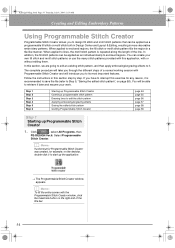
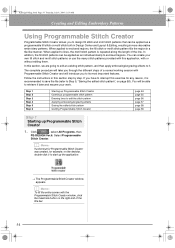
... You can be able to its most important features. Follow the instructions in a tile-like manner. Step 1 Step 2 Step 3 ...to interrupt this application, with the Programmable Stitch Creator window, click the maximize button on the right end ...in Design Center and Layout & Editing, resulting in more decorative embroidery patterns. Click
, select All Programs, then
PE-DESIGN Ver.6. The ...
Users Manual - English - Page 67
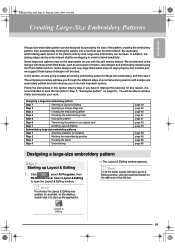
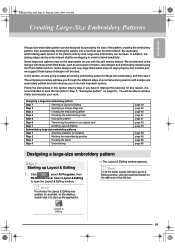
... then
PE-DESIGN Ver.6.
Designing a large-size embroidery pattern
Step 1
Starting up Layout & Editing
Step 2
Specifying a Design Page ...window. Basic Operation
PeDesignV6Eng.book Page 59 Thursday, July 8, 2004 11:59 AM
Creating Large-Size Embroidery Patterns
A large-size embroidery pattern can be designed by step. In addition, the joining edges can be embroidered. Follow the instructions...
Users Manual - English - Page 159
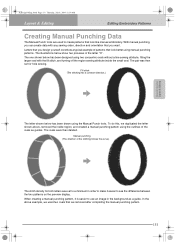
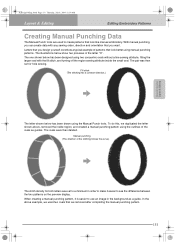
...set for both letters was set to a minimum in the background as guides. Manual punching (The direction of the ovals as a guide. PeDesignV6Eng.book Page 151 Thursday, July 8, 2004 11:59 AM
Layout & Editing
Editing Embroidery Patterns
Creating Manual Punching Data
The Manual... after completing the manual punching pattern.
151 With manual punching, you design yourself constitute a typical...
Users Manual - English - Page 186
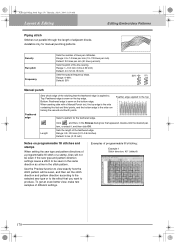
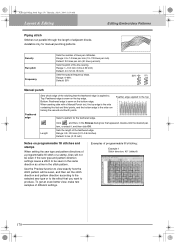
... appeared, double-click the desired pat- tern, or select it, and then click OK. Sets the length of different settings. Range: 0-99% Default: 30%
30%
0%
Manual punch
Feathered edge
Sets which edge of the line sewing. When creating data with a Manual Punch tool, the top edge is the side containing the first and third points...
Users Manual - English - Page 213
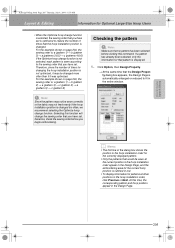
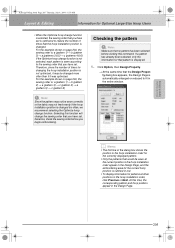
...be sewn correctly or the fabric may not be sewn at the current position in the hoop installation order appear in the Design Page, and the embroidering area for the current hoop position is : a (pattern 1) &#...set is changed more often than if it was optimized.
b Memo:
• The first line of times that the hoop installation position is optimized to the sewing order that you have set...
Users Manual - English - Page 232
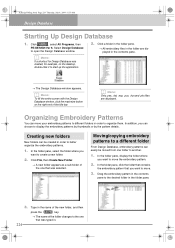
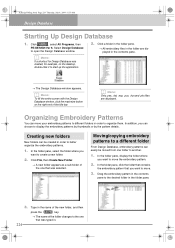
..., display the folder where
you can be moved from one that you
want to move your embroidery patterns to move.
3. Click
, select All Programs, then
PE-DESIGN Ver 6. b Memo:
To fill the entire screen with the Design Database window, click the maximize button on the desktop, double-click it to open the...
Brother International PE-DESIGN Ver.6 Reviews
Do you have an experience with the Brother International PE-DESIGN Ver.6 that you would like to share?
Earn 750 points for your review!
We have not received any reviews for Brother International yet.
Earn 750 points for your review!