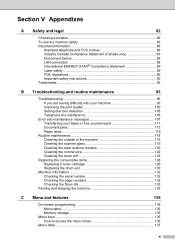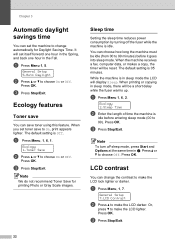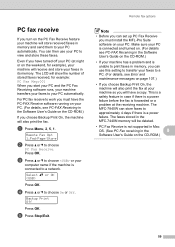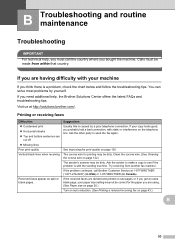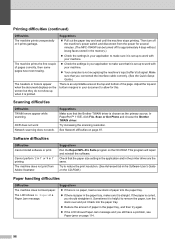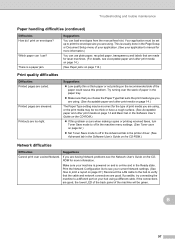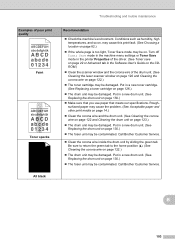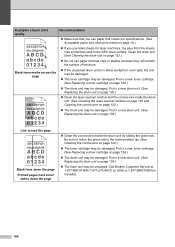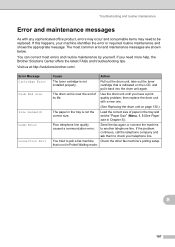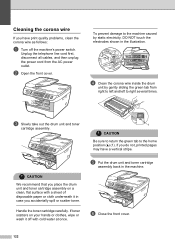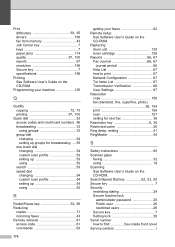Brother International MFC7840W - B/W Laser - All-in-One Support and Manuals
Get Help and Manuals for this Brother International item

View All Support Options Below
Free Brother International MFC7840W manuals!
Problems with Brother International MFC7840W?
Ask a Question
Free Brother International MFC7840W manuals!
Problems with Brother International MFC7840W?
Ask a Question
Most Recent Brother International MFC7840W Questions
Power To Machine But Wont Cycle On. Fax Light On Only .cannot Access Any Menu
(Posted by tetris1257 4 years ago)
Mfc-7840w Will No Longer Scan To Email. How Do I Correct?
See above.
See above.
(Posted by glincolln8227 6 years ago)
What Address Do I Use To Send Back Used Toner?
(Posted by alanitastock 7 years ago)
How Do I Return Toner Used Cartridge From Denmark?
Where do we find the address which to return the toner used cartridge from Denmark?
Where do we find the address which to return the toner used cartridge from Denmark?
(Posted by hanne2002 8 years ago)
Mfc-6490cw Print Head Question
I am trying to interpret the Print Quality Check output for my MFC-6490CW.Only the yellow color is a...
I am trying to interpret the Print Quality Check output for my MFC-6490CW.Only the yellow color is a...
(Posted by Timbergetter 8 years ago)
Brother International MFC7840W Videos

TN2120 Brother HL2140 DCP 7030 DCP 7040 DCP 7045N HL 2150 HL 2150N HL 2170 HL 2170W MFC 7320 MFC 7440N MFC 7840W
Duration: 2:24
Total Views: 4,782
Duration: 2:24
Total Views: 4,782
Popular Brother International MFC7840W Manual Pages
Brother International MFC7840W Reviews
We have not received any reviews for Brother International yet.