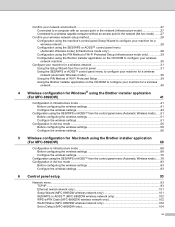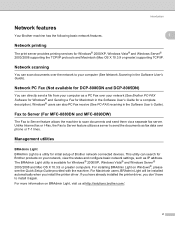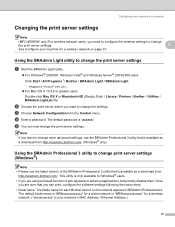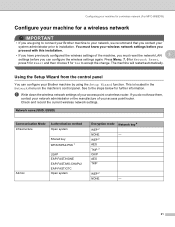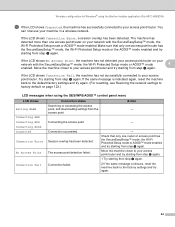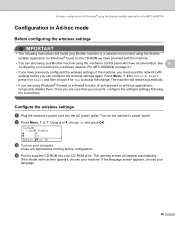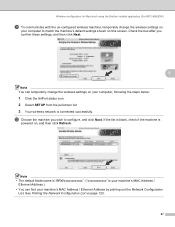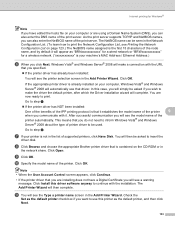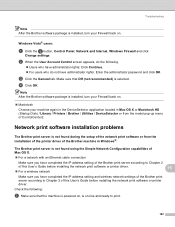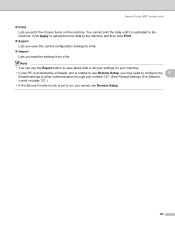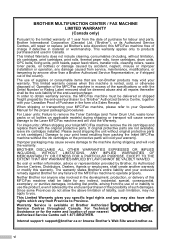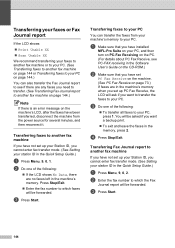Brother International MFC-8480DN - B/W Laser - All-in-One Support and Manuals
Get Help and Manuals for this Brother International item

View All Support Options Below
Free Brother International MFC-8480DN manuals!
Problems with Brother International MFC-8480DN?
Ask a Question
Free Brother International MFC-8480DN manuals!
Problems with Brother International MFC-8480DN?
Ask a Question
Most Recent Brother International MFC-8480DN Questions
Factory Reset Mfc-8480dn
Hi, i cant use fococopy function , only fax and network print i can use, how i can reset to factory ...
Hi, i cant use fococopy function , only fax and network print i can use, how i can reset to factory ...
(Posted by soporteperilago 6 years ago)
My Prints Are Too Light
Hello,Is there a way to make my documents prints darker? Thank you
Hello,Is there a way to make my documents prints darker? Thank you
(Posted by Anonymous-157645 8 years ago)
When Copying What Eiuld Make The Entire Page Grey?
(Posted by Anonymous-153112 8 years ago)
Reset Drum Count
I replaced the drum units, How do I reset the count so it doesn't say "replace drums soon"?
I replaced the drum units, How do I reset the count so it doesn't say "replace drums soon"?
(Posted by mfinney 8 years ago)
How To Return A Used Cartridge
i downloaded the manual and said to go to this website so i did. It told me to look at manual, the m...
i downloaded the manual and said to go to this website so i did. It told me to look at manual, the m...
(Posted by MBIwater 9 years ago)
Brother International MFC-8480DN Videos
Popular Brother International MFC-8480DN Manual Pages
Brother International MFC-8480DN Reviews
 Brother International has a rating of 1.00 based upon 1 review.
Get much more information including the actual reviews and ratings that combined to make up the overall score listed above. Our reviewers
have graded the Brother International MFC-8480DN based upon the following criteria:
Brother International has a rating of 1.00 based upon 1 review.
Get much more information including the actual reviews and ratings that combined to make up the overall score listed above. Our reviewers
have graded the Brother International MFC-8480DN based upon the following criteria:
- Durability [1 rating]
- Cost Effective [1 rating]
- Quality [1 rating]
- Operate as Advertised [1 rating]
- Customer Service [1 rating]