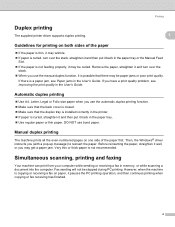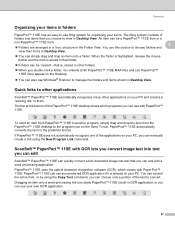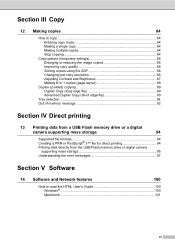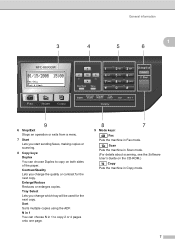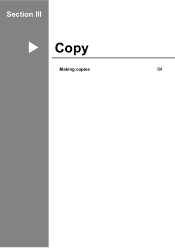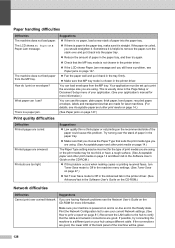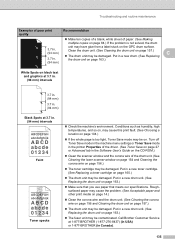Brother International MFC-8480DN Support Question
Find answers below for this question about Brother International MFC-8480DN - B/W Laser - All-in-One.Need a Brother International MFC-8480DN manual? We have 4 online manuals for this item!
Question posted by Anonymous-153112 on July 28th, 2015
When Copying What Eiuld Make The Entire Page Grey?
The person who posted this question about this Brother International product did not include a detailed explanation. Please use the "Request More Information" button to the right if more details would help you to answer this question.
Current Answers
Answer #1: Posted by freginold on July 28th, 2015 6:26 AM
Hello, without knowing more specifics about the device (model name, number of copies, etc.) it's impossible to say for sure, but often when you are getting all-gray copies, it's because of something in the developer unit.
On many Brother printers, the developer unit is contained within the drum unit, so replacing the drum unit will likely solve your problem.
On many Brother printers, the developer unit is contained within the drum unit, so replacing the drum unit will likely solve your problem.
Related Brother International MFC-8480DN Manual Pages
Similar Questions
How To Reset A Laser Life On Mfc-8480dn
(Posted by heMaro 10 years ago)
How Do I Replace Laser Unit In Mfc-8890dw
(Posted by nunnAtlant 10 years ago)
How To Replace Laser Unit Brother Mfc-8680dn
(Posted by ComAn 10 years ago)
What Is The Part Number For Fuser And Laser Units For Mfc 8480 Dn
(Posted by ropino 10 years ago)
How To Install Laser Unit On Mfc 8480dn
(Posted by AlicRRizz 10 years ago)