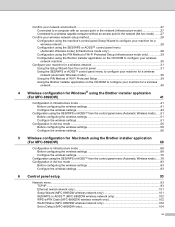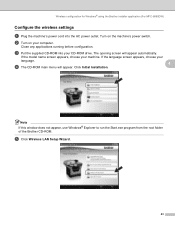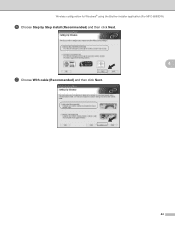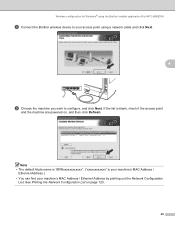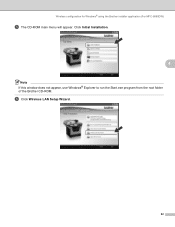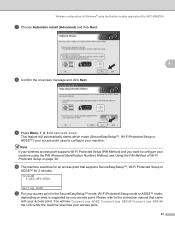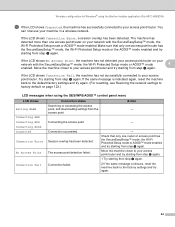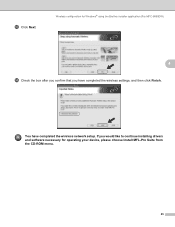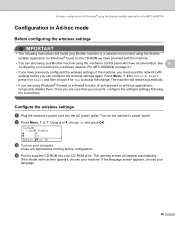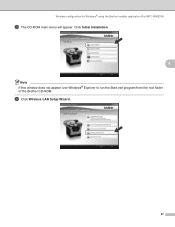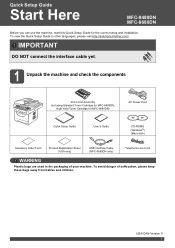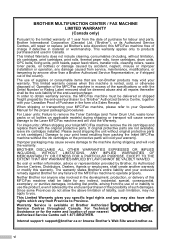Brother International MFC-8480DN Support Question
Find answers below for this question about Brother International MFC-8480DN - B/W Laser - All-in-One.Need a Brother International MFC-8480DN manual? We have 4 online manuals for this item!
Question posted by AlicRRizz on November 11th, 2013
How To Install Laser Unit On Mfc 8480dn
The person who posted this question about this Brother International product did not include a detailed explanation. Please use the "Request More Information" button to the right if more details would help you to answer this question.
Current Answers
Related Brother International MFC-8480DN Manual Pages
Similar Questions
How To Install Paperport For Brother 8480dn
(Posted by nignomer 9 years ago)
Cannot Install Driver For Mfc-8480dn On Windows 8
(Posted by Mwmtal 9 years ago)
How To Install Ocr Brother Mfc 8480dn
(Posted by wparktyger 10 years ago)
I Cant Install My New Mfc 7860dw Printer
(Posted by victoria81300 12 years ago)