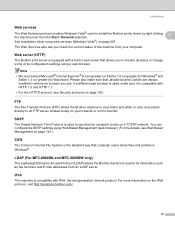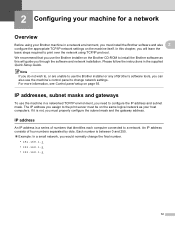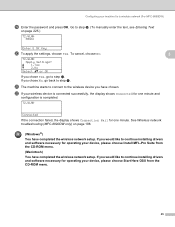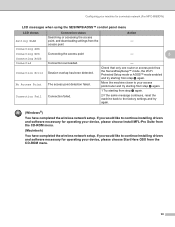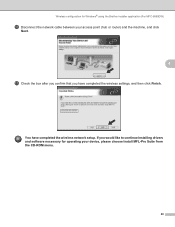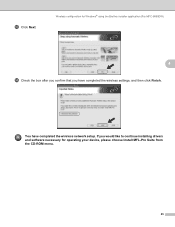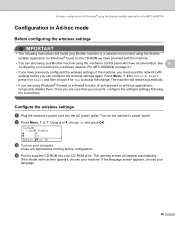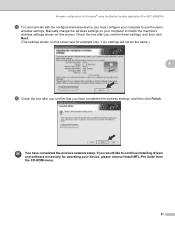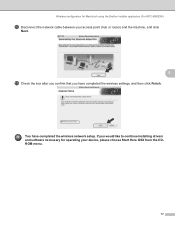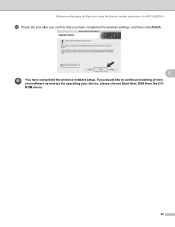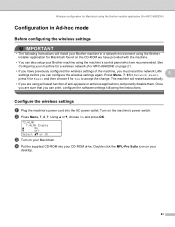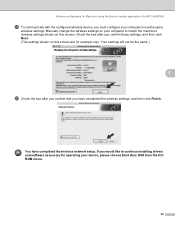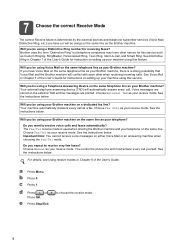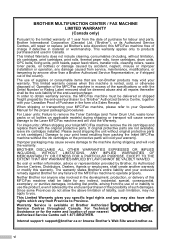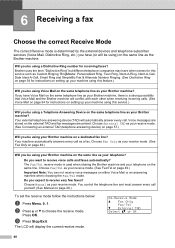Brother International MFC-8480DN Support Question
Find answers below for this question about Brother International MFC-8480DN - B/W Laser - All-in-One.Need a Brother International MFC-8480DN manual? We have 4 online manuals for this item!
Question posted by nignomer on September 5th, 2014
How To Install Paperport For Brother 8480dn
The person who posted this question about this Brother International product did not include a detailed explanation. Please use the "Request More Information" button to the right if more details would help you to answer this question.
Current Answers
Related Brother International MFC-8480DN Manual Pages
Similar Questions
Brother Mfc 7440n How Do I Install Paperport On New Computer
(Posted by RUEDInikna 9 years ago)
How Can I Install My Brother 8480dn Printer Wireless To My Desktop
(Posted by karenyergas 10 years ago)
How To Install Ocr Brother Mfc 8480dn
(Posted by wparktyger 10 years ago)
How To Install Brother 8480dn With Mac
(Posted by gvrinks 10 years ago)
Can You Scan Using Brother Hl2280dw Without Installing Paperport Software
(Posted by Saieloypo 10 years ago)