Brother International MFC-7860DW Support Question
Find answers below for this question about Brother International MFC-7860DW.Need a Brother International MFC-7860DW manual? We have 5 online manuals for this item!
Question posted by Saieloypo on August 17th, 2013
Can You Scan Using Brother Hl2280dw Without Installing Paperport Software
The person who posted this question about this Brother International product did not include a detailed explanation. Please use the "Request More Information" button to the right if more details would help you to answer this question.
Current Answers
There are currently no answers that have been posted for this question.
Be the first to post an answer! Remember that you can earn up to 1,100 points for every answer you submit. The better the quality of your answer, the better chance it has to be accepted.
Be the first to post an answer! Remember that you can earn up to 1,100 points for every answer you submit. The better the quality of your answer, the better chance it has to be accepted.
Related Brother International MFC-7860DW Manual Pages
Network Users Manual - English - Page 56


...
Changing the Scan to FTP configuration using a web browser (For MFC-7460DN, MFC-7860DN and MFC-7860DW)
6
Scan to FTP allows you can also change the following Scan to FTP settings using Web Based Management.
51 a Click Administrator Settings on the Administrator Settings page. c Click FTP Scan Profile on the MFC-XXXX web page, and then click FTP Scan Settings.
Note Scan to...
Software Users Manual - English - Page 4


... (MFC models only) ...68 Sending an image file from your computer 69 Sending a scanned image ...69 Viewing and printing received PC-FAX data 69
Device Settings tab...70 Configuring Remote Setup ...70 Accessing Quick Dial...71 Configuring Scan button settings...71 Launching the BRAdmin utility...72
Support tab ...73 Opening ControlCenter Help ...73 Using Brother Solutions...
Software Users Manual - English - Page 16


... screens in this section are unable to network print, network scan or PC Fax, you may vary depending on your
2
operating system.
• If your PC is software that translates data from the CD-ROM, the necessary Firewall settings have supplied.
Using the Brother printer driver 2
A printer driver is protected by following the steps...
Software Users Manual - English - Page 49
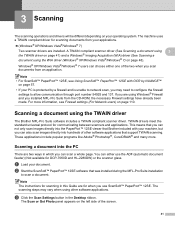
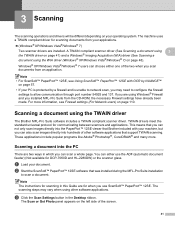
... support TWAIN scanning.
Scanning a document using other software applications that was installed during the MFL-Pro Suite installation
to network scan, you can choose either use ScanSoft™ PaperPort™ 12SE. 3 Scanning
3
The scanning operations and drivers will be different depending on your machine, but you may vary when using the TWAIN driver 3
The Brother MFL-Pro...
Software Users Manual - English - Page 56


... box:
Paper source (1) Picture type (2) Adjust the quality of the scanned picture (3)
48
b Start the ScanSoft™ PaperPort™ 12SE software that was installed during the MFL-Pro Suite installation
to use ScanSoft™ PaperPort™ 12SE.
Note The instructions for scanning in which you are for DCP-7060D and HL-2280DW) or the scanner...
Software Users Manual - English - Page 65
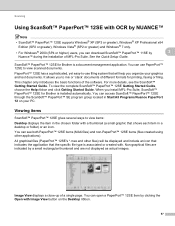
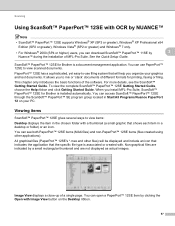
....
57 It allows you install MFL-Pro Suite, ScanSoft™ PaperPort™ 12SE for Brother is a document management application. You can use filing system that the specific file type is associated or created with. PaperPort™ 12SE has a sophisticated, yet easy-to mix or 'stack' documents of the software. You can open a PaperPort™ 12SE item by...
Software Users Manual - English - Page 67
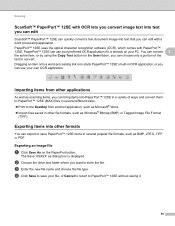
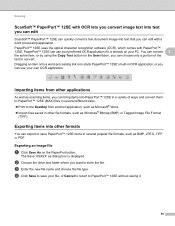
Scanning
ScanSoft™ PaperPort™ 12SE with OCR lets you convert image text into text you can edit
3
ScanSoft™ PaperPort™ 12SE can quickly convert a text document image into text that you can use your own OCR application. PaperPort™ 12SE uses the optical character recognition software (OCR), which comes with a word processing application.
b Choose the drive...
Software Users Manual - English - Page 71


... See Using Brother Solutions Center on page 73. See Accessing the Brother CreativeCenter on page 67. PC-FAX (See PC-FAX tab (MFC models only) on page 68.) See Sending a scanned image ...72. Device Settings (See Device Settings tab on page 70.) See Configuring Remote Setup on page 70. See Accessing Quick Dial on page 71. See Configuring Scan button ...
Software Users Manual - English - Page 113


... PC. To enable PC-FAX receiving, you start the PC-FAX receiving feature. Brother PC-FAX Software (MFC models only)
PC-FAX receiving 6
The Brother PC-FAX Receive Software lets you view and store faxes on the operating system you are using, you may need to configure the firewall settings to allow communication through port number...
Software Users Manual - English - Page 118
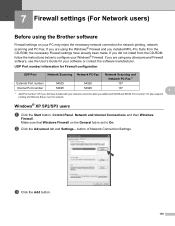
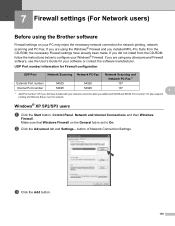
... Network users)
7
Before using the Brother software 7
Firewall settings on the General tab is set to configure your software or contact the software manufacturer. Windows® XP SP2/SP3 users 7
a Click the Start button, Control Panel, Network and Internet Connections and then Windows
Firewall. UDP Port number information for network printing, network scanning and PC Fax...
Software Users Manual - English - Page 171


....5.x - 10.6.x CD-ROM drive Hard disk drive with the OCR software built into Presto!
Features 9
OCR: In one step you unmatched control over your...Scanning
Using Presto! PageManager 9 User's Guide can easily manage your documents, edit your Macintosh. You can be viewed from http://nj.newsoft.com.tw/download/brother/PM9SEinstaller_BR_multilang.dmg To install...
Software Users Manual - English - Page 176


... run the OCR application and put text (not a graphic image) into a word processing application. PageManager installed on your default E-mail software)
Lets you scan a page or document directly into any word processing application on your
machine choose the Device Button (click each of the ControlCenter buttons while holding down the control key and choose...
Software Users Manual - English - Page 201


... in your favorite word processing software. Scanning (For USB cable users)
Scan to OCR 12
If your original document is available for Advanced Mode.)
ScanSoft™ PaperPort™ must have Presto!
e Press Start. Press OK. Note
Scan type depends on the settings of the Device Scan Settings screen of ControlCenter4 or Device Button tab of the ControlCenter2...
Software Users Manual - English - Page 208


Network Scanning
Using the Scan key 13
You can use
(SCAN) on the control panel, you have to install the Brother MFL-Pro Suite and
connect the machine to your computer.
Press OK.
b Press
(SCAN).
f Press Start. For Macintosh, see SCAN on page 168.) For details about how to configure the scan settings of ControlCenter4 or ControlCenter2 buttons and to
launch...
Software Users Manual - English - Page 209


...) (For MFC-7460DN and MFC-7860DW) 13
MFC-7460DN and MFC-7860DW can be assigned an E-mail address allowing you can choose PDF, Secure PDF or TIFF for black and white and PDF, Secure PDF, XPS or JPEG for Advanced Mode. In order to use this function, please download the necessary software from the machine. You can scan a black...
Software Users Manual - English - Page 211


... scanning, choose color or black and white in your favorite word processing software. b Press
(SCAN).
The machine starts the scanning process. PageManager installed on the Device Scan ...scan type option on your document. f Press Start. d Press a or b to PC.
Press OK.
Press OK. PageManager to scan the document and convert it into a text file which can use ScanSoft™ PaperPort...
Users Manual - English - Page 66


... To scan using the
(SCAN)
key, go to Scanning using the scan
key on page 51. d Press Start to scan documents. Scanning using a scanner driver on page 50.
To scan using a scanner driver at a time. PageManager from http://nj.newsoft.com.tw/download/brother/ PM9SEInstaller_BR_multilang.dmg
2 For MFC-7460DN and MFC-7860DW
c Choose the computer you download and install Presto...
Quick Setup Guide - English - Page 15


... It may appear when using the machine or its software. Windows®
Windows® Macintosh USB
f Turn the machine on, and follow the on-screen instructions to complete setup. IMPORTANT
DO NOT cancel any of the screens during the software installation, run the Installation Diagnostics located in Start/All Programs/Brother/MFC-XXXX (where MFC-XXXX is the...
Quick Setup Guide - English - Page 20
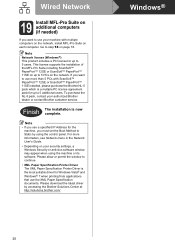
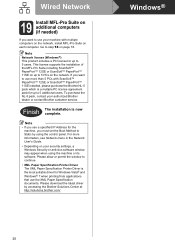
... step 18 on the network. To purchase the NL-5 pack, contact your authorized Brother dealer or contact Brother customer service. If you want to use your machine with ScanSoft™ PaperPort™ 12SE or ScanSoft™ PaperPort™ 11SE installed, please purchase the Brother NL-5 pack which is a multiple PC license agreement pack for up to 5 additional...
Quick Setup Guide - English - Page 36


..., see Network menu in Start/All Programs/Brother/MFC-XXXX LAN (where MFC-XXXX is your model name).
22 Install MFL-Pro Suite on additional computers (if needed)
If you want to use your machine with ScanSoft™ PaperPort™ 12SE or ScanSoft™ PaperPort™ 11SE installed, please purchase the Brother NL-5 pack which is a multiple PC license...
Similar Questions
How To Scan Using Brother Mfc J435w Macbook
(Posted by melifootlu 9 years ago)
How To Connect Scan Using Brother Printer On Windows 8
(Posted by aiStil 10 years ago)
Can I Duplex Scan Using Brother Mfc-7860dw ?
(Posted by teasam66 10 years ago)
How To Scan To Email Using Brother 7860dw
(Posted by wamidNonn 10 years ago)

