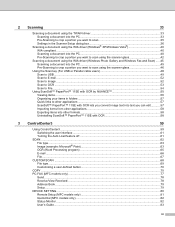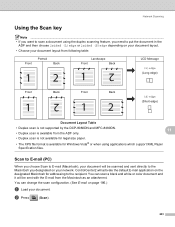Brother International MFC-8680DN Support Question
Find answers below for this question about Brother International MFC-8680DN.Need a Brother International MFC-8680DN manual? We have 5 online manuals for this item!
Question posted by llrRyan on September 10th, 2014
How To Scan Using Brother Mfc 8680
The person who posted this question about this Brother International product did not include a detailed explanation. Please use the "Request More Information" button to the right if more details would help you to answer this question.
Current Answers
Answer #1: Posted by freginold on October 27th, 2014 10:05 AM
Instructions for setting up scanning from the Brother can be found in the software user's guide, section 2 (Scanning) starting on page 33. If you don't have a copy of this guide, you can download it here.
Related Brother International MFC-8680DN Manual Pages
Similar Questions
How To Scan Using Brother Mfc J435w Macbook
(Posted by melifootlu 9 years ago)
How To Remove Drum On Brother Mfc 8680 Dn
(Posted by ElDavebe 9 years ago)
How To Check Toner Level In Brother Mfc 8680
(Posted by obzerv 9 years ago)
How To Scan Using Brother Mfc-8480dn
(Posted by HAWBPJon 10 years ago)