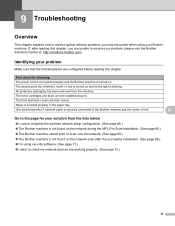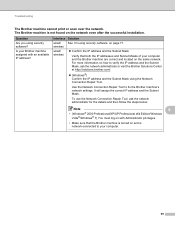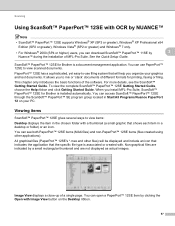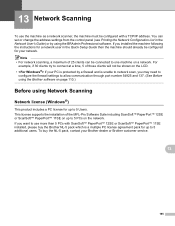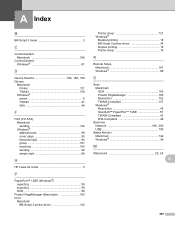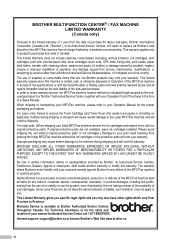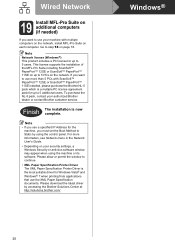Brother International MFC-7860DW Support Question
Find answers below for this question about Brother International MFC-7860DW.Need a Brother International MFC-7860DW manual? We have 5 online manuals for this item!
Question posted by aiStil on March 5th, 2014
How To Connect Scan Using Brother Printer On Windows 8
The person who posted this question about this Brother International product did not include a detailed explanation. Please use the "Request More Information" button to the right if more details would help you to answer this question.
Current Answers
Related Brother International MFC-7860DW Manual Pages
Similar Questions
How To Scan Using Brother Mfc J435w Macbook
(Posted by melifootlu 9 years ago)
How To Scan Using Brother Printer Mfc-j410w On A Mac Computer
(Posted by harssun 9 years ago)
How To Do I Connect My Wireless Brother Printer Hl2280dw To My New Computer
without the disk
without the disk
(Posted by ziwicki 9 years ago)
Can I Duplex Scan Using Brother Mfc-7860dw ?
(Posted by teasam66 10 years ago)
Can You Scan Using Brother Hl2280dw Without Installing Paperport Software
(Posted by Saieloypo 10 years ago)