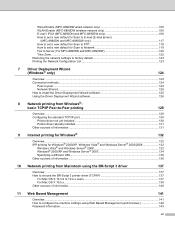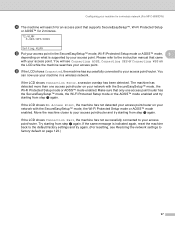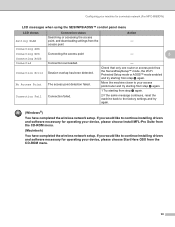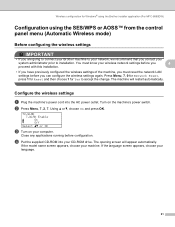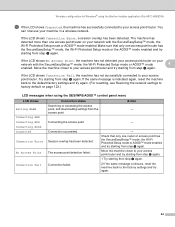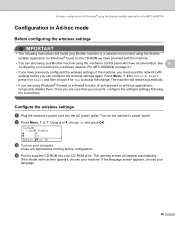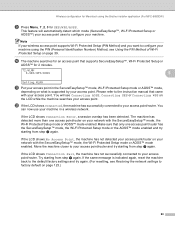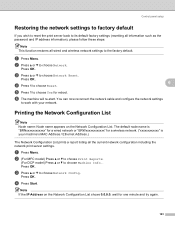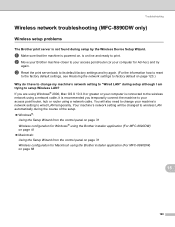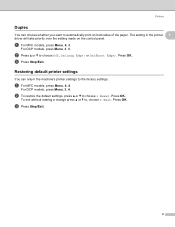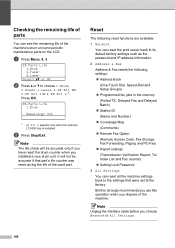Brother International MFC-8480DN Support Question
Find answers below for this question about Brother International MFC-8480DN - B/W Laser - All-in-One.Need a Brother International MFC-8480DN manual? We have 4 online manuals for this item!
Question posted by soporteperilago on November 28th, 2017
Factory Reset Mfc-8480dn
Hi, i cant use fococopy function , only fax and network print i can use, how i can reset to factory settings?sry for my english.
Current Answers
Answer #1: Posted by Odin on November 28th, 2017 5:52 PM
Reset instructions are on the two pages beginning at https://www.manualslib.com/manual/457832/Brother-Mfc-8480dn.html?page=183#manual. (To navigate forward, click the sideways caret on the right.)
Hope this is useful. Please don't forget to click the Accept This Answer button if you do accept it. My aim is to provide reliable helpful answers, not just a lot of them. See https://www.helpowl.com/profile/Odin.
Related Brother International MFC-8480DN Manual Pages
Similar Questions
Mfc-255cw Will Not Switch From Fax To Print
(Posted by sumbeozx319 9 years ago)
How Do I Reset My Brother 8480 To Factory Settings
(Posted by dummACAnna 9 years ago)
How Do I Reset Mfc-5490cn To Factory Settings
how do i reset mfc-5490cn to factory settings
how do i reset mfc-5490cn to factory settings
(Posted by michaelrinke65 10 years ago)
How To Reset Drum Setting On Brother Mfc 8480dn
(Posted by Shellclou 10 years ago)
How To Reset Factory Settings On Mfc8480dn Printer
(Posted by AndrKlim 10 years ago)