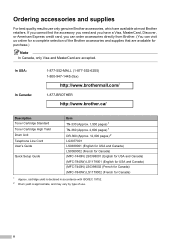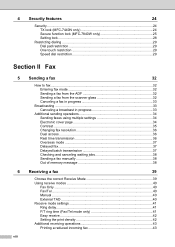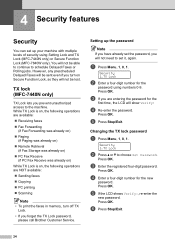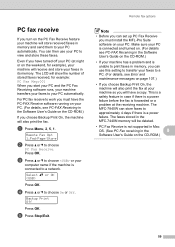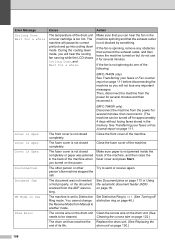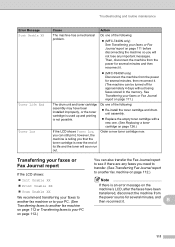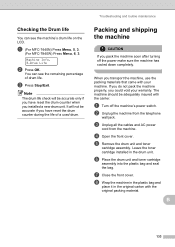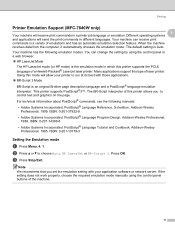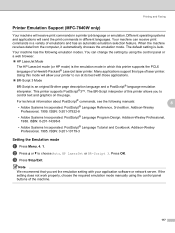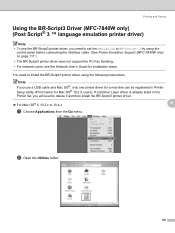Brother International MFC7840W Support Question
Find answers below for this question about Brother International MFC7840W - B/W Laser - All-in-One.Need a Brother International MFC7840W manual? We have 5 online manuals for this item!
Question posted by hanne2002 on August 11th, 2015
How Do I Return Toner Used Cartridge From Denmark?
Where do we find the address which to return the toner used cartridge from Denmark?
Current Answers
Answer #1: Posted by zzed41 on August 11th, 2015 3:31 AM
Hi! Please follow the instructions in the link below.
http://www.brother-usa.com/environment/tonerinkdisposal.aspx#.VcnOzvmqqko
Hope this helps! If it does, please click on the Accept Answer button. I will greatly appreciate it! :)
Related Brother International MFC7840W Manual Pages
Similar Questions
How Do I Return Toner Used Cartridge
(Posted by unaogorman 9 years ago)
Brother Mfc-7840w Won't Recognize New Toner Cartridge
(Posted by Angnon 9 years ago)
How To Reset Brother Mfc 7840w Toner Messgae
(Posted by nicgyte 10 years ago)
How To Reset Toner Cartridge Brother Mfc 7840w
(Posted by ayaabm 10 years ago)
How To Reset Toner Cartridge Brother Mfc-7840w
(Posted by kriRe 10 years ago)