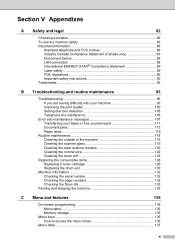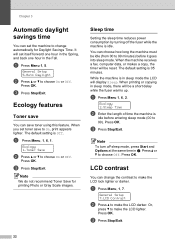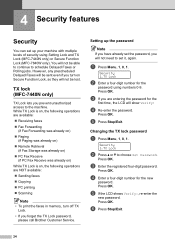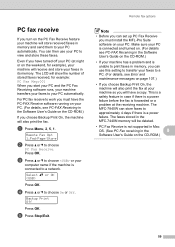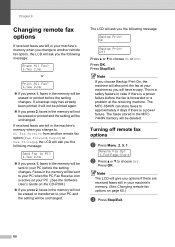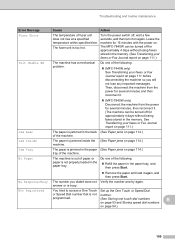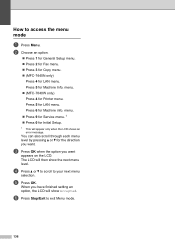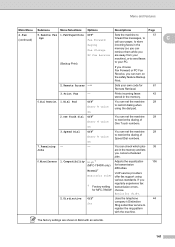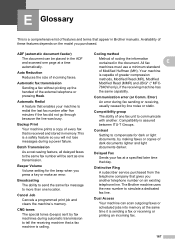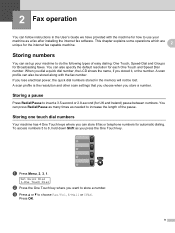Brother International MFC7840W Support Question
Find answers below for this question about Brother International MFC7840W - B/W Laser - All-in-One.Need a Brother International MFC7840W manual? We have 5 online manuals for this item!
Question posted by tetris1257 on March 3rd, 2020
Power To Machine But Wont Cycle On. Fax Light On Only .cannot Access Any Menu
Current Answers
Answer #1: Posted by techyagent on March 3rd, 2020 10:33 PM
Make sure the machine is in the correct Receive Mode. This is determined by the external devices and telephone subscriber services you have on the same line as the Brother machine. (See Receive Mode settings.)
If you have a dedicated fax line and want your Brother machine to automatically answer all incoming faxes, you should select Fax Only mode.
If your Brother machine shares a line with an external answering machine, you should select the External TAD mode. In External TAD mode, your Brother machine will automatically receive incoming faxes and voice callers will be able to leave a message on your answering machine.
If your Brother machine shares a line with other telephones and you want it to automatically answer all incoming faxes, you should select the Fax/Tel mode. In Fax/Tel mode, your Brother machine will automatically receive faxes and produce a fast double-ring to alert you to answer voice calls.
If you do not want your Brother machine to automatically answer any incoming faxes, you should select the Manual mode. In Manual mode, you must answer every incoming call and activate the machine to receive faxes.
For more assistance please follow the link below
https://support.brother.com/g/s/id/htmldoc/mfc/cv_mfc9120cn/encn/html/ug/appendix13.html
Thanks
Techygirl
Related Brother International MFC7840W Manual Pages
Similar Questions
will my fax and external answering machine work so fax p/u fax and answer mach p/u call using same l...