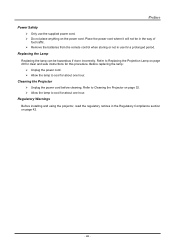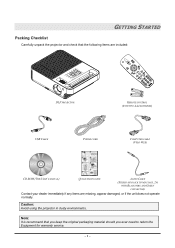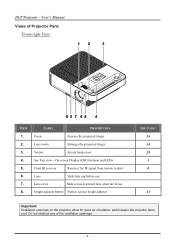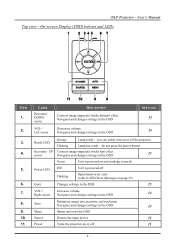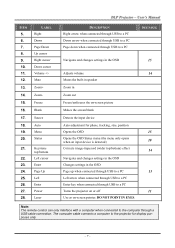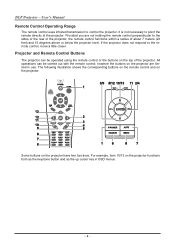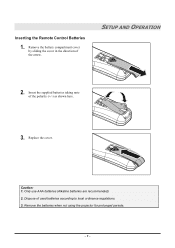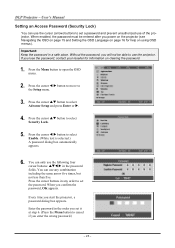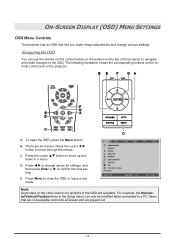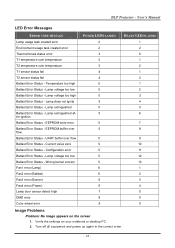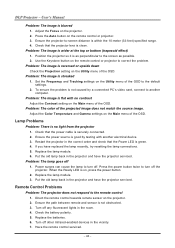BenQ SP820 - XGA DLP Projector Support and Manuals
Get Help and Manuals for this BenQ item

Most Recent BenQ SP820 Questions
How Do You Invert The Upsidedown Image?
(Posted by kalumburumission 8 years ago)
Error
bulb ballast error, says voltage is too high, unit cuts off. is it worth repair
bulb ballast error, says voltage is too high, unit cuts off. is it worth repair
(Posted by robertj1966 9 years ago)
Windows 7 Driver
I am having trouble connecting the projector to my Win7 laptop. Can you please let me know how to ob...
I am having trouble connecting the projector to my Win7 laptop. Can you please let me know how to ob...
(Posted by dellesde 9 years ago)
My Benq Light Goes Off When Turn The Other Side Up
(Posted by glascoes 12 years ago)
Can I Bypass A Thermal Temperature Senser On My Benq Sp820?
My projector is starting up and then after it warms up the screen goes black. I was told that this c...
My projector is starting up and then after it warms up the screen goes black. I was told that this c...
(Posted by Kennethrabon 13 years ago)
Popular BenQ SP820 Manual Pages
BenQ SP820 Reviews
We have not received any reviews for BenQ yet.