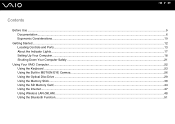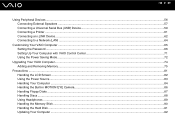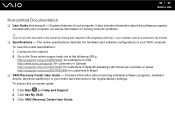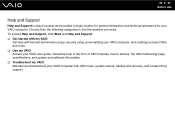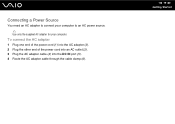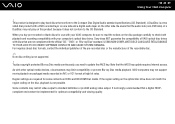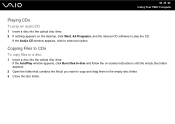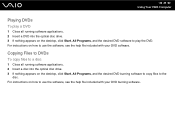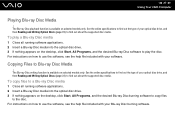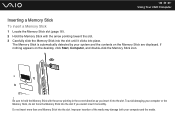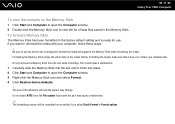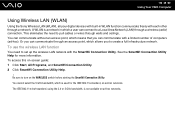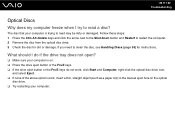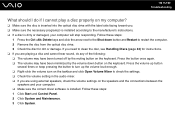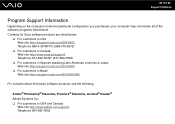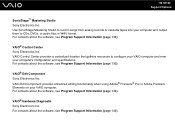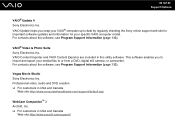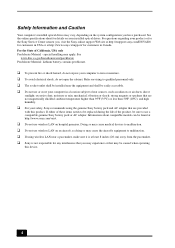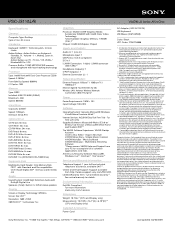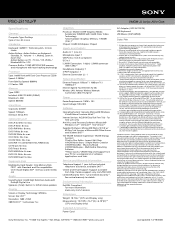Sony VGC-JS110J Support Question
Find answers below for this question about Sony VGC-JS110J - Vaio All-in-one Desktop Computer.Need a Sony VGC-JS110J manual? We have 5 online manuals for this item!
Question posted by mainelighthouses on June 9th, 2012
Need To Restore Tofactory Settings?????? No Disc
I bought a used sony Vga-JS110J, and have no way to set it back to faCTORY SETTINGS, AS GOT NO DISCS WITH IT. ANY HELP WOULD BE APPRECIATED.
Current Answers
Related Sony VGC-JS110J Manual Pages
Similar Questions
Need Recovery Disk For Sony Vaio Vpcl23bfx
where can I get recovery disk for Sony Vaio Vpcl23bfx?Thanks
where can I get recovery disk for Sony Vaio Vpcl23bfx?Thanks
(Posted by kyawm2000 7 years ago)
My Sony Vaio Vgc-v520g I Went To Power It On & The Screen Was Black It Powers Up
(Posted by rickjacobsen91 8 years ago)
Would A New Flat Screen Monitor Be Compatible With My Pcv-rx572 Computer?
I'd like to replace the big, bulky, original Trinitron monitor with a new flat screen. My Sony Vaio ...
I'd like to replace the big, bulky, original Trinitron monitor with a new flat screen. My Sony Vaio ...
(Posted by krisandra009 9 years ago)
My Win Xp Is Dead, Need To Copy Disk
Hi, My RZ50 will not run the WIN XP. I need to copy the disc data. Any help is appreciated. Thx, La...
Hi, My RZ50 will not run the WIN XP. I need to copy the disc data. Any help is appreciated. Thx, La...
(Posted by ljrmjr 10 years ago)
Dvdrw Drive Wont Open
trying to burn a cd threw i tunes but the dvdrw drive wont open and i dont see the little hole to ma...
trying to burn a cd threw i tunes but the dvdrw drive wont open and i dont see the little hole to ma...
(Posted by mrkhwilson 12 years ago)