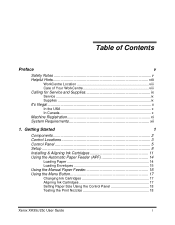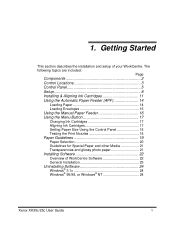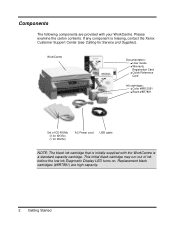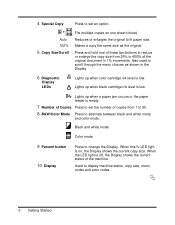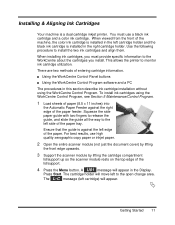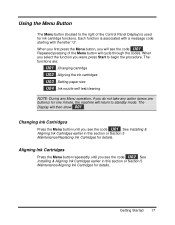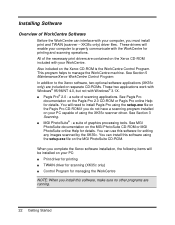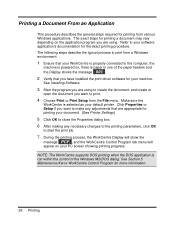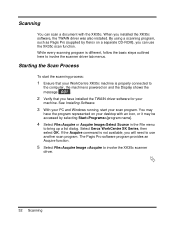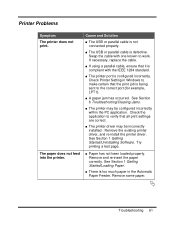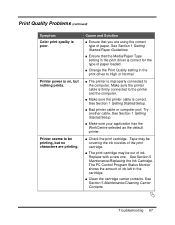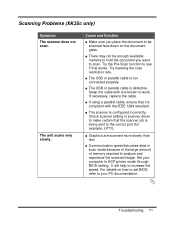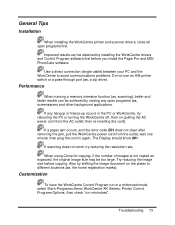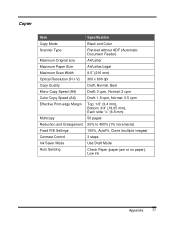Xerox XK35C - WorkCentre Inkjet Multifunction Support and Manuals
Get Help and Manuals for this Xerox item

Most Recent Xerox XK35C Questions
Printer Cartridges
I live in Olympia Washington and cannot find a retail outlet that sells the cartridges that I need. ...
I live in Olympia Washington and cannot find a retail outlet that sells the cartridges that I need. ...
(Posted by gmpabill 10 years ago)
Scan Without Ink>?
I have not used this printer/scanner forever since I have no ink cartridges, but was wondering if I ...
I have not used this printer/scanner forever since I have no ink cartridges, but was wondering if I ...
(Posted by shemo 10 years ago)
Windows Compatibility
How can I make my Xerox XK35c workcenter compatible with Windows Vista Home Edition? I'm having some...
How can I make my Xerox XK35c workcenter compatible with Windows Vista Home Edition? I'm having some...
(Posted by langsuyar83 11 years ago)
New Black Cartridge Installed.
Does not print properly, heavy grey undertones. Used as copier only, no computer connected. Please a...
Does not print properly, heavy grey undertones. Used as copier only, no computer connected. Please a...
(Posted by domnodrog 11 years ago)
Popular Xerox XK35C Manual Pages
Xerox XK35C Reviews
We have not received any reviews for Xerox yet.