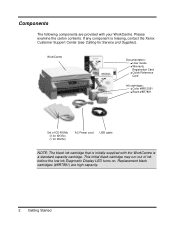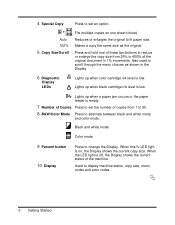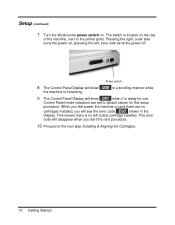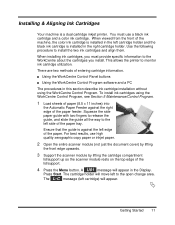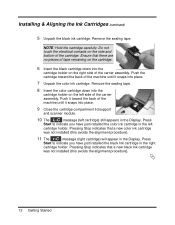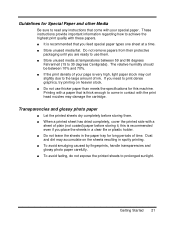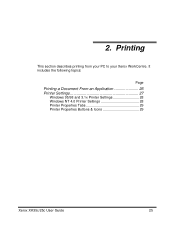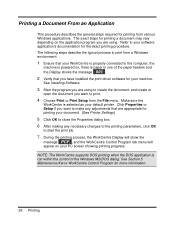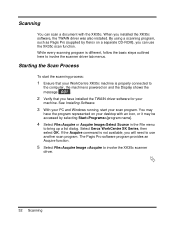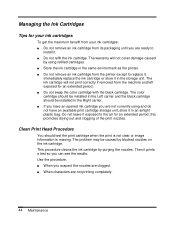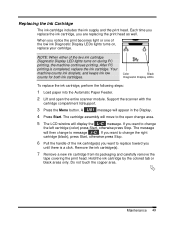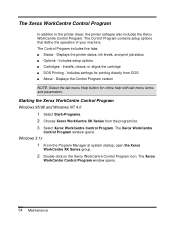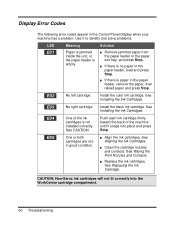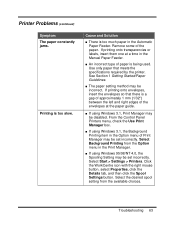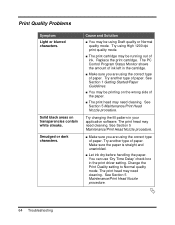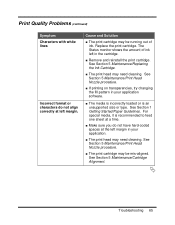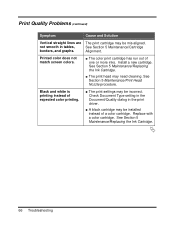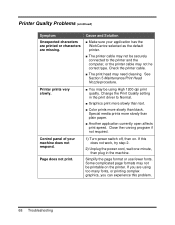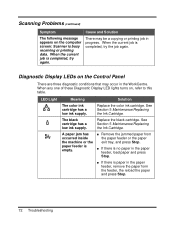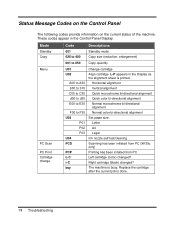Xerox XK35C Support Question
Find answers below for this question about Xerox XK35C - WorkCentre Inkjet Multifunction.Need a Xerox XK35C manual? We have 1 online manual for this item!
Question posted by domnodrog on November 21st, 2012
New Black Cartridge Installed.
Does not print properly, heavy grey undertones. Used as copier only, no computer connected. Please advise. Cart. number - 8R7881.
Current Answers
Related Xerox XK35C Manual Pages
Similar Questions
Printer Cartridges
I live in Olympia Washington and cannot find a retail outlet that sells the cartridges that I need. ...
I live in Olympia Washington and cannot find a retail outlet that sells the cartridges that I need. ...
(Posted by gmpabill 10 years ago)
Scan Without Ink>?
I have not used this printer/scanner forever since I have no ink cartridges, but was wondering if I ...
I have not used this printer/scanner forever since I have no ink cartridges, but was wondering if I ...
(Posted by shemo 11 years ago)
Hello,
Waste Full Black Cartridge.
Waste Full Black Cartridge. Where is it located.
Waste Full Black Cartridge. Where is it located.
(Posted by emmamiller 11 years ago)
Windows Compatibility
How can I make my Xerox XK35c workcenter compatible with Windows Vista Home Edition? I'm having some...
How can I make my Xerox XK35c workcenter compatible with Windows Vista Home Edition? I'm having some...
(Posted by langsuyar83 11 years ago)
Xerox 3100mp. Have Put New Toner Cartridge In But When I Put Toner Card
Have Xerox 3100mp, have put new toner cartridge in but when I put toner card, tells me to remove and...
Have Xerox 3100mp, have put new toner cartridge in but when I put toner card, tells me to remove and...
(Posted by margaretvzyl 11 years ago)