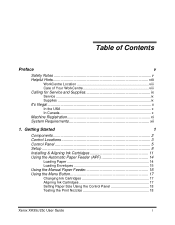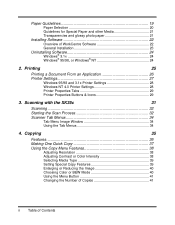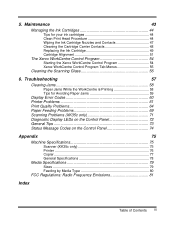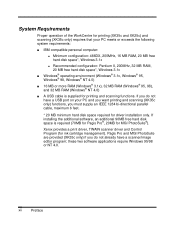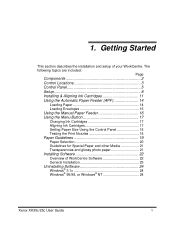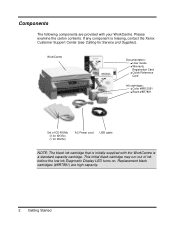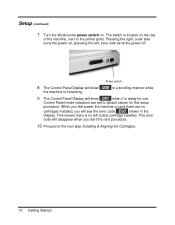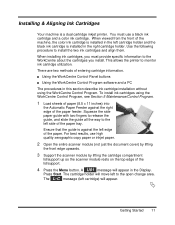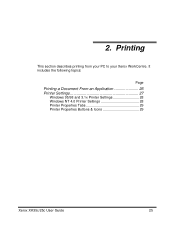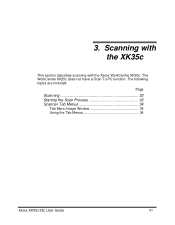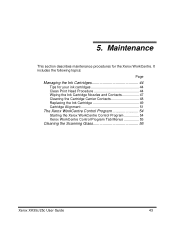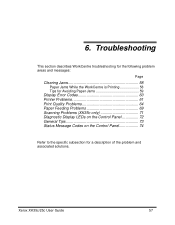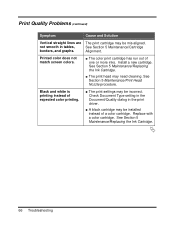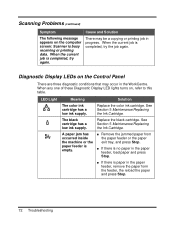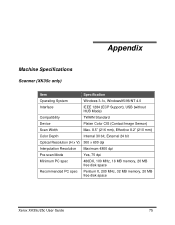Xerox XK35C Support Question
Find answers below for this question about Xerox XK35C - WorkCentre Inkjet Multifunction.Need a Xerox XK35C manual? We have 1 online manual for this item!
Question posted by gmpabill on January 30th, 2014
Printer Cartridges
I live in Olympia Washington and cannot find a retail outlet that sells the cartridges that I need. Black 8R7881 and color 8R12591 for a xerox workcentre XK35C/25C. Any idea where I can find them or where i can order them online ????
Current Answers
Related Xerox XK35C Manual Pages
Similar Questions
How To Change Printer Cartridge Phaser 3300mfp
(Posted by hogartar 10 years ago)
How To Install Phaser 3300 Mfp Printer Cartridge
(Posted by pabliiha 10 years ago)
Scan Without Ink>?
I have not used this printer/scanner forever since I have no ink cartridges, but was wondering if I ...
I have not used this printer/scanner forever since I have no ink cartridges, but was wondering if I ...
(Posted by shemo 10 years ago)
Windows Compatibility
How can I make my Xerox XK35c workcenter compatible with Windows Vista Home Edition? I'm having some...
How can I make my Xerox XK35c workcenter compatible with Windows Vista Home Edition? I'm having some...
(Posted by langsuyar83 11 years ago)
New Black Cartridge Installed.
Does not print properly, heavy grey undertones. Used as copier only, no computer connected. Please a...
Does not print properly, heavy grey undertones. Used as copier only, no computer connected. Please a...
(Posted by domnodrog 11 years ago)