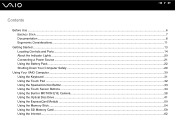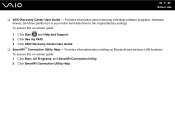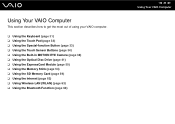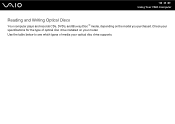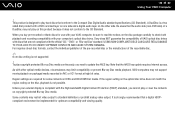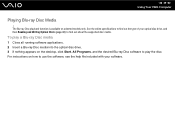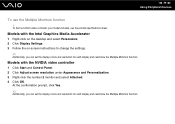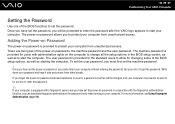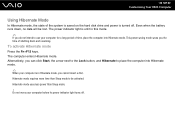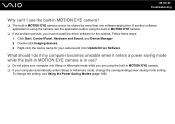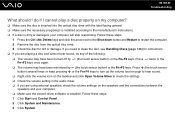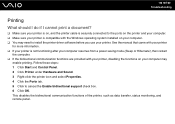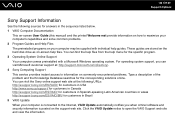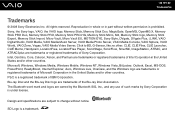Sony VGN CS115J - VAIO CS Series Support and Manuals
Get Help and Manuals for this Sony item

View All Support Options Below
Free Sony VGN CS115J manuals!
Problems with Sony VGN CS115J?
Ask a Question
Free Sony VGN CS115J manuals!
Problems with Sony VGN CS115J?
Ask a Question
Most Recent Sony VGN CS115J Questions
How Replace Keyboard Sony Vaio Vgn-cs115j
(Posted by koci 9 years ago)
Why The Touch Sensor Of My Screen Not Working?
why do my sony notebook not operating touch screen services?
why do my sony notebook not operating touch screen services?
(Posted by kedirabrahim 10 years ago)
Why Do The Screen Light Vibrate Frequently?
how can i fix the screen of my notebook pc that frequently vibrate when i use it during on battery w...
how can i fix the screen of my notebook pc that frequently vibrate when i use it during on battery w...
(Posted by kedirabrahim 10 years ago)
Fdisk/formatt Operating System
i have a sony that was part of a network. c drive is empty. i would like to formatt the drive and in...
i have a sony that was part of a network. c drive is empty. i would like to formatt the drive and in...
(Posted by kcmon 11 years ago)
Sony VGN CS115J Videos
Popular Sony VGN CS115J Manual Pages
Sony VGN CS115J Reviews
We have not received any reviews for Sony yet.