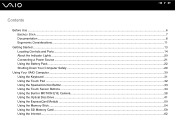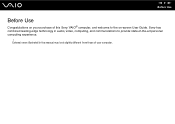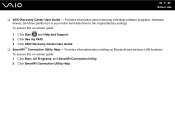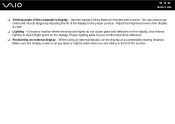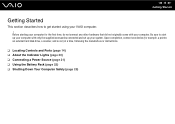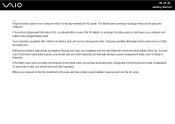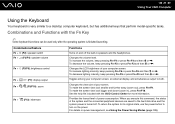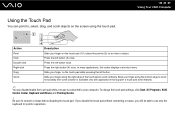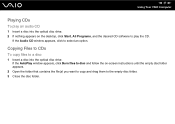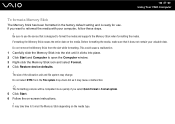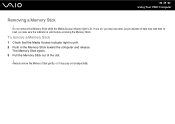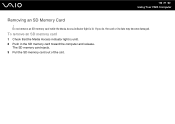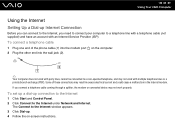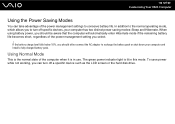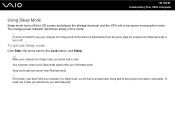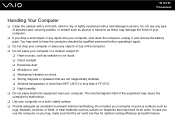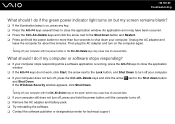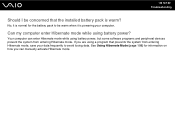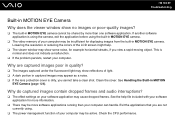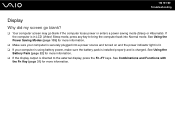Sony VGN CS115J Support Question
Find answers below for this question about Sony VGN CS115J - VAIO CS Series.Need a Sony VGN CS115J manual? We have 1 online manual for this item!
Question posted by kedirabrahim on August 16th, 2013
Why Do The Screen Light Vibrate Frequently?
how can i fix the screen of my notebook pc that frequently vibrate when i use it during on battery whithout direct power?
Current Answers
Answer #1: Posted by TommyKervz on August 16th, 2013 6:00 AM
Greetings - Updating BIOS may perhaps help though the issue may equally be owing to a hardware defect (which will require a service technician).
Related Sony VGN CS115J Manual Pages
Similar Questions
How Replace Keyboard Sony Vaio Vgn-cs115j
(Posted by koci 9 years ago)
How To Replace Hard Drive On A Sony Vaio Laptop Vgn-z850g
(Posted by YAStonyn 9 years ago)
Sony Vgn-ns240e - Vaio Ns Series Manuals
(Posted by sharon87 10 years ago)
Why The Touch Sensor Of My Screen Not Working?
why do my sony notebook not operating touch screen services?
why do my sony notebook not operating touch screen services?
(Posted by kedirabrahim 10 years ago)
I Am Having Problem With The Motherboard Problem Of Sony Vaio Laptop Vgn-ns140e.
Please send me the details
Please send me the details
(Posted by KAPIL 12 years ago)