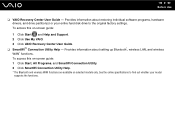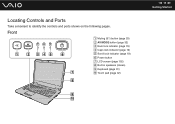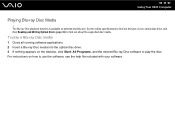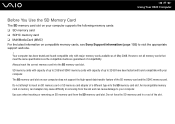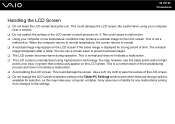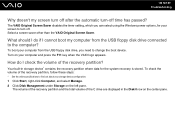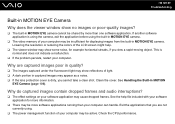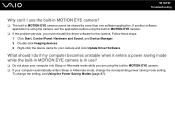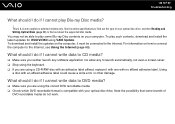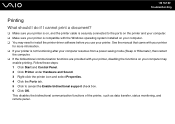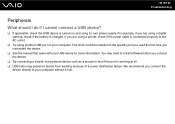Sony VGN-NS140E - VAIO NS Series Support and Manuals
Get Help and Manuals for this Sony item

View All Support Options Below
Free Sony VGN-NS140E manuals!
Problems with Sony VGN-NS140E?
Ask a Question
Free Sony VGN-NS140E manuals!
Problems with Sony VGN-NS140E?
Ask a Question
Most Recent Sony VGN-NS140E Questions
How To Disable Num Lock In Sony Vaio Vgn-ns140e
(Posted by nad11lcreel 9 years ago)
Where Is The Hard Drive On A Vgn-ns140e
(Posted by LITZDa 10 years ago)
I Am Having Problem With The Motherboard Problem Of Sony Vaio Laptop Vgn-ns140e.
Please send me the details
Please send me the details
(Posted by KAPIL 12 years ago)
Web Cam Not Working
my laptap with windows 7 o/s not capturing motion eye
my laptap with windows 7 o/s not capturing motion eye
(Posted by prbilla54 12 years ago)
Sony VGN-NS140E Videos
Popular Sony VGN-NS140E Manual Pages
Sony VGN-NS140E Reviews
 Sony has a rating of 5.00 based upon 1 review.
Get much more information including the actual reviews and ratings that combined to make up the overall score listed above. Our reviewers
have graded the Sony VGN-NS140E based upon the following criteria:
Sony has a rating of 5.00 based upon 1 review.
Get much more information including the actual reviews and ratings that combined to make up the overall score listed above. Our reviewers
have graded the Sony VGN-NS140E based upon the following criteria:
- Durability [1 rating]
- Cost Effective [1 rating]
- Quality [1 rating]
- Operate as Advertised [1 rating]
- Customer Service [1 rating]