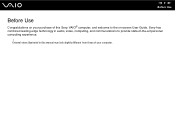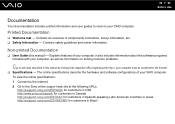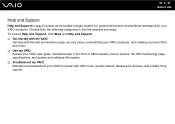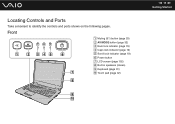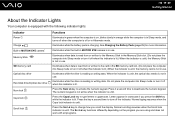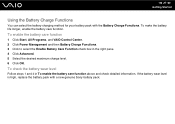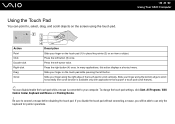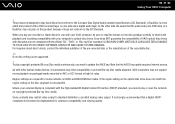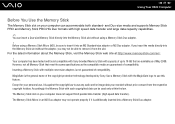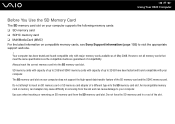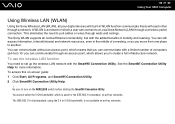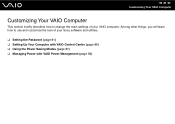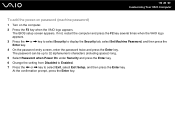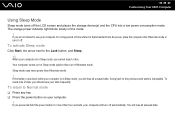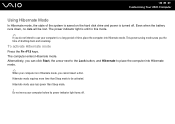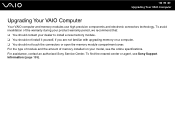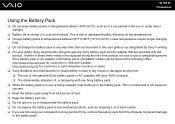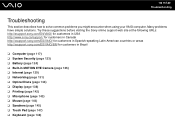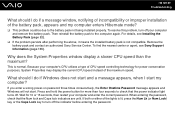Sony VGN-NS140E Support Question
Find answers below for this question about Sony VGN-NS140E - VAIO NS Series.Need a Sony VGN-NS140E manual? We have 1 online manual for this item!
Question posted by nad11lcreel on July 11th, 2014
How To Disable Num Lock In Sony Vaio Vgn-ns140e
The person who posted this question about this Sony product did not include a detailed explanation. Please use the "Request More Information" button to the right if more details would help you to answer this question.
Current Answers
Related Sony VGN-NS140E Manual Pages
Similar Questions
Sony Vgn-ns240e - Vaio Ns Series Manuals
(Posted by sharon87 10 years ago)
I Am Having Problem With The Motherboard Problem Of Sony Vaio Laptop Vgn-ns140e.
Please send me the details
Please send me the details
(Posted by KAPIL 12 years ago)
Maximum Memory For A Sony Vaio Vgn-n365e Laptop
WHAT IS THE MAXIMUM MEMORY FOR A SONY VAIO VGN-N365E LAPTOP?
WHAT IS THE MAXIMUM MEMORY FOR A SONY VAIO VGN-N365E LAPTOP?
(Posted by VTAMALE 12 years ago)
How Do I Install A New Wireless Card In A Vaio Vgn-ns140e? Is There Any Video?
(Posted by philipbc52 12 years ago)
Good Battery Is Not Read By My Vaio Vgn Ns140e
Good battery is not read by my Vaio VGN NS140E
Good battery is not read by my Vaio VGN NS140E
(Posted by purieonate 12 years ago)