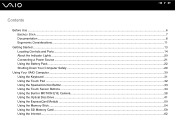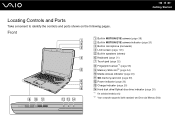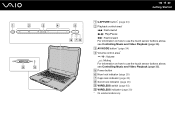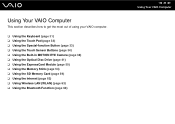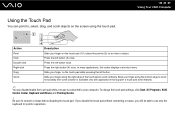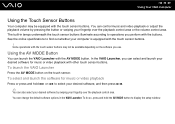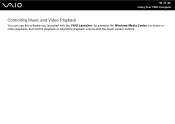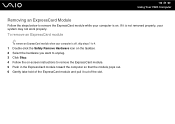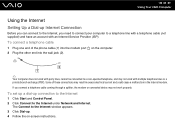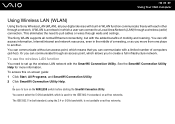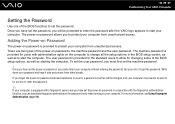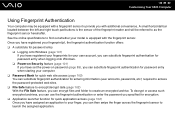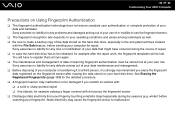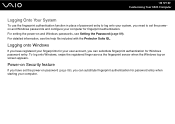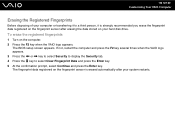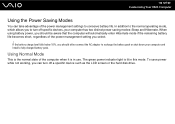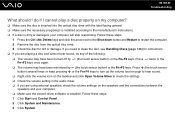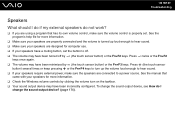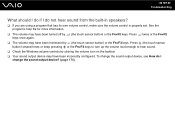Sony VGN CS115J Support Question
Find answers below for this question about Sony VGN CS115J - VAIO CS Series.Need a Sony VGN CS115J manual? We have 1 online manual for this item!
Question posted by kedirabrahim on August 16th, 2013
Why The Touch Sensor Of My Screen Not Working?
why do my sony notebook not operating touch screen services?
Current Answers
Answer #1: Posted by TommyKervz on August 16th, 2013 7:40 AM
Greetings - The specified model does not appear to support the touch screen function (it does have touch sensor buttons though). Its User Manual is available here
http://www.helpowl.com/manuals/Sony/VGNCS115J/162
http://www.helpowl.com/manuals/Sony/VGNCS115J/162
Related Sony VGN CS115J Manual Pages
Similar Questions
How Replace Keyboard Sony Vaio Vgn-cs115j
(Posted by koci 9 years ago)
Sony Vgn-ns240e - Vaio Ns Series Manuals
(Posted by sharon87 10 years ago)
Why Do The Screen Light Vibrate Frequently?
how can i fix the screen of my notebook pc that frequently vibrate when i use it during on battery w...
how can i fix the screen of my notebook pc that frequently vibrate when i use it during on battery w...
(Posted by kedirabrahim 10 years ago)
I Cant Get My Volume Buttons To Work Properly On My Laptop
just trying to get it to set to the defualt without having to click on the webpage or anything and c...
just trying to get it to set to the defualt without having to click on the webpage or anything and c...
(Posted by mccent3 12 years ago)
I Am Having Problem With The Motherboard Problem Of Sony Vaio Laptop Vgn-ns140e.
Please send me the details
Please send me the details
(Posted by KAPIL 12 years ago)