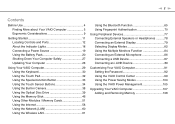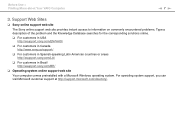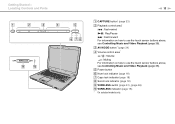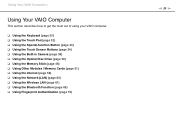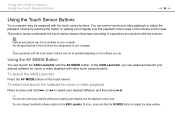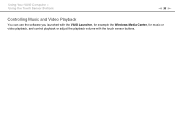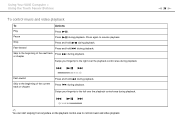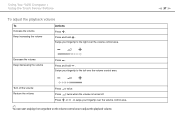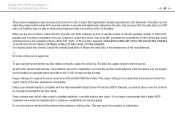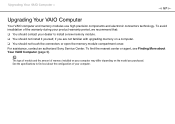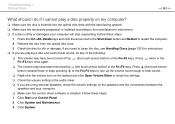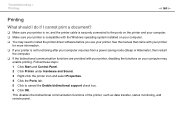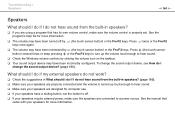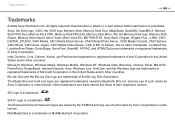Sony VGN-CS325J - VAIO CS Series Support and Manuals
Get Help and Manuals for this Sony item

View All Support Options Below
Free Sony VGN-CS325J manuals!
Problems with Sony VGN-CS325J?
Ask a Question
Free Sony VGN-CS325J manuals!
Problems with Sony VGN-CS325J?
Ask a Question
Most Recent Sony VGN-CS325J Questions
Upgrading
i changed my windows vista to windows 7 and i can't decrease or increasemy screen light withF keys, ...
i changed my windows vista to windows 7 and i can't decrease or increasemy screen light withF keys, ...
(Posted by sepideheh5000 11 years ago)
Sony VGN-CS325J Videos

My 2nd Vaio problem: So NOT normal fan sound for Sony Vaio VGN-CS325j...
Duration: :50
Total Views: 2,673
Duration: :50
Total Views: 2,673
Popular Sony VGN-CS325J Manual Pages
Sony VGN-CS325J Reviews
We have not received any reviews for Sony yet.