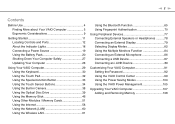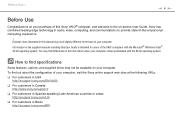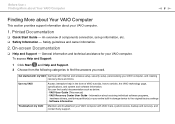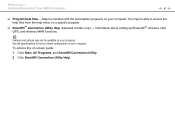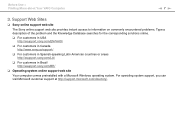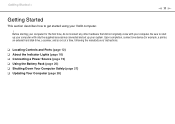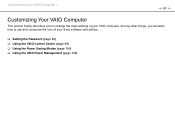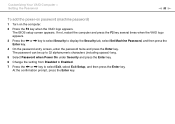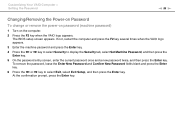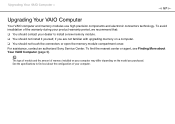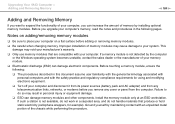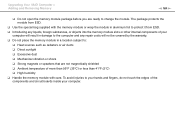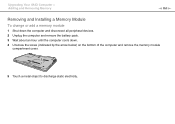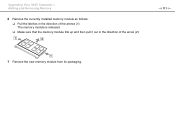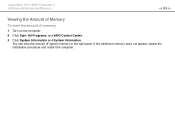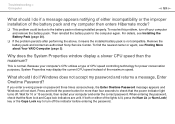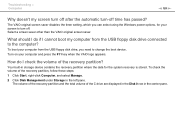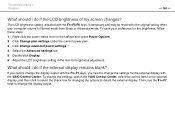Sony VGN-CS325J Support Question
Find answers below for this question about Sony VGN-CS325J - VAIO CS Series.Need a Sony VGN-CS325J manual? We have 1 online manual for this item!
Question posted by sepideheh5000 on July 27th, 2012
Upgrading
i changed my windows vista to windows 7 and i can't decrease or increase my screen light with F keys, it deson't work any more, what should i do
Current Answers
Related Sony VGN-CS325J Manual Pages
Similar Questions
How To Update Sony Vaio Laptop Vgn-nw270f To Run Visualization Technology (vtx)
(Posted by Anonymous-154678 8 years ago)
How To Update Bios Sony Vaio Laptop Vgn-nw270f
(Posted by trvlada 9 years ago)
How To Replace Hard Drive On A Sony Vaio Laptop Vgn-z850g
(Posted by YAStonyn 9 years ago)
Sony Vgn-ns240e - Vaio Ns Series Manuals
(Posted by sharon87 10 years ago)
I Am Having Problem With The Motherboard Problem Of Sony Vaio Laptop Vgn-ns140e.
Please send me the details
Please send me the details
(Posted by KAPIL 12 years ago)