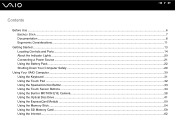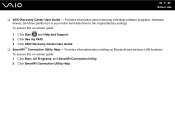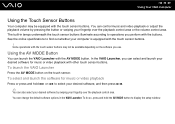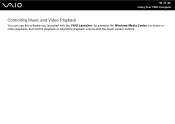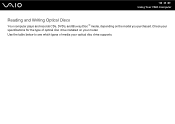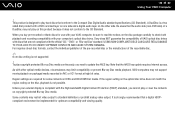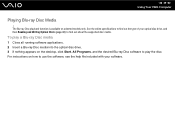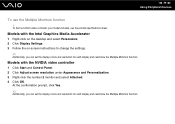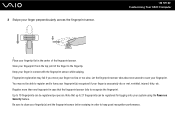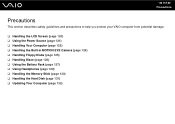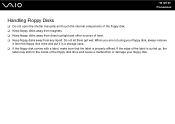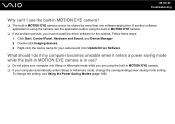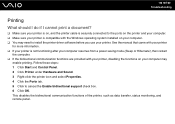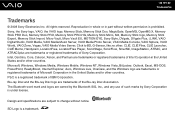Sony VGN-CS118E - VAIO CS Series Support and Manuals
Get Help and Manuals for this Sony item

View All Support Options Below
Free Sony VGN-CS118E manuals!
Problems with Sony VGN-CS118E?
Ask a Question
Free Sony VGN-CS118E manuals!
Problems with Sony VGN-CS118E?
Ask a Question
Most Recent Sony VGN-CS118E Questions
Load Noise Vaio Vgn-cs118e
My laptop runs great, but when the fan blows it makes a veryloud noise, not sure what it can be.
My laptop runs great, but when the fan blows it makes a veryloud noise, not sure what it can be.
(Posted by Echev86 12 years ago)
Popular Sony VGN-CS118E Manual Pages
Sony VGN-CS118E Reviews
We have not received any reviews for Sony yet.