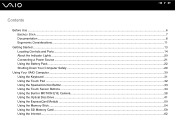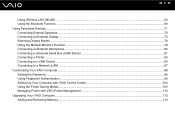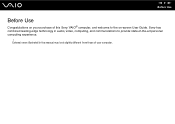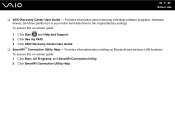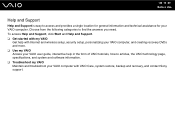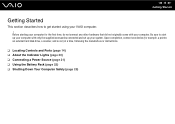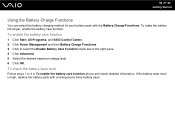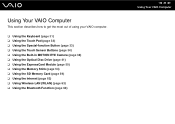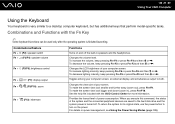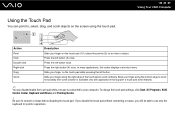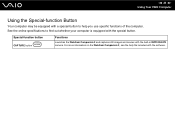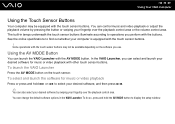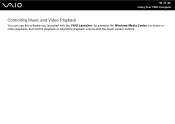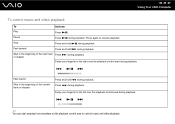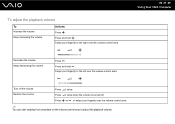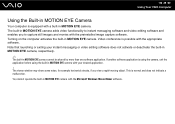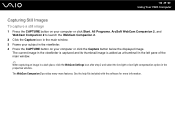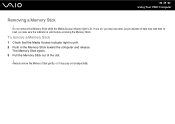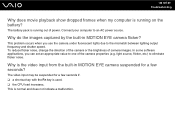Sony VGN-CS118E Support Question
Find answers below for this question about Sony VGN-CS118E - VAIO CS Series.Need a Sony VGN-CS118E manual? We have 1 online manual for this item!
Question posted by Echev86 on March 7th, 2012
Load Noise Vaio Vgn-cs118e
My laptop runs great, but when the fan blows it makes a veryloud noise, not sure what it can be.
Current Answers
Related Sony VGN-CS118E Manual Pages
Similar Questions
How To Update Sony Vaio Laptop Vgn-nw270f To Run Visualization Technology (vtx)
(Posted by Anonymous-154678 8 years ago)
Sony Vgn-ns240e - Vaio Ns Series Manuals
(Posted by sharon87 10 years ago)
Sony Vaio Vgn-ar350e - Hdmi Probleme
My Vaio VGN-AR350E reboot when I plug HDMI cable in Samsung Full HD LED TV, Series 6 EH6030 - 3D. W...
My Vaio VGN-AR350E reboot when I plug HDMI cable in Samsung Full HD LED TV, Series 6 EH6030 - 3D. W...
(Posted by sanduad 10 years ago)
Maximum Memory For A Sony Vaio Vgn-n365e Laptop
WHAT IS THE MAXIMUM MEMORY FOR A SONY VAIO VGN-N365E LAPTOP?
WHAT IS THE MAXIMUM MEMORY FOR A SONY VAIO VGN-N365E LAPTOP?
(Posted by VTAMALE 12 years ago)
How Do I Install A New Wireless Card In A Vaio Vgn-ns140e? Is There Any Video?
(Posted by philipbc52 12 years ago)