Sony RM-VL610N - Integrated Remote Commander Support and Manuals
Get Help and Manuals for this Sony item
This item is in your list!

View All Support Options Below
Free Sony RM-VL610N manuals!
Problems with Sony RM-VL610N?
Ask a Question
Free Sony RM-VL610N manuals!
Problems with Sony RM-VL610N?
Ask a Question
Popular Sony RM-VL610N Manual Pages
Operating Instructions - Page 3
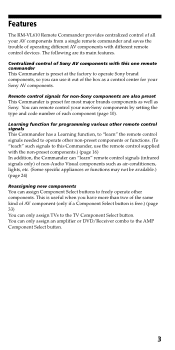
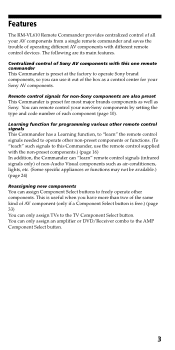
... a Component Select button is free.) (page 33) You can "learn " the remote control signals needed to the AMP Component Select button.
3 This is preset for non-Sony components are its main features. Features
The RM-VL610 Remote Commander provides centralized control of all your non-Sony components by setting the type and code number of each component (page 10). The following are...
Operating Instructions - Page 6
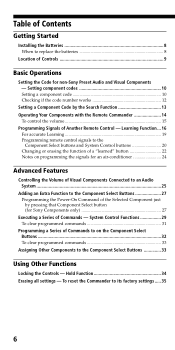
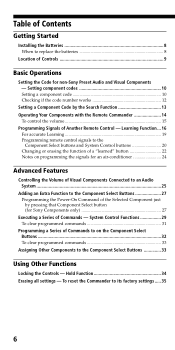
...learned" button 22 Notes on the Component Select Buttons ...32 To clear programmed commands 33
Assigning Other Components to its factory settings ..... 35
6 Table of Contents
Getting Started
Installing the Batteries 8 When to replace the batteries 8
Location of Controls 9
Basic Operations
Setting the Code for Sony Components only 27
Executing a Series of Commands - Setting component codes...
Operating Instructions - Page 10
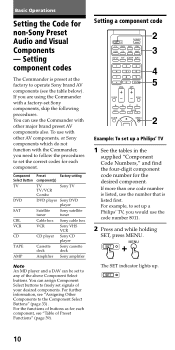
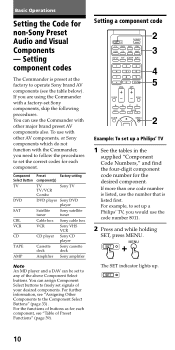
... that is preset at the factory to freely set Sony components, skip the following procedures. The SET indicator lights up a Philips' TV
1 See the tables in the
supplied "Component Code Numbers," and find the four-digit component code number for each component, see the table below).
Setting component codes
The Commander is listed first. If more than one...
Operating Instructions - Page 12
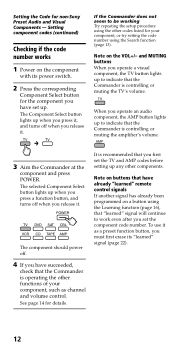
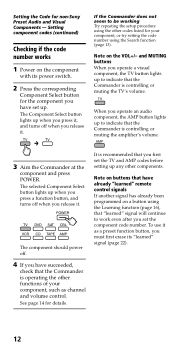
... the Commander is recommended that have set the TV and AMP codes before setting up when you press it, and turns off when you set the component code number. See page 14 for non-Sony Preset Audio and Visual Components -
Setting the Code for details. Note on buttons that you have already "learned" remote control signals If another signal has already been programmed...
Operating Instructions - Page 15
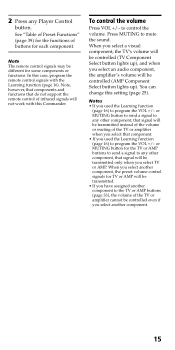
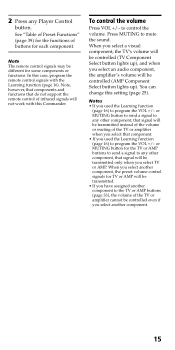
... send a signal to any Player Control
button.
In this case, program the remote control signals with this setting (page 25). Press MUTING to control the
volume. or MUTING button for each component.
You can
change this Commander.
When you select another component, the preset volume control signals for TV or AMP will be
controlled (AMP Component
Select button lights...
Operating Instructions - Page 16


...cm) away
RM-VL610
16 Example: To program the H (Play) signal of your component's remote control.
Programming Signals of individual buttons after setting the component code number (page 10). Remote control for computer display (including a built-in tuner type), if the Commander is possible to operate the functions of the "learned" key functions. (It is "learned." It is recommended...
Operating Instructions - Page 18
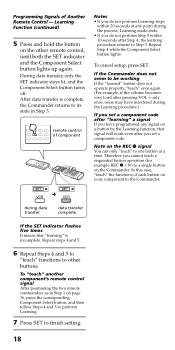
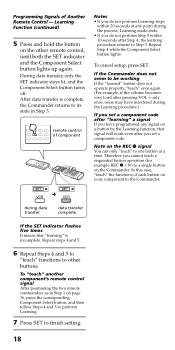
... up again. To cancel setup, press SET.
To "teach" another component's remote control signal After positioning the two remote commanders as in Step 3. Note on page 16, press the corresponding Component Select button, and then follow Steps 4 and 5 to perform Learning.
7 Press SET to the Commander. during the Learning procedure.)
If you set a component code. In this case, "teach...
Operating Instructions - Page 19


... remote control unit (supplied with some of Sony's amplifiers) to program the VOL +/-
When you used the Learning function to a place where the signals will be dangerous if misused. For accurate Learning
• Do not move to program the VOL +/- Components such as described.
• Use fresh batteries in both remote units.
• Avoid Learning in places subject to direct...
Operating Instructions - Page 20


... 1 to the SYSTEM CONTROL buttons, only the SET indicator lights up. Learning Function (continued)
Programming remote control signals to the Component Select buttons and System Control buttons
You can "teach" one operating procedure to the DVD Component Select button of the Commander
2 Press and hold the desired SYSTEM CONTROL button for over 3 seconds. After "learning," the input selection...
Operating Instructions - Page 22
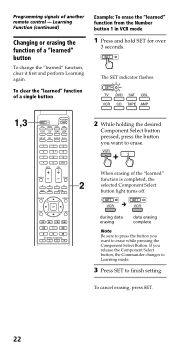
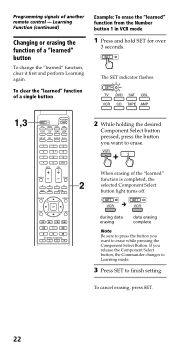
...)
Changing or erasing the function of another remote control - To cancel erasing, press SET.
22 The SET indicator flashes.
1,3
2 While holding the desired
Component Select button pressed, press the button you want to erase.
Programming signals of a "learned" button
To change the "learned" function, clear it first and perform Learning again.
When erasing of a single button
Example...
Operating Instructions - Page 24
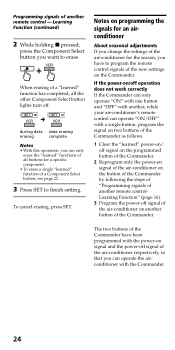
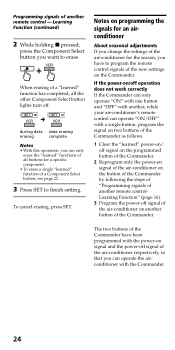
... button of a Component Select button, see page 22.
3 Press SET to finish setting. Programming signals of the new settings on the Commander. during data data erasing
erasing
complete
Notes
• With this operation, you want to program the remote control signals of another remote control -
When erasing of a "learned" function has completed, all buttons for the season, you have...
Operating Instructions - Page 25


... of the Volume Control
The Commander is factory preset based on the assumption that you hear the sound of your visual components from your TV speakers, and that you can control the volume of ... setting of
TV TV TV TV TV amplifier amplifier amplifier
The SET indicator lights up. Component Select button TV VCR CBL DVD SAT AMP CD TAPE
Controls the volume of which volume would be controlled for...
Operating Instructions - Page 37
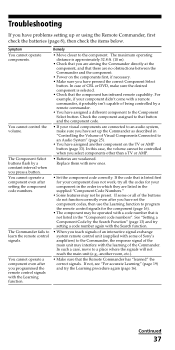
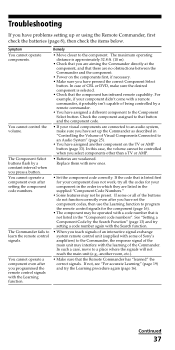
... this case, the volume cannot be preset. See "Setting a Component Code by a remote commander. • You have pressed the correct Component Select
button. Replace them with the Learning function. If some of the buttons do not function correctly even after you have problems setting up the Commander as described in "Controlling the Volume of Visual Components Connected to a place where...
Operating Instructions - Page 38
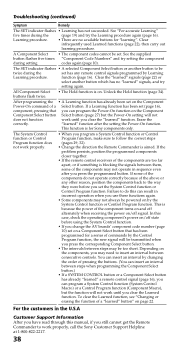
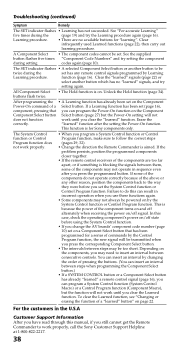
... 27) but the Power-On setting will not work properly, call the Sony Customer Support Helpline at 1-800-822-2217.
38 After programming the • A Learning function has already been set has any other reason, position the components back to follow the correct steps (pages 29, 32).
• Change the direction the Remote Commander is blocking the signals between...
Operating Instructions - Page 43
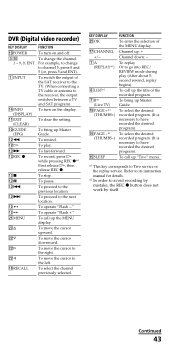
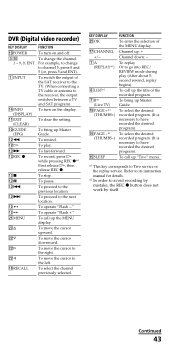
... the desired recorded program. (It is necessary to Tivo service or
the replay service. Refer to its instruction
manual for details. ...REVIEW mode during play .
GUIDE (EPG)
qs m qs H qs M qsREC z
qs x qs X qs . To operate "Flash -." To move the cursor to the next location. Continued
43
qs >
qs qs wa MENU ws f
ws F
ws G
ws g
qk RECALL
FUNCTION
To turn on and off.
To clear the setting...
Sony RM-VL610N Reviews
Do you have an experience with the Sony RM-VL610N that you would like to share?
Earn 750 points for your review!
We have not received any reviews for Sony yet.
Earn 750 points for your review!
