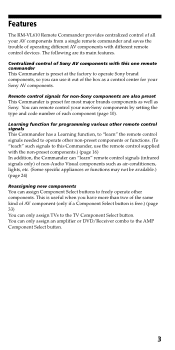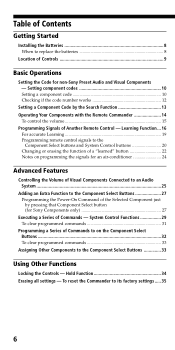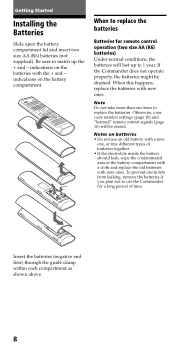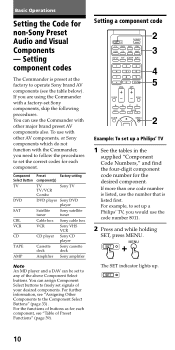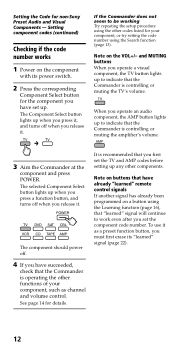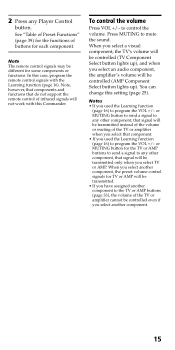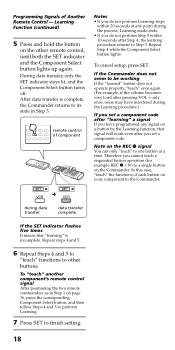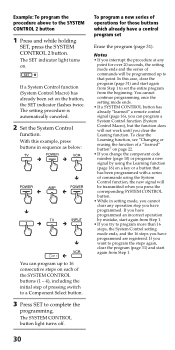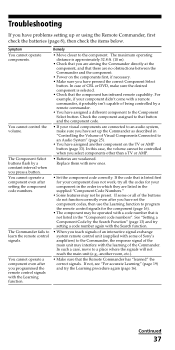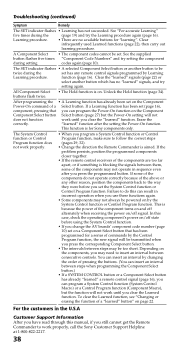Sony RM-VL610 - Integrated Remote Commander Support and Manuals
Get Help and Manuals for this Sony item

View All Support Options Below
Free Sony RM-VL610 manuals!
Problems with Sony RM-VL610?
Ask a Question
Free Sony RM-VL610 manuals!
Problems with Sony RM-VL610?
Ask a Question
Most Recent Sony RM-VL610 Questions
Code For Ps3
what is the code for the ps3 using the universal remote sony rm-vL610?
what is the code for the ps3 using the universal remote sony rm-vL610?
(Posted by bchau88 12 years ago)
Popular Sony RM-VL610 Manual Pages
Sony RM-VL610 Reviews
We have not received any reviews for Sony yet.