Sony RM-VL610 Support Question
Find answers below for this question about Sony RM-VL610 - Integrated Remote Commander.Need a Sony RM-VL610 manual? We have 3 online manuals for this item!
Question posted by bchau88 on May 20th, 2011
Code For Ps3
what is the code for the ps3 using the universal remote sony rm-vL610?
Current Answers
There are currently no answers that have been posted for this question.
Be the first to post an answer! Remember that you can earn up to 1,100 points for every answer you submit. The better the quality of your answer, the better chance it has to be accepted.
Be the first to post an answer! Remember that you can earn up to 1,100 points for every answer you submit. The better the quality of your answer, the better chance it has to be accepted.
Related Sony RM-VL610 Manual Pages
Operating Instructions - Page 1


4-117-851-11 (1)
Integrated Remote Commander
Operating Instructions
RM-VL610
©2008 Sony Corporation
Operating Instructions - Page 3
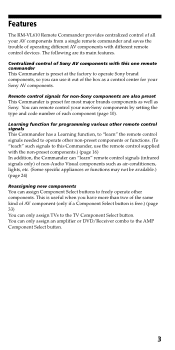
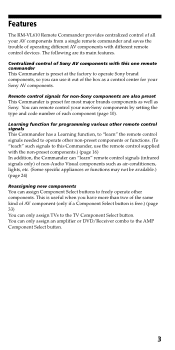
... you can use the remote control supplied with the non-preset components.) (page 16) In addition, the Commander can "learn " the remote control signals needed to the AMP Component Select button.
3 Learning function for your Sony AV components. Centralized control of Sony AV components with different remote control devices. Features
The RM-VL610 Remote Commander provides centralized...
Operating Instructions - Page 4
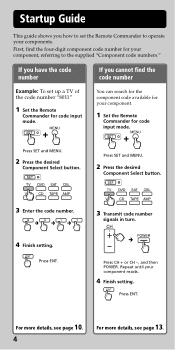
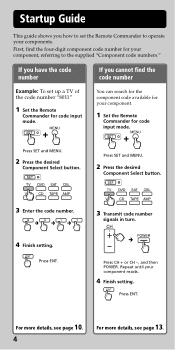
...
signals in turn. Repeat until your component.
1 Set the Remote
Commander for code input mode.
First, find the code number
Example: To set the Remote Commander to operate your component, referring to set up a TV of the code number "8011"
1 Set the Remote
Commander for code input mode.
Press SET and MENU.
2 Press the desired
Component Select button.
3 Enter the...
Operating Instructions - Page 5


... and hold the H
(play) button of your VCR's remote control.
4 Press the button you
want to
"teach" other functions.
7 Finish setting. Learning function
If your component does not work as supposed even if the code number is set, make the RM-VL610 "learn" the functions of the RM-VL610 lights up.
3 Press the desired
Component Select button...
Operating Instructions - Page 6
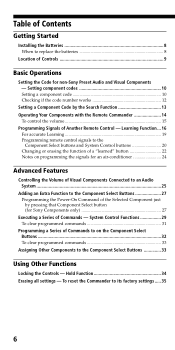
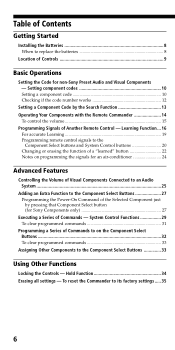
... 13 Operating Your Components with the Remote Commander 14
To control the volume 15 Programming Signals of Another Remote Control - Table of Contents
Getting Started
Installing the Batteries 8 When to replace the batteries 8
Location of Controls 9
Basic Operations
Setting the Code for Sony Components only 27
Executing a Series of Commands - System Control Functions 29 To clear programmed...
Operating Instructions - Page 8
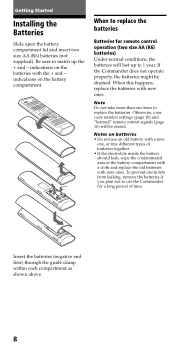
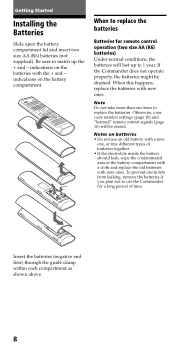
...a cloth and replace the old batteries with new ones. Otherwise, your code number settings (page 10) and "learned" remote control signals (page 16) will last up the + and - To prevent ...happens, replace the batteries with new ones.
Notes on batteries • Do not use the Commander for remote control operation (two size AA (R6) batteries) Under normal conditions, the batteries will be...
Operating Instructions - Page 12
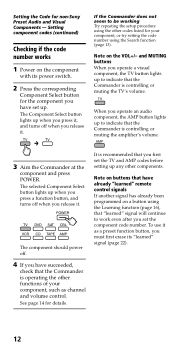
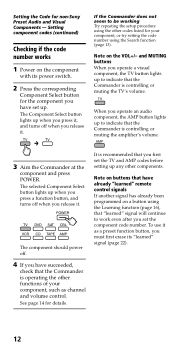
... 22).
12 Note on a button using the other codes listed for non-Sony Preset Audio and Visual Components - To use it . The selected Component Select button lights up any other functions of your component, or try setting the code number using the Search function (page 13). It is recommended that the Commander is operating the other components...
Operating Instructions - Page 14
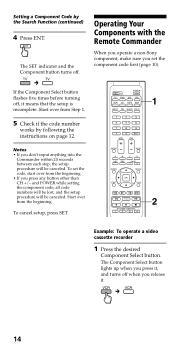
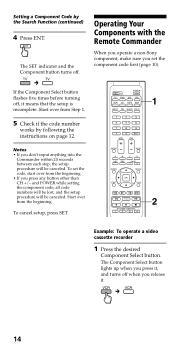
... each step, the setup procedure will be canceled. Operating Your Components with the Remote Commander
When you operate a non-Sony component, make sure you release it , and turns off when you set the code, start over from Step 1.
5 Check if the code number
works by the Search Function (continued)
4 Press ENT. If the Component Select...
Operating Instructions - Page 15
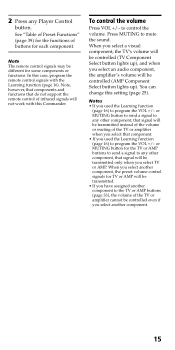
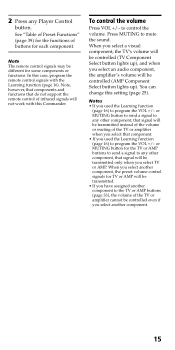
... sound. You can
change this Commander.
To control the volume
Press VOL +/- Notes • If you used the Learning function
(page 16) to program the VOL +/- See "Table of Preset Functions" (page 39) for the functions of buttons for some components or functions. In this case, program the remote control signals with this setting (page...
Operating Instructions - Page 16


... to the VCR H (Play) button of Another Remote Control - You can also use the following Learning procedure to "teach" any of the programmable buttons of the Commander to operate the functions of individual buttons after setting the component code number (page 10). Programming Signals of the Commander
1 Place the RM-VL610 head
to head with your component
about...
Operating Instructions - Page 18
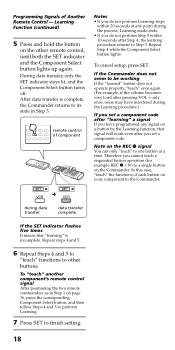
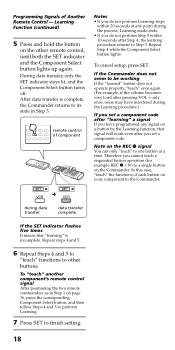
... can only "teach" to its state in Step 1 on the Commander. In this case, "teach" the functions of Another Remote Control -
After data transfer is incomplete. Repeat Step 4 while the Component Select button lights.
during the Learning procedure.)
If you set a component code. remote control of component
Notes • If you have interfered during data transfer...
Operating Instructions - Page 19


... signal can be transmitted only by pressing VOL +/- IMPORTANT Be sure to place the Commander out of the reach of the Commander. If Learning does not work, try changing the positions of the two remote control units.
• When you used the Learning
function to the TV or AMP, that signal will be transmitted only...
Operating Instructions - Page 20


...When you "teach" signals to the SYSTEM CONTROL buttons, you can "teach" one operating procedure to a Component Select button and System Control buttons, so that when you use a DVD player, "teach" an input ...be turned on.)
Example: To "teach" the DVD input remote control signal of the Commander
2 Press and hold the desired SYSTEM CONTROL button for over 3 seconds. When you can release the ...
Operating Instructions - Page 21


... SET indicator flashes twice, and the Commander takes no action, returning to another free button, or clear the already "learned" function (page 22) and start over from Step 2 while the Component Select button is incomplete. Repeat Steps 2 and 3.
4 Repeat Steps 2 and 3 to
"teach" remote control signals to other remote control, until the SET indicator lights...
Operating Instructions - Page 29
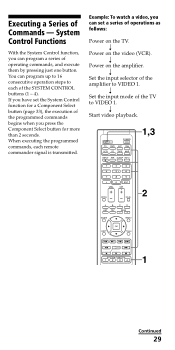
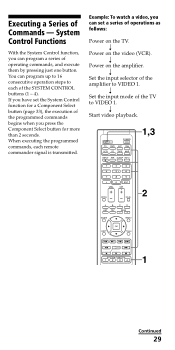
... of the TV to VIDEO 1. r Set the input mode of operations as follows:
Power on the TV. If you can program a series of the SYSTEM CONTROL buttons (1 - 4). You can program up to 16 consecutive operation steps to each remote commander signal is transmitted.
r
Set the input selector of...
Operating Instructions - Page 30
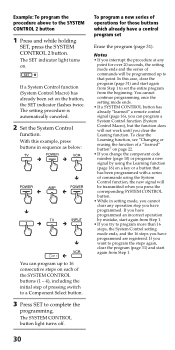
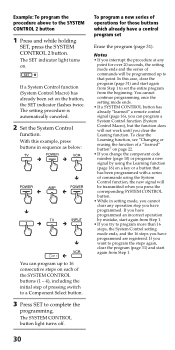
...CONTROL button has already "learned" a remote control signal (page 16), you can program up to that has been programmed with a series of commands using the System Control function, the new signal will be transmitted when you press the corresponding SYSTEM CONTROL... code number (page 10) or program a new signal by mistake, start again from Step 1 to program more than 16 steps, the System Control...
Operating Instructions - Page 31


... and while holding
SET, press and hold for programming the System Control functions
The following information helps you want to clear.
31 So, a series of Commands - System Control Functions (continued)
Tips for more than 3 seconds the SYSTEM CONTROL button you to the next signal right after the Poweron signal.
About the order of operation...
Operating Instructions - Page 33


... can assign another component while the consecutive Control Program is being used. Erase the functions you select another component to any point for over more than 20 seconds, the setting mode ends and the series of commands will not work until you enter a new brand's component code number without clearing the previous "learned" functions...
Operating Instructions - Page 37
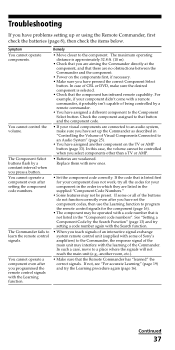
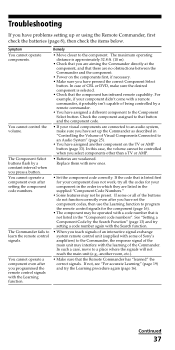
... have set up or using the Remote Commander, first check the batteries (page 8), then check the items below.
Check the component assigned to program the remote control signals for your component didn't come with the learning of being controlled by a constant interval when you press a button. If the code that the component has infrared remote capability. In such...
Operating Instructions - Page 38
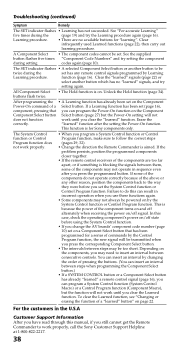
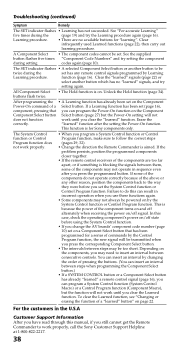
... above or any remote control signals programmed by the System Control function or Control Program function. Troubleshooting (continued)
Symptom
Remedy
The SET indicator flashes • Learning has not succeeded. codes again (page 10).
Unlock the Hold function (page 34).
The System Control function or Control Program function does not work properly, call the Sony Customer Support...
Similar Questions
Sony Rm-vz320 Remote Commander Wont Control My Blu Ray
(Posted by alzppaul2 9 years ago)
What Is The Code For Lg Tv When Using Sony Remote Control Rm-y1004?
(Posted by louisonjulita 10 years ago)
How To Program A Sony Remote Control Rm-vz320 Without A Code
(Posted by TheLoglira 10 years ago)
How Do I Turn Off The Display On My Sony Tv Remote Control Rm-y168. Thanks
How do I turn off the display on my sony tv remote control RM-Y168. Thanks
How do I turn off the display on my sony tv remote control RM-Y168. Thanks
(Posted by mmesoros 11 years ago)
Manual For Sony Integrated Remote Commander, Rm-av2500
(Posted by emilylgunn 12 years ago)

