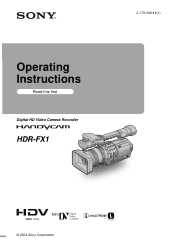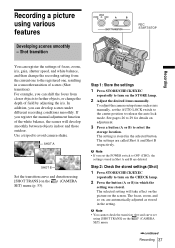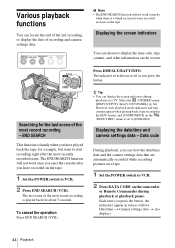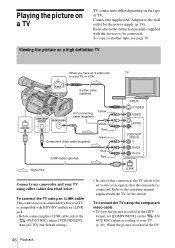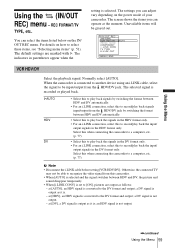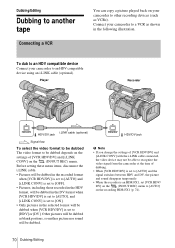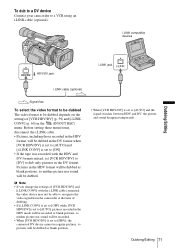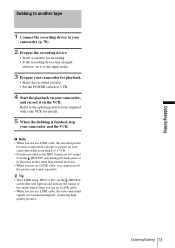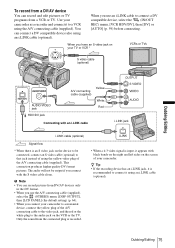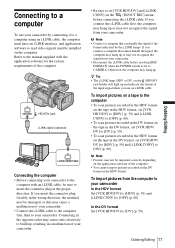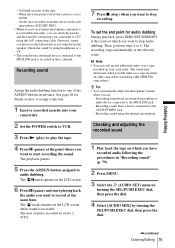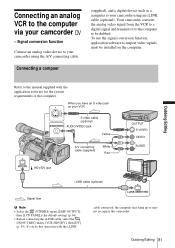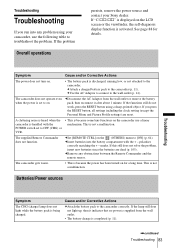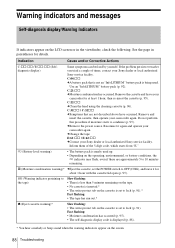Sony HDR-FX1 - Handycam Camcorder - 1080i Support and Manuals
Get Help and Manuals for this Sony item

View All Support Options Below
Free Sony HDR-FX1 manuals!
Problems with Sony HDR-FX1?
Ask a Question
Free Sony HDR-FX1 manuals!
Problems with Sony HDR-FX1?
Ask a Question
Most Recent Sony HDR-FX1 Questions
Having A Problem Capturing Hdv From Hdr-fx1
The adobe premier pro will only capture standard def off my HDV mini DV but will not recognize HDV. ...
The adobe premier pro will only capture standard def off my HDV mini DV but will not recognize HDV. ...
(Posted by BennyLopezmvp 8 years ago)
How Do I Get Hdr-fx1 To Record To Digital Media
(Posted by Nataschefc 9 years ago)
Sony Fx1 Camcorder Loses Its Settings When Not Used
(Posted by ijjcanncel 10 years ago)
Vtr Panal & Lcd Are Not Working
vtr panal and lcd are not working properly
vtr panal and lcd are not working properly
(Posted by Anonymous-128128 10 years ago)
My Display Screen Reads Pp1 While Im Recording, Should That Be On The Screen
(Posted by Randytucker25 11 years ago)
Sony HDR-FX1 Videos
Popular Sony HDR-FX1 Manual Pages
Sony HDR-FX1 Reviews
We have not received any reviews for Sony yet.