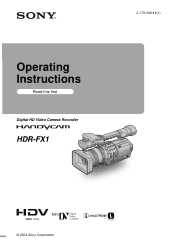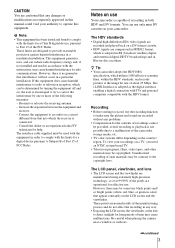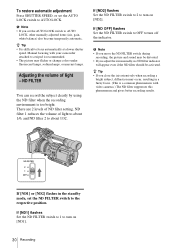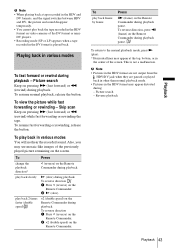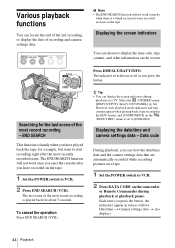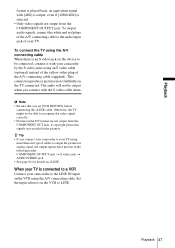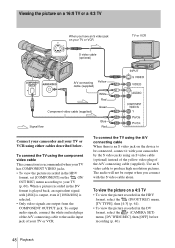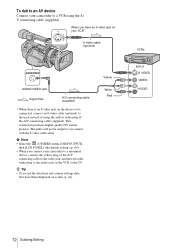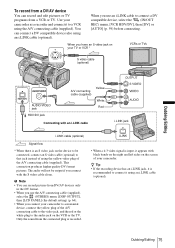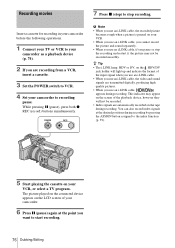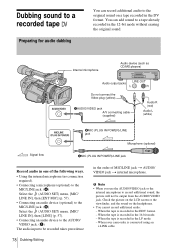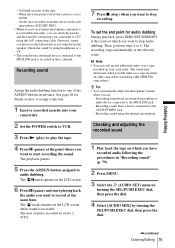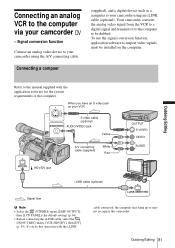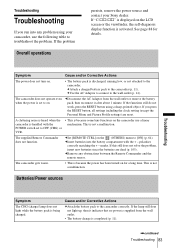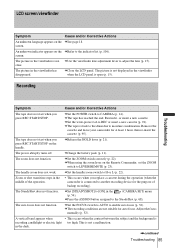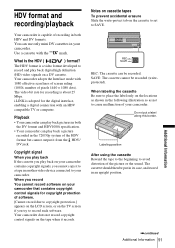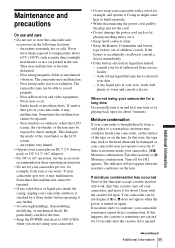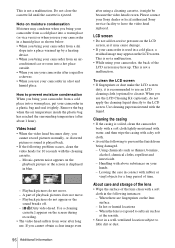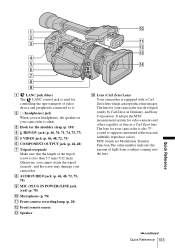Sony HDR-FX1 Support Question
Find answers below for this question about Sony HDR-FX1 - Handycam Camcorder - 1080i.Need a Sony HDR-FX1 manual? We have 1 online manual for this item!
Question posted by Anonymous-128128 on January 5th, 2014
Vtr Panal & Lcd Are Not Working
vtr panal and lcd are not working properly
Current Answers
Related Sony HDR-FX1 Manual Pages
Similar Questions
Sony Video Camera Recorder 8 (ccd-fx310) Troubleshooting
I have a Sony Video Camera Recorder 8 (CCD-FX310) which has not been used for years....... I am supp...
I have a Sony Video Camera Recorder 8 (CCD-FX310) which has not been used for years....... I am supp...
(Posted by bobkerestes 1 year ago)
Video Camera Eating Tapes
My video camera Sony DCR-TRV27 started messing up tapes (eating tapes) Any sugestion
My video camera Sony DCR-TRV27 started messing up tapes (eating tapes) Any sugestion
(Posted by janosurimb 1 year ago)
Sony Fx1 Camcorder Loses Its Settings When Not Used
(Posted by ijjcanncel 10 years ago)
How To Download Video From Sony Video Camera Hdr-cx190 To A Mac Computer
(Posted by kichison 10 years ago)
Where I Can Get A Memeory Stick For The
Sony Dcr Pc101 - Handycam Camcorde -1.0
Sony DCR PC101 - Handycam Camcorder - 1.0
Sony DCR PC101 - Handycam Camcorder - 1.0
(Posted by drfsantos 12 years ago)