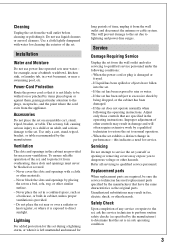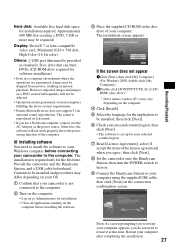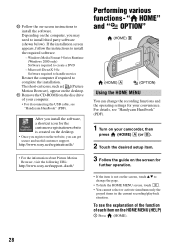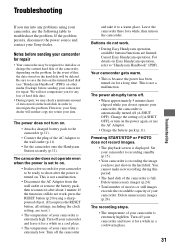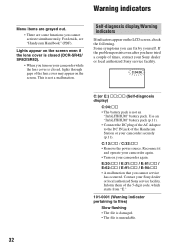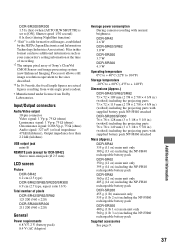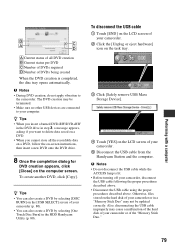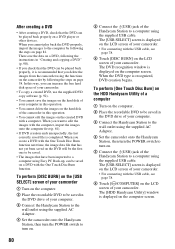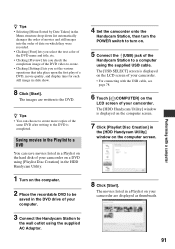Sony DCR-SR300/C - 100gb Handycam Hard Disc Drive Digital Video Camera Recorder Support and Manuals
Get Help and Manuals for this Sony item

View All Support Options Below
Free Sony DCR-SR300/C manuals!
Problems with Sony DCR-SR300/C?
Ask a Question
Free Sony DCR-SR300/C manuals!
Problems with Sony DCR-SR300/C?
Ask a Question
Sony DCR-SR300/C Videos
Popular Sony DCR-SR300/C Manual Pages
Sony DCR-SR300/C Reviews
We have not received any reviews for Sony yet.