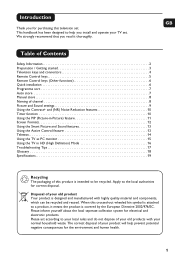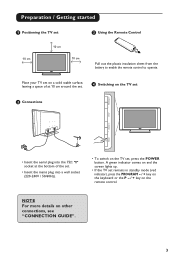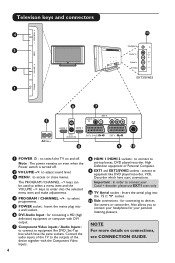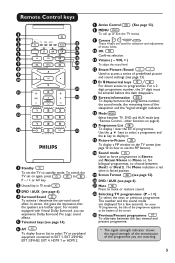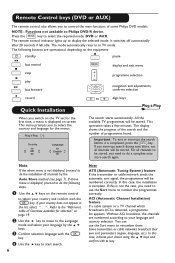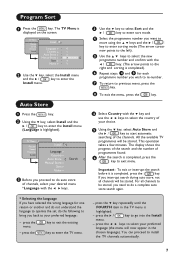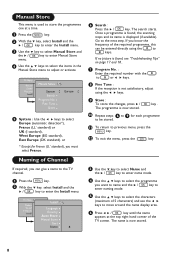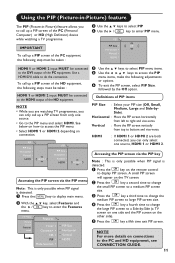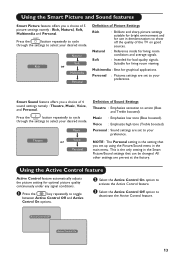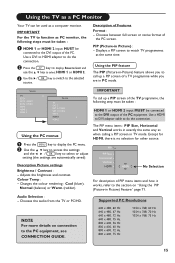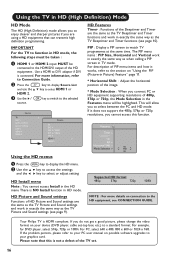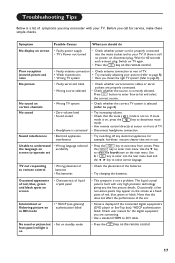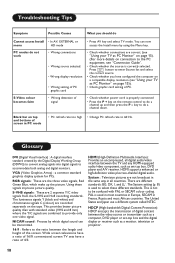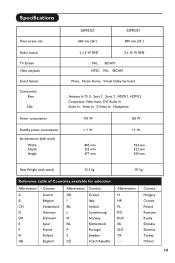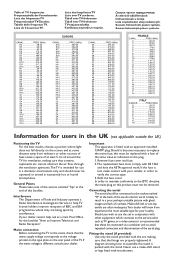Philips 26PF5321 Support and Manuals
Get Help and Manuals for this Phillips item

View All Support Options Below
Free Philips 26PF5321 manuals!
Problems with Philips 26PF5321?
Ask a Question
Free Philips 26PF5321 manuals!
Problems with Philips 26PF5321?
Ask a Question
Most Recent Philips 26PF5321 Questions
How Do I Link My Remote To My Tv?
my television is a philips 26PF5321/10 it has had a dead battery in it for about 2 years need to lin...
my television is a philips 26PF5321/10 it has had a dead battery in it for about 2 years need to lin...
(Posted by callumreed 12 years ago)
How Do Link My Remote To The Telly?
i have been having trouble linking my remote to my television it is the original remote but has had ...
i have been having trouble linking my remote to my television it is the original remote but has had ...
(Posted by callumreed 12 years ago)
Avg Hdmi Cable
t trying to get laptop to feed Netflix to TV need update link and instructions how to do it? Thank...
t trying to get laptop to feed Netflix to TV need update link and instructions how to do it? Thank...
(Posted by res1z0vb 12 years ago)
Do Not Turn On
(Posted by macro 12 years ago)
Philips 26PF5321 Videos
Popular Philips 26PF5321 Manual Pages
Philips 26PF5321 Reviews
We have not received any reviews for Philips yet.