Panasonic PT40LC12 - 40" 16:9 Widescreen Projection LCD Display Support and Manuals
Get Help and Manuals for this Panasonic item
This item is in your list!

View All Support Options Below
Free Panasonic PT40LC12 manuals!
Problems with Panasonic PT40LC12?
Ask a Question
Free Panasonic PT40LC12 manuals!
Problems with Panasonic PT40LC12?
Ask a Question
Popular Panasonic PT40LC12 Manual Pages
Multi-media Display - Page 1
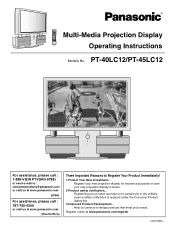
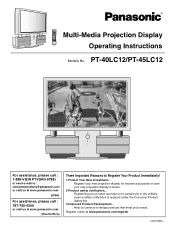
... online at www.panasonic.com
(Puerto Rico)
Three Important Reasons to design products that meet your new projection display for insurance purposes in the unlikely event a safety notification is stolen.
2 Product safety notification... Help us continue to Register Your Product Immediately!
1 Protect Your New Investment... Register your needs. PT-40LC12/PT-45LC12
For assistance...
Multi-media Display - Page 2
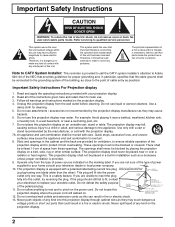
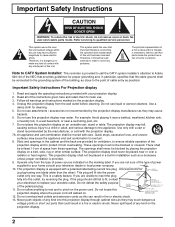
... user that parts inside the product are not sure of the type of the polarized plug. 11. Never spill liquid of power source indicated on the marking label. Therefore, it is equipped with care. Note to replace your television dealer or local power company. 10. Read and apply the operating instructions provided with the projection display. 7A...
Multi-media Display - Page 4
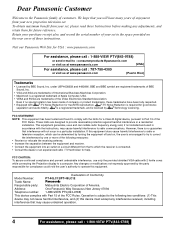
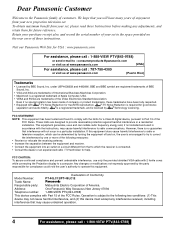
...-9788)
or send e-mail to provide reasonable protection against harmful interference in accordance with 2 ferrite cores while connecting the Projection display to radio communications. Dear Panasonic Customer
Welcome to the Panasonic family of America. Declaration of Conformity
Model Number:
PT-40LC12/PT-45LC12
Trade Name:
Responsible party: Matsushita Electric Corporation of customers.
Multi-media Display - Page 6
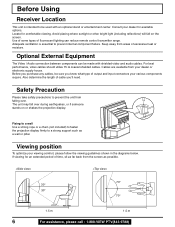
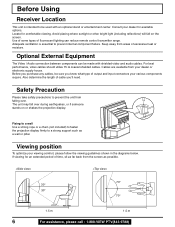
... the projection display. Safety Precaution
Please take safety precautions to be made with an optional stand or entertainment center. If viewing for an extended period of fluorescent lighting can...remote control transmitter range.
Use of some types of time, sit as far back from the screen as a wall or pillar.
Before Using
Receiver Location
This unit is essential to a strong support...
Multi-media Display - Page 8
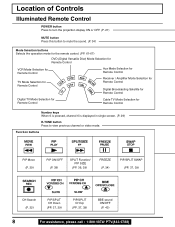
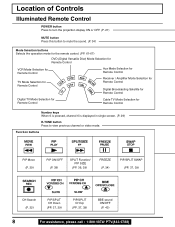
... Control
POWER button Press to turn the projection display ON or OFF. (P. 21)
MUTE button Press this button to mute the sound. (P. 34)
Mode Selection buttons Selects the operation mode for the remote control. (PP. 61-67)
DVD (Digital Versatile Disc) Mode Selection for Remote Control
VCR Mode Selection for Remote Control
TV Mode Selection for Remote Control
Aux Mode Selection for Remote Control...
Multi-media Display - Page 10
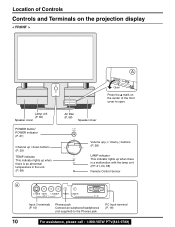
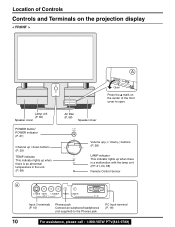
... in the unit. (P. 68)
A
Air filter (P. 58)
Speaker cover
Open
Press the mark on the projection display
< FRONT >
A
Lamp unit (P. 60) Speaker cover
POWER button/ POWER indicator (P. 21)
Channel up / down (-) buttons (P. 28)
LAMP indicator This indicator lights up when there is a malfunction with the lamp unit. (PP. 21, 60, 68) Remote Control Sensor
Input 3 terminals (P. 15)
Phones jack...
Multi-media Display - Page 21
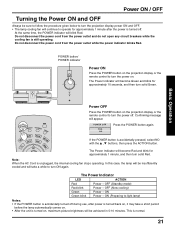
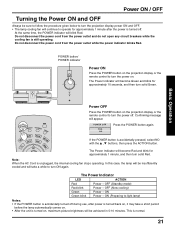
... (Standby mode) Power - ON (Preparing to light lamp)
Notes: • If the POWER button is still operating. Do not disconnect the power cord from the power outlet and do not open any circuit breakers while the cooling fan is accidentally turned off . POWER button/ POWER indicator
Power ON
Press the POWER button on the projection display or the remote control to turn solid Green. Note: When...
Multi-media Display - Page 49
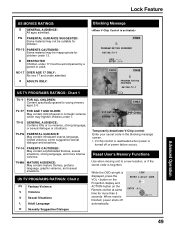
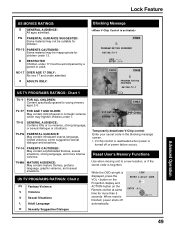
...
P I P RAT I NG EXCEEDED PIP CH08
RAT I T CODE
---- While the OSD at same time for children.
NC-17 OVER AGE 17 ONLY: No one 17 and under 7.
button on the
Projection display and ACTION button on the Remote control at right is
turned off automatically.
Y
CODE - - -
R RESTRICTED Children under 13. US TV PROGRAMS RATINGS: Chart 2
FV Fantasy Violence...
Multi-media Display - Page 58
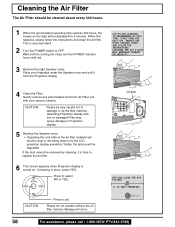
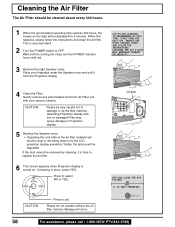
... with torn or damaged Filter may cause damage to replace the air filter.
6 This screen appears when Projection display is done, select YES.
Cleaning the Air Filter
The Air Filter should be cleaned about every 400 hours.
1 When the accumulated operating time reaches 400 hours, the screen on . Wait until the cooling fan stops and the POWER indicator turns solid red.
3 Remove...
Multi-media Display - Page 59
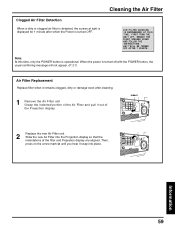
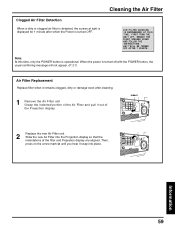
... pull it out of the filter and Projection display are aligned.
Note: At this time, only the POWER button is turned OFF.
F I RST TURN THE
UN I ME .
When the power is turned off with the POWER button, the usual confirming message will not appear. (P. 21)
Air Filter Replacement
Replace filter when it snap into the Projection display so that the
indentations...
Multi-media Display - Page 60
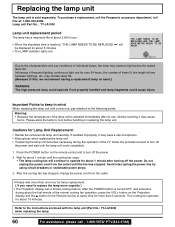
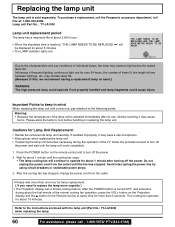
...during about 5 minutes.
• The LAMP indicator lights red. Press the POWER button on the remote control unit to replace the lamp more urgently ]
• The Projection display has a forced cooling feature. After the POWER button is elevated immediately after turning off the power.
2. Refer to the instructions enclosed with a new one hour for lamp replacement. [ If you need to turn...
Multi-media Display - Page 61
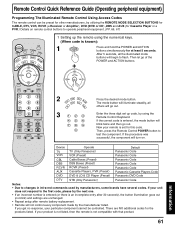
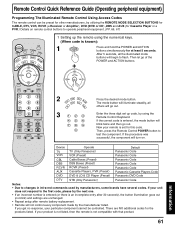
...remote control buttons to flash.
Then, press the Remote Control POWER button to changes in infra-red commands used by manufacturers, some brands have several codes. If you get no blink) and settings are NO additional codes for this code.
Remote Control Quick Reference Guide (Operating peripheral equipment)
Programming The Illuminated Remote Control Using Access Codes
The remote control...
Multi-media Display - Page 68
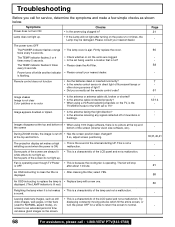
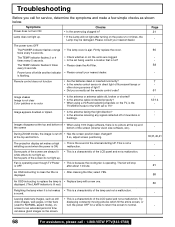
... direct light of fluorescent lamps or
- screen for NORMAL aspect mode), on the TV, is ON. Some parts of the screen do not light up . Fan is operating even though TV Power • This is because the cooling fan is a characteristic of the LCD panel and not a malfunction. displayed.
58
An OSD instructing to normal.
- Troubleshooting
Before you correctly set the remote control code?
61...
Multi-media Display - Page 69
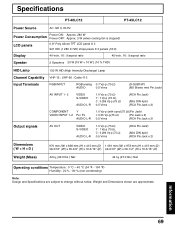
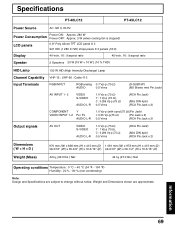
... and Dimensions shown are subject to change without notice. Specifications
PT-40LC12
PT-45LC12
Power Source
AC 120 V, 60 Hz
Power Consumption
Power ON: Approx. 280 W Power OFF: Approx. 3 W (when cooling fan is stopped)
LCD panels
0.9″ Poly silicon TFT LCD panel X 3 921 600 (1 280 X 720) stripe pixels X 3 panels (16:9)
Display
40-inch, 16 : 9 aspect ratio
45-inch, 16 : 9 aspect...
Multi-media Display - Page 72
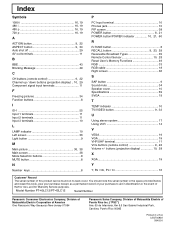
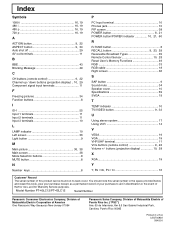
... 10 PIP screen 38 POWER button 8, 21 POWER button/POWER indicator 10, 21, 60
R
R-TUNE button 8 RECALL button 9, 23, 29 Receivable Broadcast Types 35 Remote Control Sensor 10, 28 Reset User's Memory Functions 49 RGB 33 RGB cable 18 Right screen 36
S
SAP button 9 Sound mute 34 Speaker cover 10 Specifications 69 SVGA 19
T
TEMP indicator 10 TV/VIDEO button 9, 33...
Panasonic PT40LC12 Reviews
Do you have an experience with the Panasonic PT40LC12 that you would like to share?
Earn 750 points for your review!
We have not received any reviews for Panasonic yet.
Earn 750 points for your review!
