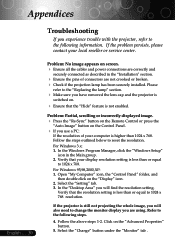Optoma EP745 Support and Manuals
Get Help and Manuals for this Optoma item

View All Support Options Below
Free Optoma EP745 manuals!
Problems with Optoma EP745?
Ask a Question
Free Optoma EP745 manuals!
Problems with Optoma EP745?
Ask a Question
Most Recent Optoma EP745 Questions
Hdmi To Dvi Probs
how to update software on a optoma ep745 as now hdmi to dvi dosent work but used to is it hdcp thank...
how to update software on a optoma ep745 as now hdmi to dvi dosent work but used to is it hdcp thank...
(Posted by sean2009winchurstshaun 10 years ago)
Overheating Projector
Optoma ep745 is overheating and turning off. How can i stop it from overheating?
Optoma ep745 is overheating and turning off. How can i stop it from overheating?
(Posted by jvance 11 years ago)
Optoma EP745 Videos
Popular Optoma EP745 Manual Pages
Optoma EP745 Reviews
We have not received any reviews for Optoma yet.