Optoma HD30 Support and Manuals
Popular Optoma HD30 Manual Pages
User's Manual - Page 1


...46 OPTIONS | Lamp Settings 48 OPTIONS | Advanced 49
Appendices 50 Troubleshooting 50
Image Problems 50 Other Problems 52 Remote Control Problems 52 LED Lighting Messages 53 On Screen Messages 54 Replacing the Lamp 55 Compatibility Modes 57 RS232 Commands and Protocol Function List 59 RS232 Pin Assignments 59 RS232 Protocol Function List 60 Ceiling Mount Installation 64 Optoma Global...
User's Manual - Page 3


... disassemble the projector as possible. When replacing the lamp, please allow the unit to change the lamp when it shows warning messages. Reset the "Lamp Reset" function from the onscreen display "System|Lamp Setting" menu after replacing the lamp module. Do not use lens cap when projector is on the screen. Do not look into your local reseller or service center...
User's Manual - Page 7


... to ensure all parts listed below are in each Country, some regions may have different accessories.
2 × AAA Batteries
Documentation :
Warranty Card Quick Start Card WEEE Card
(for EMEA only)
IR Remote Control (Remote may vary de- If something is missing, please contact Optoma customer service.
pending on model)
7 English Introduction...
User's Manual - Page 24


... caused
by tilting the projector. (±40 degrees)
Indicate the projector's lamp status. Menu
Press "Menu" to your item selection. ments to launch the on-screen display (OSD) menu.
SOURCE
Press "SOURCE" to the "Power On/Off the Projector" section on the audio and video. Temp LED
Indicate the projector's temperature status. User Controls
Control Panel...
User's Manual - Page 25
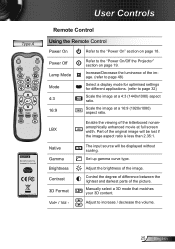
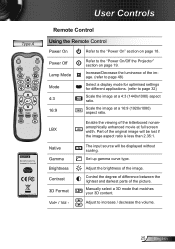
...Lamp Mode Mode 4:3 16:9
Refer to the "Power On/Off the Projector" section on page 18.
Manually select a 3D mode that matches your 3D content.
Adjust the brightness of the image. (refer to page 48)
Select a display mode for optimised settings.../Decrease the luminance of the image. Type A
User Controls
Remote Control
Using the Remote Control
Power On
Refer to the "Power On" section ...
User's Manual - Page 29


... a selection on the Remote Control or Control Panel.
2 When OSD is displayed, use ◄► keys to view further settings. The projector will automatically save the new settings. User Controls
On-screen Display Menus
The Projector has multilingual On-screen Display menus that allow you to enter sub menu.
3. How to the main menu.
6.
Press...
User's Manual - Page 31


User Controls
Main Menu Setup
Options
Sub Menu Audio Settings
Security
Projector ID Advanced
Input Source Source Lock High Altitude Information Hide Keypad Lock Test Pattern IR Function Background Color Lamp Settings
Advanced
Reset
Settings Internal Speaker Mute SRS Volume Treble Bass Audio Input Security Security Timer Change Password Exit
Logo Logo Capture Closed Captioning Wireless Exit
Lamp...
User's Manual - Page 34


...User Controls
IMAGE | Advanced
IMAGE Advanced
Noise Reduction
Gamma
Film
BrilliantColor™
Dynamic Black
Low
Color Temp. Dynamic Black Dynamic Black enables the projector to cold temperature, the image looks more blue. (cold image) If set up gamma curve type. Color Temp If set...the maximum setting.
If you to set to .... `` Standard: for standardized setting. `` Graphics: for PC ...
User's Manual - Page 36


...supported...image left. `` Press the ► to manually tune and save the settings.
Exit
Automatic Automatically configures the signal (the ...Frequency and Phase items are grayed out).
V. Position
™™ "Signal" is disabled, the Frequency and Phase items will appear for user to move the image up. User...
User's Manual - Page 41


...
41 English Language
™™ Rear-Desktop and Rear-Ceiling are to finalize the selection. The image is the default selection.
User Controls
SETUP
Language Projection Menu Location Audio Settings Security Projector ID
SETUP
English
Language Choose the multilingual OSD menu. Press "Enter" to be used with a translucent screen. Press ► into the sub menu...
User's Manual - Page 43


... the Audio Inputs to increase the bass.
Use this option to reassign any of the projector. volume.
`` Choose the "Off" to turn mute off the internal speaker.
™... to decrease the treble. `` Press the ► to increase the volume. User Controls
SETUP | Audio Settings
SETUP Audio Settings
Internal Speaker
Off
Mute
Off
SRS
Off
Volume
Treble
Bass
Audio Input
Default
Exit
...
User's Manual - Page 44


... remote to enter your password.
tons on the projector without
password verification. User Controls
SETUP
Security
SETUP | Security
Security
Off
Security Timer
Change Password
Exit
™™ Pass-code default value is entered 3 times, the projector will be requested to enter your local office for support. Security Timer
Can be able to set the password. 2. Once this time has...
User's Manual - Page 45


...1920x1080).
function and the
Wireless
projector maybe shut down if Wireless is not displayed on the Wireless. turned on
screen.
Closed Captioning
Use this function to set the desired startup screen. exceed the projec-
`` User: Use stored picture from "Logo Capture" function.
tor native resolution.
User Controls
SETUP | Advanced
SETUP Advanced
Logo Logo Capture Closed...
User's Manual - Page 55


... to wear safety glasses if changing the bulb when ceiling mounted. Appendices
Replacing the Lamp
The projector automatically detects the lamp life. Lamp Warning Lamp life exceeded. Warning: Lamp compartment is recommended to prevent any loose parts from falling out of personal injury, do not drop the lamp module or touch the lamp bulb. Warning: To reduce the risk of...
User's Manual - Page 56


... Reset" after the lamp module is
replaced. Disconnect the power cord. 4. Turn on the cover. 1 5. Use a dry cloth to cool down for at least 30 minutes. 3. English 56 Allow the projector to clean the lamp module if it was accidentally touched.
1
2 4
3
Lamp Replacement Procedure: 1. Lamp Reset: (i) Press "Menu" (ii) Select "OPTIONS" (iii) Select
"Lamp Settings" (iv...
Optoma HD30 Reviews
Do you have an experience with the Optoma HD30 that you would like to share?
Earn 750 points for your review!
We have not received any reviews for Optoma yet.
Earn 750 points for your review!

