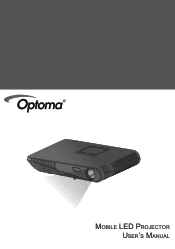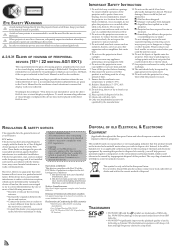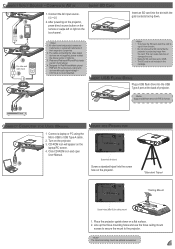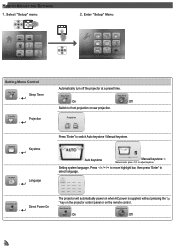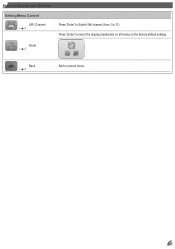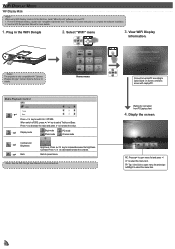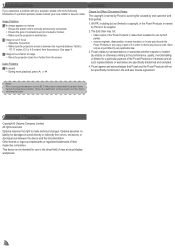Optoma ML1000 Support and Manuals
Get Help and Manuals for this Optoma item

View All Support Options Below
Free Optoma ML1000 manuals!
Problems with Optoma ML1000?
Ask a Question
Free Optoma ML1000 manuals!
Problems with Optoma ML1000?
Ask a Question
Optoma ML1000 Videos
Popular Optoma ML1000 Manual Pages
Optoma ML1000 Reviews
We have not received any reviews for Optoma yet.