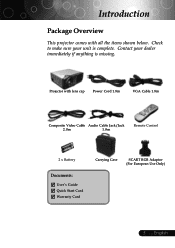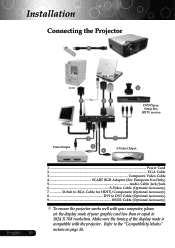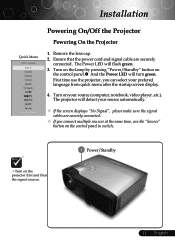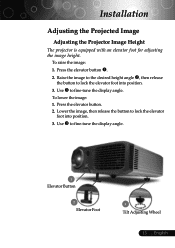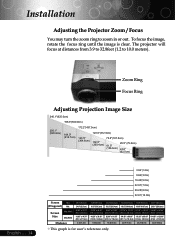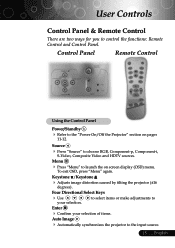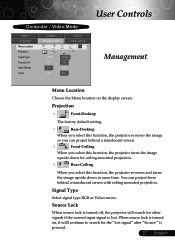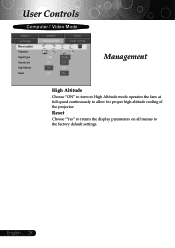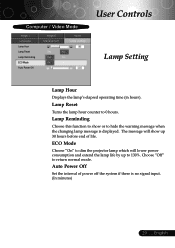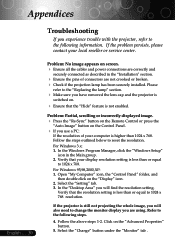Optoma EP745 Support Question
Find answers below for this question about Optoma EP745.Need a Optoma EP745 manual? We have 1 online manual for this item!
Question posted by sean2009winchurstshaun on April 22nd, 2014
Hdmi To Dvi Probs
how to update software on a optoma ep745 as now hdmi to dvi dosent work but used to is it hdcp thanks
Current Answers
Related Optoma EP745 Manual Pages
Similar Questions
Hd25 Hdmi Failing
hi. Lately my input to projector via the hdmi ports keeps failing. Tried a few different cables and ...
hi. Lately my input to projector via the hdmi ports keeps failing. Tried a few different cables and ...
(Posted by Bogey90755 7 years ago)
Yellowish Image
We have two Optoma PRO360W projectors which we use to project images from a laptop computer. Until r...
We have two Optoma PRO360W projectors which we use to project images from a laptop computer. Until r...
(Posted by jstewart28007 8 years ago)
Upgrade Firmware And Media Menu Disappear And Usb/sdcard/mini Usb Does Not Work.
Hi,After upgrade a firmware version (C19 Jul 2 2012 - MCU C01 Multimedia.xx downloaded from optoma.u...
Hi,After upgrade a firmware version (C19 Jul 2 2012 - MCU C01 Multimedia.xx downloaded from optoma.u...
(Posted by luciocabianca 10 years ago)
Overheating Projector
Optoma ep745 is overheating and turning off. How can i stop it from overheating?
Optoma ep745 is overheating and turning off. How can i stop it from overheating?
(Posted by jvance 11 years ago)
Gray Bar: Optoma Ep719 Xga Dlp Projector 2000l 2500:1 Cont Dvi-d With Hdcp
I have a vertical Gray Bar that was taking up about 10% of the screen and it was 80% off to the righ...
I have a vertical Gray Bar that was taking up about 10% of the screen and it was 80% off to the righ...
(Posted by rob92719 11 years ago)