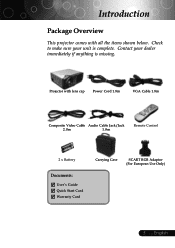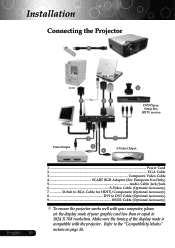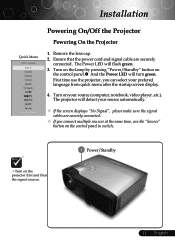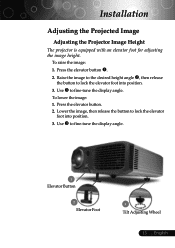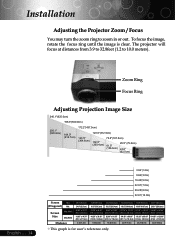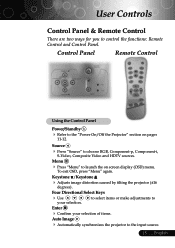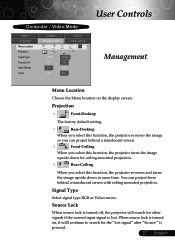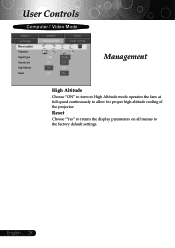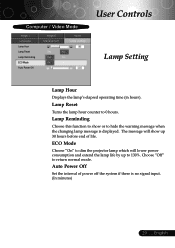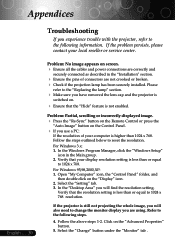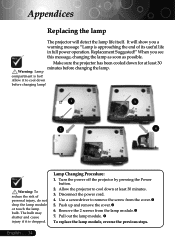Optoma EP745 Support Question
Find answers below for this question about Optoma EP745.Need a Optoma EP745 manual? We have 1 online manual for this item!
Question posted by jvance on August 8th, 2012
Overheating Projector
Optoma ep745 is overheating and turning off. How can i stop it from overheating?
Current Answers
Related Optoma EP745 Manual Pages
Similar Questions
Power Fix
It won't turn back on has no pover How do I fix the problem
It won't turn back on has no pover How do I fix the problem
(Posted by popmachine9000 9 years ago)
Hdmi To Dvi Probs
how to update software on a optoma ep745 as now hdmi to dvi dosent work but used to is it hdcp thank...
how to update software on a optoma ep745 as now hdmi to dvi dosent work but used to is it hdcp thank...
(Posted by sean2009winchurstshaun 10 years ago)
Ceiling Mounted Projector
We have a ceiling mounted projector. It had to be raised in the back to get it on the screen. The pr...
We have a ceiling mounted projector. It had to be raised in the back to get it on the screen. The pr...
(Posted by coreymoz 11 years ago)
Steady Blue Led When Power On Turns Off When Signal Is Put Thru Projector
The projector works fine. After warm up the power on button is supposed to be a steady blue. It is a...
The projector works fine. After warm up the power on button is supposed to be a steady blue. It is a...
(Posted by Gooddoghoney 11 years ago)
Problem With Projector
I've had my pk301 for little over a year now, I started to notice white dots every now and then for ...
I've had my pk301 for little over a year now, I started to notice white dots every now and then for ...
(Posted by Kayleet3 12 years ago)