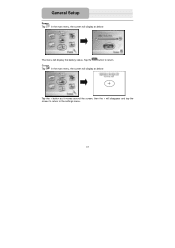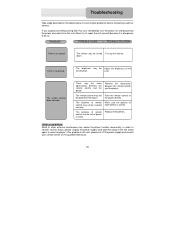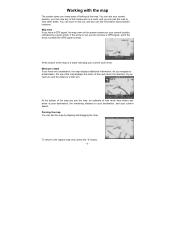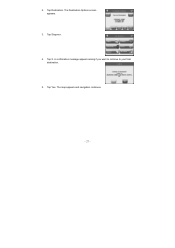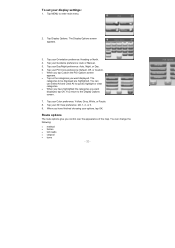Nextar Q3 Support and Manuals
Get Help and Manuals for this Nextar item

Most Recent Nextar Q3 Questions
How To Use It
(Posted by malagaso 9 years ago)
How Do I Install The Battery In My Nextar Q3-a Remote Control?
I bought my Nextar Q3-A GPS a few years ago, and never did anything with it. I'm now trying to get f...
I bought my Nextar Q3-A GPS a few years ago, and never did anything with it. I'm now trying to get f...
(Posted by sass3334 12 years ago)
Issues With My Nextar Q3
hello. having major issues with my Q3. Nextar phone number does not work, website unaccesible, email...
hello. having major issues with my Q3. Nextar phone number does not work, website unaccesible, email...
(Posted by dvlsden13 12 years ago)
Popular Nextar Q3 Manual Pages
Nextar Q3 Reviews
We have not received any reviews for Nextar yet.