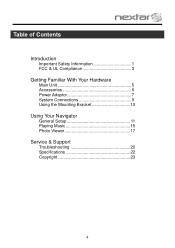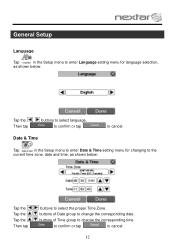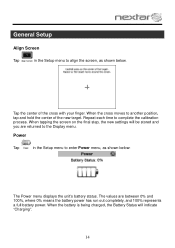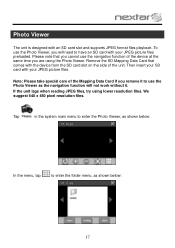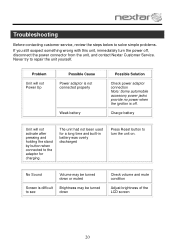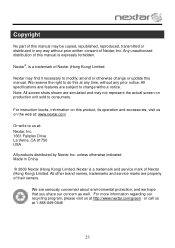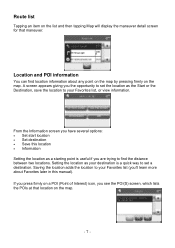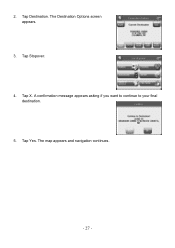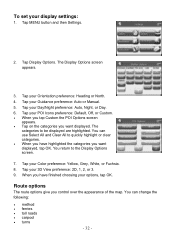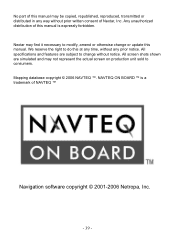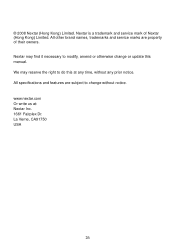Nextar M3-01 Support and Manuals
Get Help and Manuals for this Nextar item

View All Support Options Below
Free Nextar M3-01 manuals!
Problems with Nextar M3-01?
Ask a Question
Free Nextar M3-01 manuals!
Problems with Nextar M3-01?
Ask a Question
Most Recent Nextar M3-01 Questions
The Language Won't Change From Spanish To English
the language won't change from Spanish to English after i change it, all the directions are still in...
the language won't change from Spanish to English after i change it, all the directions are still in...
(Posted by Anonymous-156139 8 years ago)
Nextar Fix.
My Nextar M3-1 Does Not Start.
(Posted by jsm19661257 10 years ago)
Can I Update Nextar M3-01?
(Posted by Anonymous-78973 11 years ago)
How Do I Upgrade Map On The Mc-01?
(Posted by katiemcdonald 11 years ago)
Popular Nextar M3-01 Manual Pages
Nextar M3-01 Reviews
We have not received any reviews for Nextar yet.