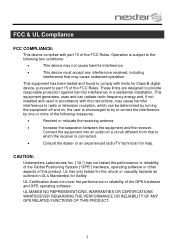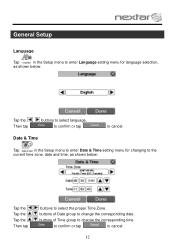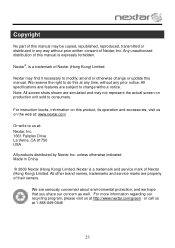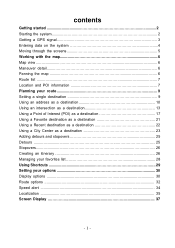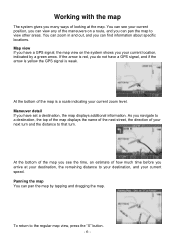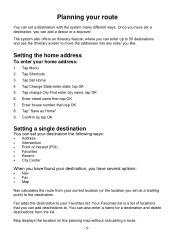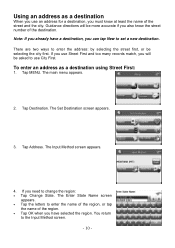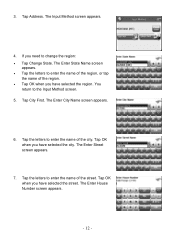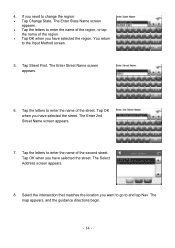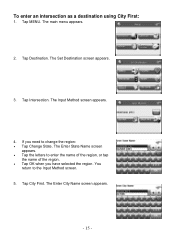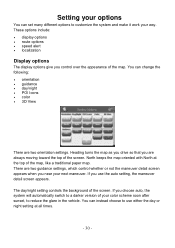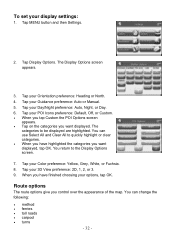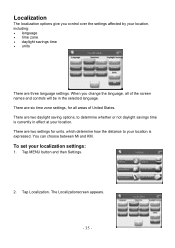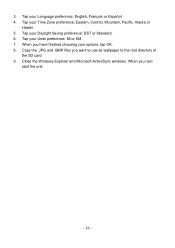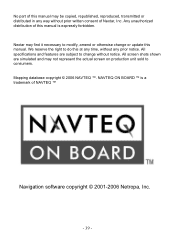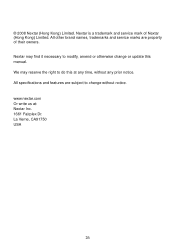Nextar M3-01 Support Question
Find answers below for this question about Nextar M3-01.Need a Nextar M3-01 manual? We have 2 online manuals for this item!
Question posted by Anonymous-156139 on December 1st, 2015
The Language Won't Change From Spanish To English
the language won't change from Spanish to English after i change it, all the directions are still in Spanish, what am i'm doing wrong?
Current Answers
Related Nextar M3-01 Manual Pages
Similar Questions
I Want A Map Of Spain That Will Work With My Nextar Gps M3.How Do I Get One?
(Posted by bobclark 11 years ago)
I Need To Know If My Gps M3-06 Has Map Of Canada As Well As The United States:
(Posted by fsuboyd 12 years ago)