Nextar M3-01 Support Question
Find answers below for this question about Nextar M3-01.Need a Nextar M3-01 manual? We have 2 online manuals for this item!
Question posted by jsm19661257 on September 12th, 2013
Nextar Fix. My Nextar M3-1 Does Not Start.
The person who posted this question about this Nextar product did not include a detailed explanation. Please use the "Request More Information" button to the right if more details would help you to answer this question.
Current Answers
There are currently no answers that have been posted for this question.
Be the first to post an answer! Remember that you can earn up to 1,100 points for every answer you submit. The better the quality of your answer, the better chance it has to be accepted.
Be the first to post an answer! Remember that you can earn up to 1,100 points for every answer you submit. The better the quality of your answer, the better chance it has to be accepted.
Related Nextar M3-01 Manual Pages
M3 Series Hardware Manual - Page 2


...batteries. When in a car, do not mount your GPS on purchasing your Nextar GPS Navigator. Important Safety Information
Read and keep these instructions Failure to heed ... your local waste disposal department for aircraft navigation.
Do not access the GPS functions while driving. This product should not be seriously injured.
1 Introduction
Congratulations on or...
M3 Series Hardware Manual - Page 3


... Do not use harsh chemicals (such as alcohol, benzene, thinners, etc.) or detergents to clean your GPS.
Spilled beverages are a common problem in use.
Refer all servicing to ... it may cause electric shock or fire.
Do not handle the GPS with your Nextar unit is an adhesive backed Dashboard Mount Disk that can accumulate condensation such as cold...
M3 Series Hardware Manual - Page 4
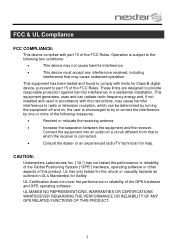
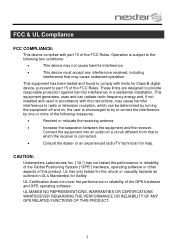
...
UL MAKES NO REPRESENTATIONS, WARRANTIES OR CERTIFICATIONS WHATSOEVER REGARDING THE PERFORMANCE OR RELIABILITY OF ANY GPS RELATED FUNCTIONS OF THIS PRODUCT.
3
UL has only tested for fire, shock or casualty ... the equipment off and on, the user is subject to part 15 of the GPS hardware and GPS operating software.
Connect the equipment into an outlet on a circuit different from that ...
M3 Series Hardware Manual - Page 7


Accessories
The Following Items Are Included With Your GPS Unit
Instruction Manual Quick-Start Guide
Warranty Card AC Adaptor
Vehicle Power Adaptor
Suction-Cup Mounting Bracket
Mounting Cradle
USB Cable Stylus
Dashboard Mount Disk Mapping Data SD Card
Pouch NOTE: The SD card may be shipped installed in the GPS Unit.
6
M3 Series Hardware Manual - Page 8
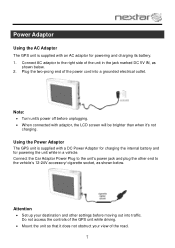
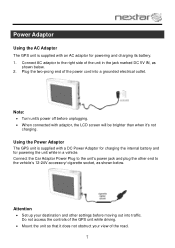
... Power Plug to the vehicle's 12-24V accessory/ cigarette socket, as
shown below . Using the Power Adaptor
The GPS unit is supplied with an AC adaptor for powering the unit while in the jack marked DC 5V IN, as... your view of the unit in a vehicle.
Do not access the controls of the GPS unit while driving.
Mount the unit so that it 's not
charging. Power Adaptor
Using the AC...
M3 Series Hardware Manual - Page 11


...:
When you can use the included adhesive disk. Choose a clean, dry spot on the mount cradle.
3. Please take extra precaution to operate:
Fig. 1
Fig. 2
Fig. 3
1. Fix the unit on your dashboard, peel off protection liner from the back of the disk, and then attach the disk to your vehicle,please make...
M3 Series Hardware Manual - Page 17
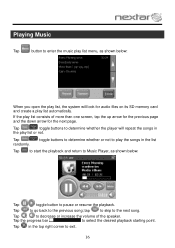
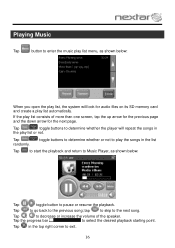
toggle buttons to determine whether or not to play the songs in the list
Tap
to start the playback and return to Music Player, as shown below .
Tap in the play list... open the play list, the system will repeat the songs in the top right corner to select the desired playback starting point. Tap the progress bar
to exit.
16 Tap
to go back to the next song.
If the play ...
M3 Series Hardware Manual - Page 20
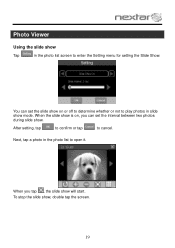
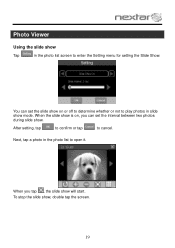
... whether or not to cancel. After setting, tap
to confirm or tap
to play photos in slide show mode. To stop the slide show will start.
When you can set the interval between two photos during slide show.
Next, tap a photo in the photo list screen to enter the Setting menu...
M3 Series Hardware Manual - Page 21
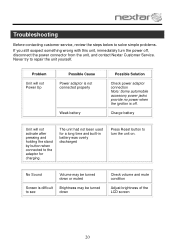
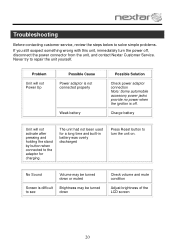
... brightness of the LCD screen
20 Never try to see
down or muted
Screen is off , disconnect the power connector from the unit, and contact Nextar Customer Service.
The unit had not been used for charging. Troubleshooting
Before contacting customer service, review the steps below to solve simple problems. If you...
M3 Series Hardware Manual - Page 24
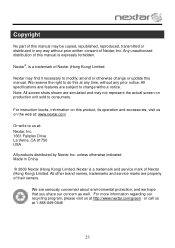
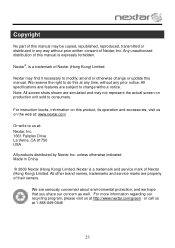
... be copied, republished, reproduced, transmitted or distributed in China
© 2009 Nextar (Hong Kong) Limited. Nextar may not represent the actual screen on the web at: www.nextar.com
Or write to do this manual. Nextar is a trademark and service mark of Nextar, Inc. All other brand names, trademarks and service marks are simulated and...
M3-01 software manual - Page 1
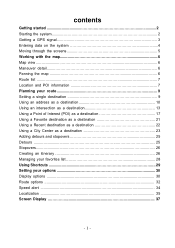
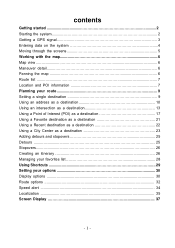
contents
Getting started 2 Starting the system 2 Getting a GPS signal 3 Entering data on the system 4 Moving through the screens 5 Working with the map 6 Map view ...6 Maneuver detail 6 Panning the map 6 Route list ...7 Location and ...
M3-01 software manual - Page 2


... position on your choice using signals from at least three of the system. Getting started
Congratulations on the earth if it can receive signals from Global Positioning Satellites (GPS) orbiting the earth. Your system can guide you are 24 GPS satellites orbiting the earth. There are ready to the destination of your purchase...
M3-01 software manual - Page 3


... to guide you have read and agreed to set your vehicle.
GPS signals can also be obstructed by ceilings, trees, and nearby tall buildings. For best results, position your system where it has a clear view of your first destination! To start the system:
1 Press the POWER button. The screen appears. 2 Tap Navigate...
M3-01 software manual - Page 6
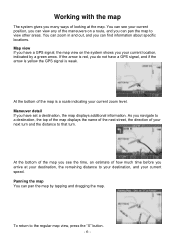
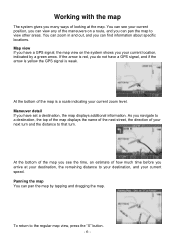
If the arrow is red, you do not have a GPS signal, and if the arrow is yellow the GPS signal is a scale indicating your current zoom level. At the bottom of the map you...Maneuver detail If you navigate to the regular map view, press the "X" button.
- 6 - As you have a GPS signal, the map view on a route, and you can pan the map by a green arrow.
You can find information about specific locations...
M3-01 software manual - Page 7
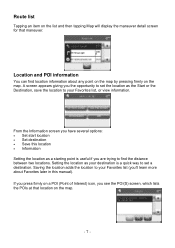
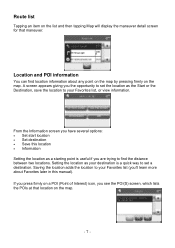
... POI(S) screen, which lists the POIs at that maneuver. If you press firmly on a POI (Point of Interest) icon, you have several options: • Set start location • Set destination • Save this manual). A screen appears giving you 'll learn more about any point on the map by pressing firmly on...
M3-01 software manual - Page 9
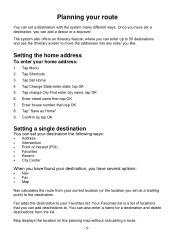
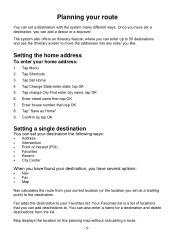
... • Map
Nav calculates the route from the list. Setting the home address
To enter your route
You can set as Home" 9. Tap "Save as a starting point) to your destination, you can also enter a name for a destination and delete destinations from your current location (or the location you have set your...
M3-01 software manual - Page 34
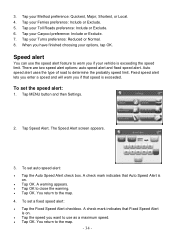
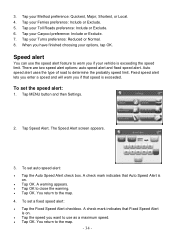
... Speed Alert check box. To set the speed alert:
1. To set a fixed speed alert: • Tap the Fixed Speed Alert checkbox. You return to determine the probably speed limit.
The Speed Alert.... 4. There are two speed alert options: auto speed alert and fixed speed alert. Tap your options, tap OK.
A check mark indicates that Fixed Speed Alert
is
on . • Tap the speed you have ...
M3-01 software manual - Page 36
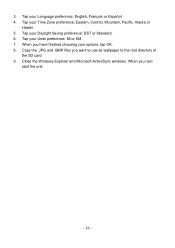
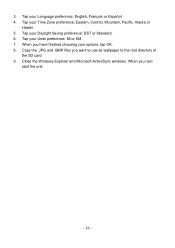
... or
Hawaii. 5. When you want to use as wallpaper to the root directory of
the SD card. 9. Copy the .JPG and .BMP files you next
start the unit.
- 36 - Tap your Units preference: Mi or KM. 7. 3. Tap your Language preference: English, François or Español. 4. Tap your Daylight...
M3-01 software manual - Page 39
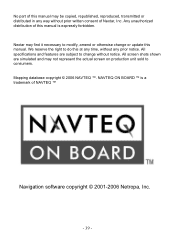
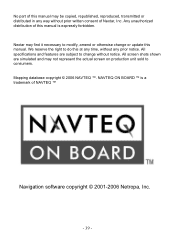
... on production unit sold to do this at any time, without any way without notice. We reserve the right to consumers. Any unauthorized distribution of Nextar, Inc. All specifications and features are simulated and may find it necessary to change or update this manual is a trademark of NAVTEQ ™
Navigation software...
M3-01 software manual - Page 40
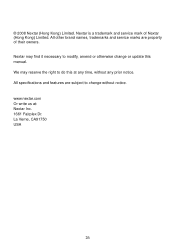
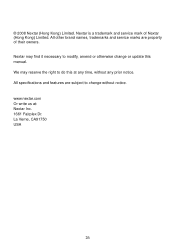
... notice. All specifications and features are property of Nextar (Hong Kong) Limited. Nextar may reserve the right to do this manual. All other brand names, trademarks and service marks are subject to modify, amend or otherwise change without any time, without notice. © 2008 Nextar (Hong Kong) Limited. We may find it necessary...
Similar Questions
The Language Won't Change From Spanish To English
the language won't change from Spanish to English after i change it, all the directions are still in...
the language won't change from Spanish to English after i change it, all the directions are still in...
(Posted by Anonymous-156139 8 years ago)
How Do I Update The Maps For The M3-02 Gps
how do i update the maps on the m3-03 gps unit
how do i update the maps on the m3-03 gps unit
(Posted by jhartung 12 years ago)

